Ection, Controllers – NewTek TriCaster Advanced Edition User Guide User Manual
Page 279
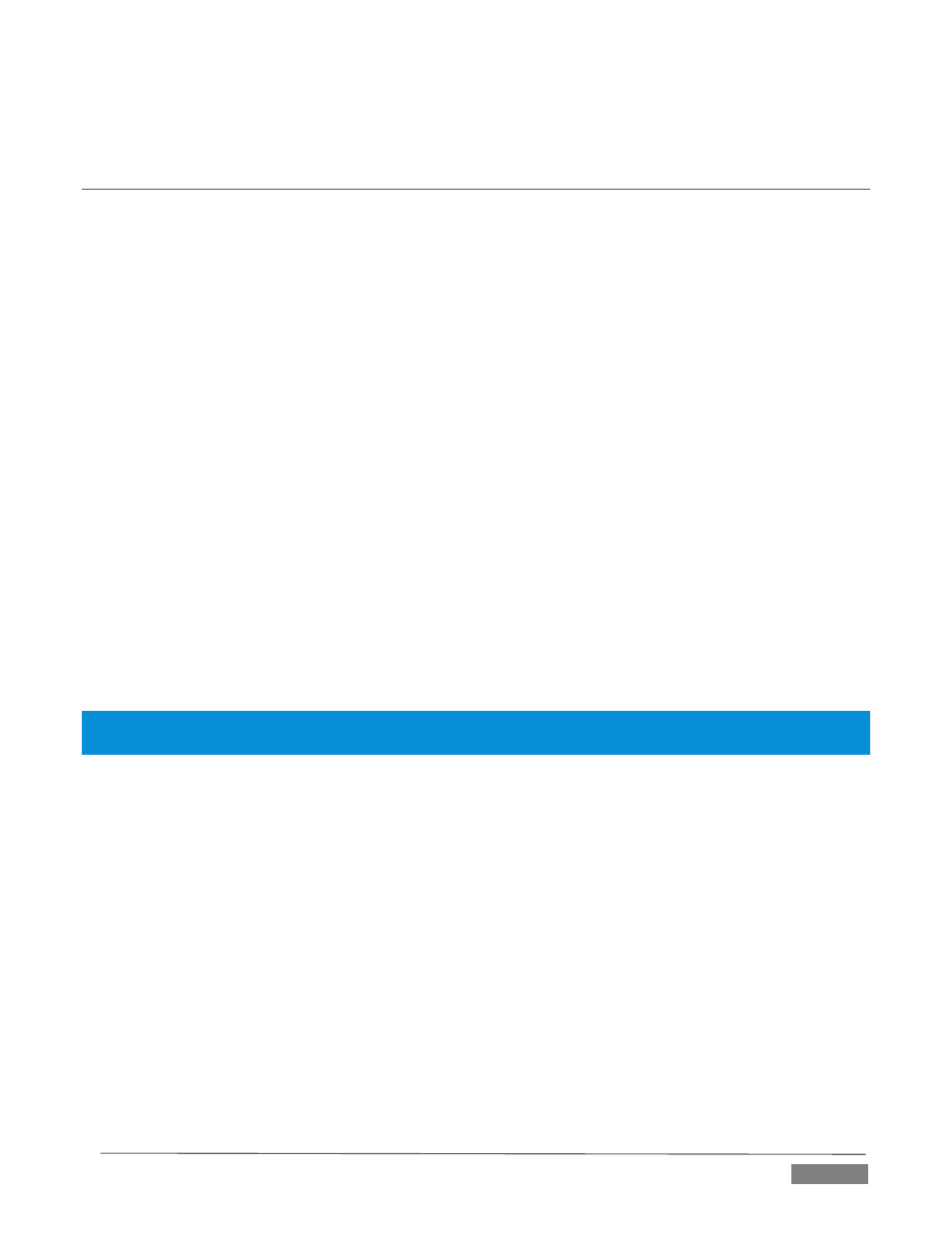
Page | 267
Countless other possibilities exist, too, of course.
SECTION 22.9
GPI CONTROLLERS
GPI, or General Purpose Interface, is long serving analog control signal system based on simple contact
closure. GPI inputs and outputs are very common on professional production equipment.
The macro system in NewTek live production devices can take advantage of intermediary devices, such as
the eBOX™ network/GPI hardware interface from JLCooper Electronics, to support both GPI signal input and
output.
C
ONFIGURATION
For an external GPI device to communicate with a NewTek live production system, it must be manually
defined by text entries in the file named gpi_setup.xml. This file can be located in the directory shown below
as appropriate for your product:
C:\TriCaster\Configuration\
C:\3Play\Configuration\
The entry for a given GPI control device must contain an IP address and port, password, and custom name,
entered as follows:
< device name=”name “ ip=”###.###.###.###” port=”##” password=” “/>
At the time of writing, the xml ‘element name’ signified above by the placeholder device should be
“jlcooper”, without the quotation marks.
The value for the “name” attribute that follows is a custom name of your choosing.
Hint: Normally, connected GPI devices are identified by unique names in this file; otherwise (if GPI devices share a
single name) GPI commands are issued to them simultaneously.
The remaining configuration attributes (“ip”, “port” and “password”) are set at the external hardware device
(refer to the vendor’s documentation for details); the corresponding values need only be transferred into the
XML configuration file.
A typical entry might look like this:
<jlcooper name=”JLCooper1” ip=”192.168.128.102” port=”23” password=””/>
L
ISTENING FOR
GPI
T
RIGGERS
Configured and connected GPI interface devices can trigger macros just like a keyboard shortcut, control
surface, or MIDI button operation can.
To assign a GPI trigger to a macro, simply click a ‘gesture field’ in the Shortcuts group at the bottom of the
Macro Configuration panel, then send the desired external GPI trigger to the system. The ‘listening’ control
will recorded the GPI signal, and a suitable shortcut entry will be displayed.