A.1.11, Connect tally lights, A.1.12 – NewTek TriCaster Advanced Edition User Guide User Manual
Page 288: Connect to a network, A.1.13, Resolve ivga pro quirks, Additional notes
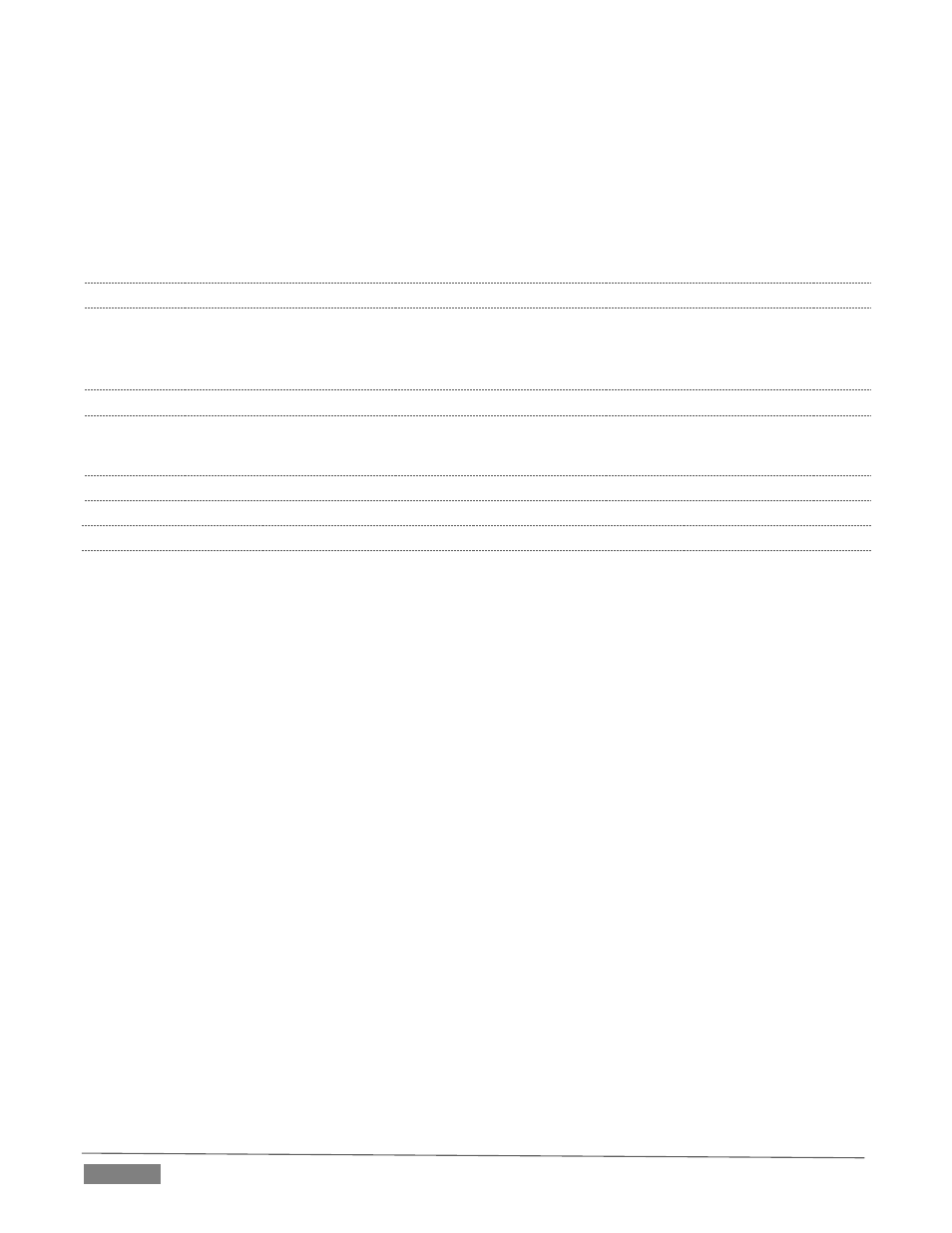
Page | 276
11. Click the Eject gadget at upper right on the screen, and select the hard drive you wish to safely
disconnect, or…
12. Open the Live Desktop’s TriCaster Options menu by clicking the label NewTek TriCaster at left in the
Dashboard, select Eject and select the desired drive (see Section 7.1).
A.1.11 CONNECT TALLY LIGHTS?
External tally light devices and their connections vary widely. Please refer to Section 3.8 for details on
TriCaster’s tally light jack implementation.
A.1.12 CONNECT TO A NETWORK?
Please refer to Section 3.15 and Chapter 16 Network .
A.1.13 RESOLVE IVGA PRO QUIRKS
ADDITIONAL NOTES
Some antivirus software can interfere with certain iVGA PRO features. In such cases, try disabling your
protection briefly. If the problem goes away, consider using a different anti-malware product.
If iVGA PRO’s connection to TriCaster seems intermittent, make sure only one network path exists
between the two systems, to prevent the PC from switching back and forth between connections.
In some cases, the use of headphones or other audio hardware may disable or hijack standard system
audio output. You can sometimes resolve this issue by simply unplugging the headphones. In other
cases, third party audio drivers that have been installed do not support
Some systems and third-party audio device drivers deliberately restrict access to system sound (for
DRM reasons), preventing their output from appearing as an audio source option for iVGA PRO. Several
workarounds exist.
o
You could simply loop an audio cable from the system’s output back to an input, and select that
input as the audio source for iVGA PRO.
o
Often you may be able to select a different audio device (such as “Stereo Mix” or “SoundMAX”)
as the system default. Right-click the ‘speaker’ icon at right in your Windows® Desktop
taskbar, and select “Recording Devices”. This opens the audio device control applet, allowing
you to choose among those available. (It is sometimes useful to right-click in this pane and
enable “Show Disabled Devices”, as well.)
o
Other third-party software solutions exist as well. An Internet search for terms like “audio
loopback software” or “virtual audio cable” will turn up relevant links.