A.1.15, Enable termination for video inputs, A.1.16 – NewTek TriCaster Advanced Edition User Guide User Manual
Page 291: Essions
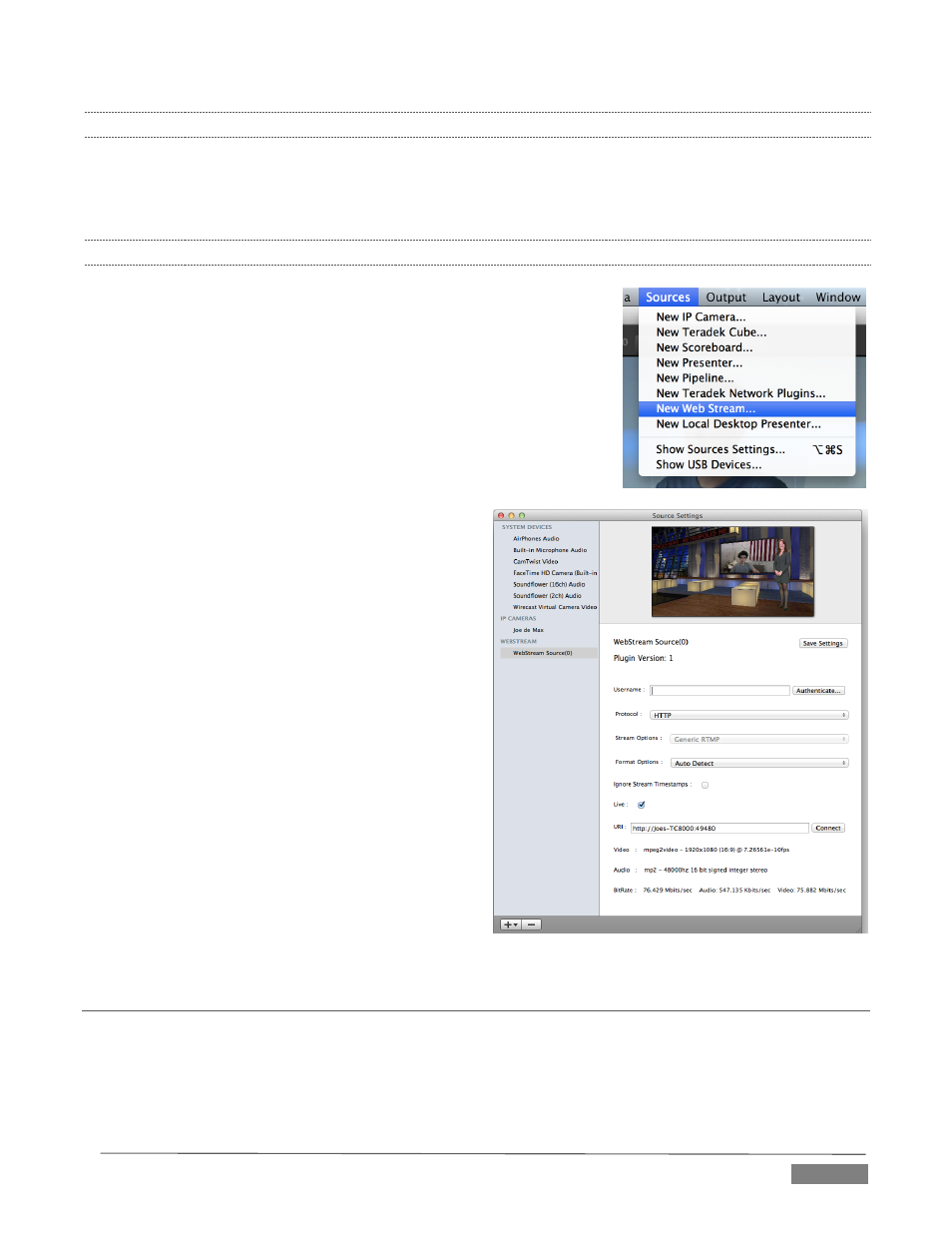
Page | 279
A.1.15 ENABLE TERMINATION FOR VIDEO INPUTS?
TriCaster has full-time video termination. If you need to loop through (or t-off from) other video devices
(such as an external monitor) prior to TriCaster in your video pipeline, you should ensure termination is OFF
for earlier devices.
A.1.16 CONFIGURE WIRECAST® TO RECEIVE TRICASTER’S NETWORK OUTPUT?
To set up Telestream’s Wirecast
®
software to recognize TriCaster’s
Network output as a source, follow these steps:
1. Double-click the main Program monitor to open TriCaster’s
Output Configuration panel.
2. Select the desired audio and video sources for Network output,
and enable it.
3. At the time of writing, Wirecast
®
does not fully support
interlaced video, so you must also checkmark
De-Interlace at the bottom of the Network
video source menu.
4. Next, open the Sources menu in the Wirecast
®
interface (Figure 326), and select the “New
Web Stream” option.
The Source Settings dialog will open.
5. Set Protocol to “HTTP”.
6. Type the Network URL displayed in TriCaster’s
Output Configuration pane into the Wirecast
®
URL field.
TriCaster’s Network video output should now appear
in Wirecast
®
, ready to be added to a shot like any other
valid source.
A.2 SESSIONS
S
UPPLEMENTARY
Q
UESTION
:
Q: What is a session?
FIGURE 326
FIGURE 327