3 taskbar icon menu – NewTek TriCaster Advanced Edition User Guide User Manual
Page 186
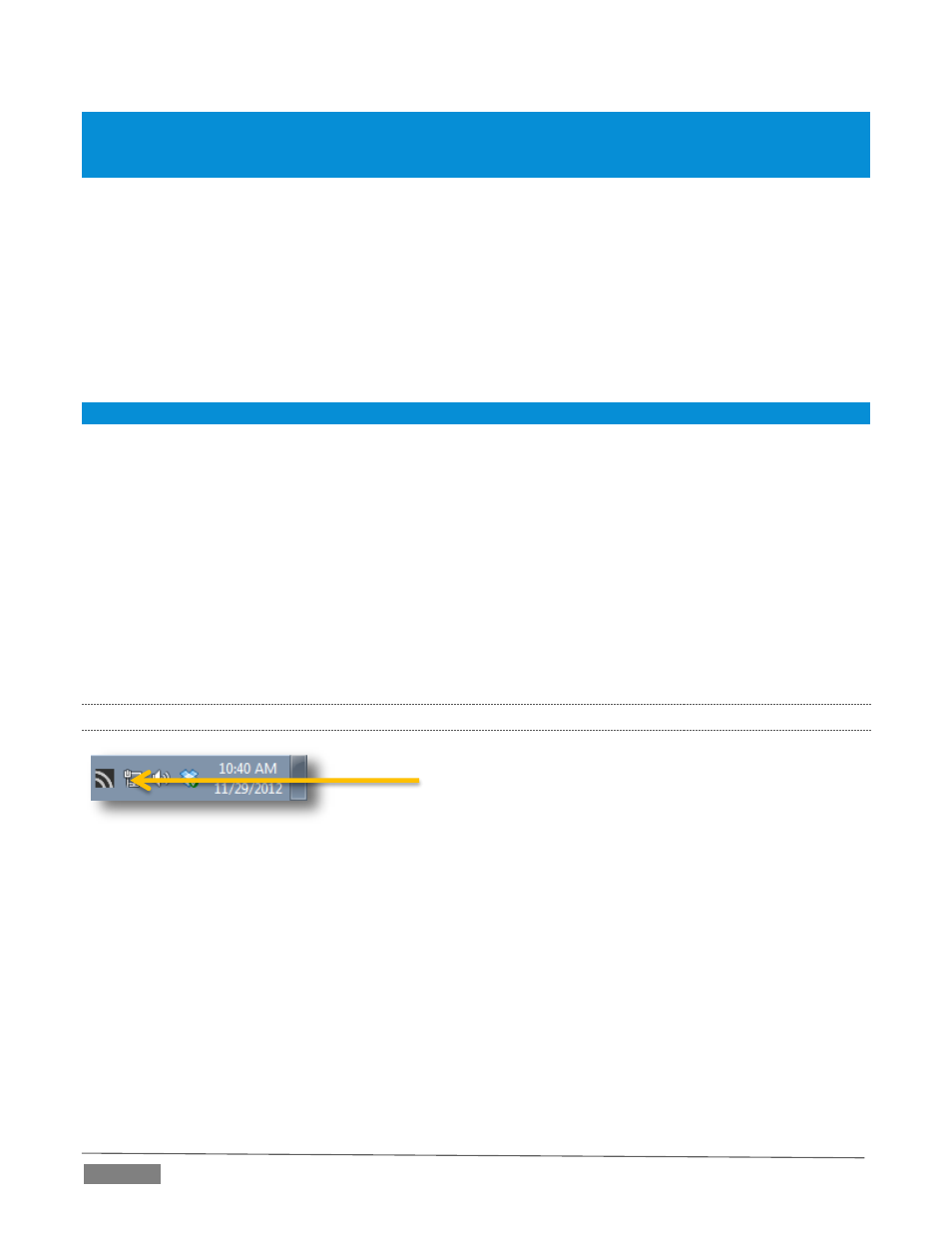
Page | 174
Hint: Many application windows actually comprise a number of child windows grouped together. When you drag
the marquee around in Window mode its borders snap to the current child window, showing what is currently
selected.
o
Finally, if you have any webcams or similar video input devices connected to the system, you’ll
see these listed below the Window option in the Video Source menu.
A
UDIO
S
OURCE
This menu allows you to directly select sound from available audio inputs and system audio devices (the
latter may provide useful level and mixing options).
iVGA PRO transmits the selected sound to the Network inputs of TriCaster’s that support this feature. A
nearby mute icon allows you to toggle sound output on/off.
Hint: Select None to mute audio output. (Privacy mode also temporarily engages Mute.)
O
PTIONS
Hide Mouse Cursor –the mouse pointer will not appear on iVGA’s video output when this option is
enabled.
Follow Mouse – the marquee tracks mouse movement when this option is enabled.
S
END
/R
ECORD
/S
TOP
A multi-function button at the bottom of the iVGA PRO control panel toggles output (or recording) on and
off. The button label updates to display the action that will occur if you click it according to the current
operation and state of the application. It may variously show Send, Record or Stop, as appropriate.
16.1.3
TASKBAR ICON MENU
FIGURE 219
A ‘radio beacon’ icon (shown at left in Figure 219) is shown in the system taskbar when iVGA PRO is running.
The icon shows a ‘radiating’ animation when connected to a TriCaster.
Click the icon to show the iVGA PRO Control Panel (and marquee, when enabled).