3 act as webcam – NewTek TriCaster Advanced Edition User Guide User Manual
Page 197
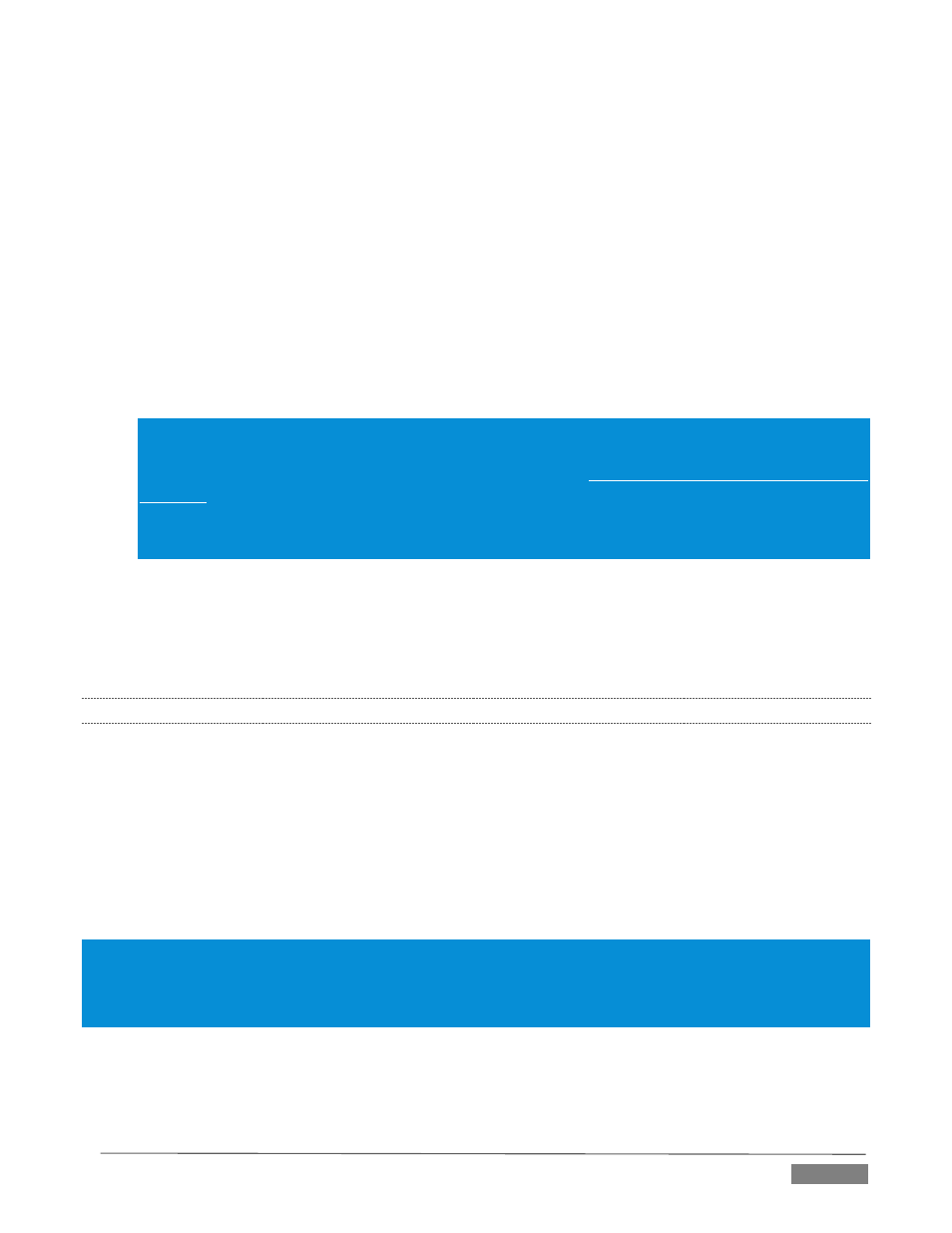
Page | 185
* Service providers may supply you with a Flash streaming profile in the form of an XML file. If
this is the case, you can click the button labeled Import Settings From File, navigate to and select
the XML file, and TriCaster will automatically import the Location and Stream ID values for the
Connection.
Windows Media Pull - If you are streaming internally (to people in your building or inside your own
corporate firewall), Pull streaming may well provide the easiest approach. Note that your stream
may be constrained by lower bandwidth than a commercial streaming service typically offers, hence
Pull streaming may falter when more than a few users are viewing the stream.
The Server Address field attempts to automatically display the Internet address you would provide
viewers, or in some cases, your streaming service provider. This the IP (Internet Protocol) address
of your computer on the network. This information will be provided as ‘punctuated’ numeric value.
You can provide any clients or streaming providers this address for use in Windows Media Player™.
Note: routers provide a measure of network security by masking the details of systems connected to them,
thus preventing direct external access. If TriCaster is connected to the network by a router, the IP number
shown in the location field is only valid for viewers connected on the same side of the router as your
TriCaster (as they might be in a local intranet configuration.)
To find out how to provide external access to your stream in this configuration, please see Section 18.8,
Diagnostics and Troubleshooting, for information on routers and “port forwarding”.
Windows Media Push - A Push Connection is more convenient than Pull when TriCaster is connected
behind a firewall. The dialog allows entry of a (pre-arranged) host Server Address, Username and
Password. Enabling the Stream button then “pushes” the stream from your location, logging into the
pre-arranged web address using the username and password you provide.
18.3.3
ACT AS WEBCAM
The basic Act as Webcam connection option can arguably be thought of as the lowest common denominator,
and also the least demanding approach in terms of learning curve. No local settings are required for this
connection type (beyond the URL) of the streaming site you intend to use.
Many of the organizations providing streaming services offer free accounts with limited capabilities and
options (often ad-sponsored). These arrangements can be just what you need to get started experimenting
with live streaming, or may even satisfy all of your needs in this regard. Generally, companies also offer paid-
for accounts as upgrades. The benefits may include such things as removing ads, more streaming options
(such as higher bitrate and resolutions, or multi-bitrate streaming), two-way live chat, and so-on.
Note: The steps involved in creating an account with a streaming service provider and configuring the stream vary
widely, and unfortunately cannot really be dealt with in depth here. Generally, though, they are pretty simple, and
providers offer step by step information and support through their sites. And, of course, NewTek’s own TriCaster
forum membership can often offer helpful hands-on experience and advice.
Once configured on the remote site, you can audition your streaming broadcast using the Stream button in
the Dashboard at the top of the Live Desktop panel. If you do not wish to archive your stream, disable the
Archive File switch beforehand.