NewTek TriCaster Advanced Edition User Guide User Manual
Page 62
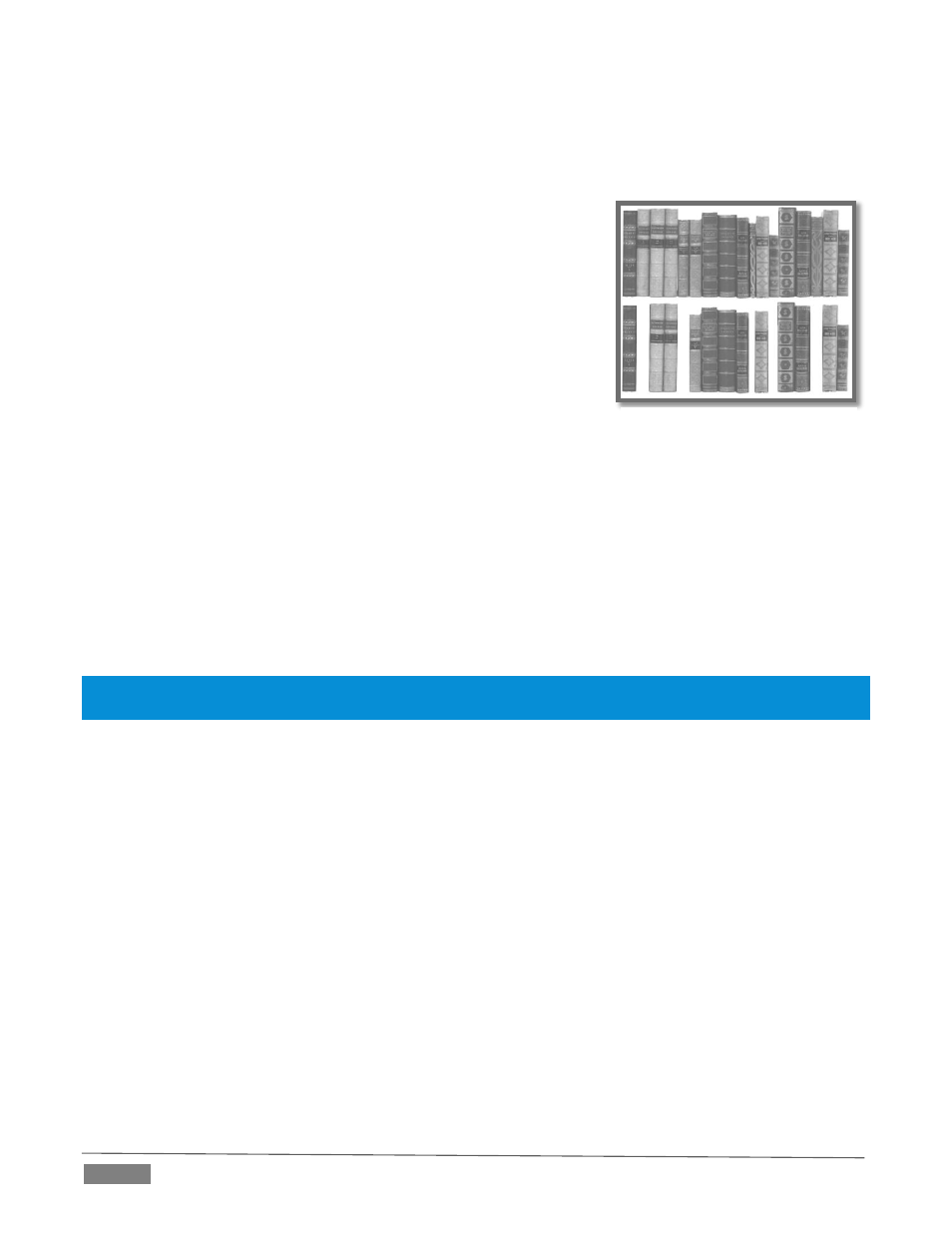
Page | 50
You could think of your hard drive as being like a shelf in your library. As time goes along, the shelf
fills with books. Some are quite large, others smaller – just as TriCaster media files may be larger
smaller.
As time goes along, you decide to remove books you have
finished using from the shelf, in order to make room for new
additions. You remove a book here, another there, opening up
gaps between the remaining books.
This makes some shelf space available by creating gaps
between the remaining books. Sadly, another large new book
may be too big to fit in any one of the gaps.
A foolish librarian might tear the new book into smaller
sections, just big enough to fit into the open spaces on the shelf.
This would obviously be unwise. When you wish to refer to the
book later, you will waste a lot of time locating and assembling its sections before you can access it.
How much better it would be to slide the remaining books closer together, combining all the free
space first. Unfortunately, computers are ‘foolish librarians’. They tend to want to fill in all the gaps
in their storage areas, even if this requires literally shredding your ‘book’ (in reality large video files
from your TriCaster sessions) into tiny fragments.
Defragmenting the storage volume has the same effect as sliding the books together, resulting in one
or more larger gaps. The end result is that TriCaster doesn’t have to frantically search in many
different places to assemble the video streams from your recorded session.
Hint: Defragmentation can sometimes take considerable time, so it’s not something you want to begin just before
an important event.
Backup or Restore System – A complete set of Backup and Restore features are available to help in the
event of an unforeseen problem.
We strongly encourage you to protect against any unforeseen occurrence by using the Backup feature
soon after registering TriCaster. Please refer to Section A.5.7 in Appendix Chapter 22 for details.
Command Window – Open a system command line window, allowing you (among other things) to use
advanced commands to manage your system and network settings.
Swap Primary Monitor – reverse the monitor assignments currently in use for TriCaster’s interface
and Multiview displays.
S
ETTINGS
Regions and Language – Open the system language control panel.
Advanced Keyboard – Open the system keyboard controls panel.
Date and time – Open the system keyboard controls panel.
FIGURE 43