A.3.13, Change colors for an entire title playlist at once, A.3.14 – NewTek TriCaster Advanced Edition User Guide User Manual
Page 302: A.3.15, Prepare a matched group of m/es
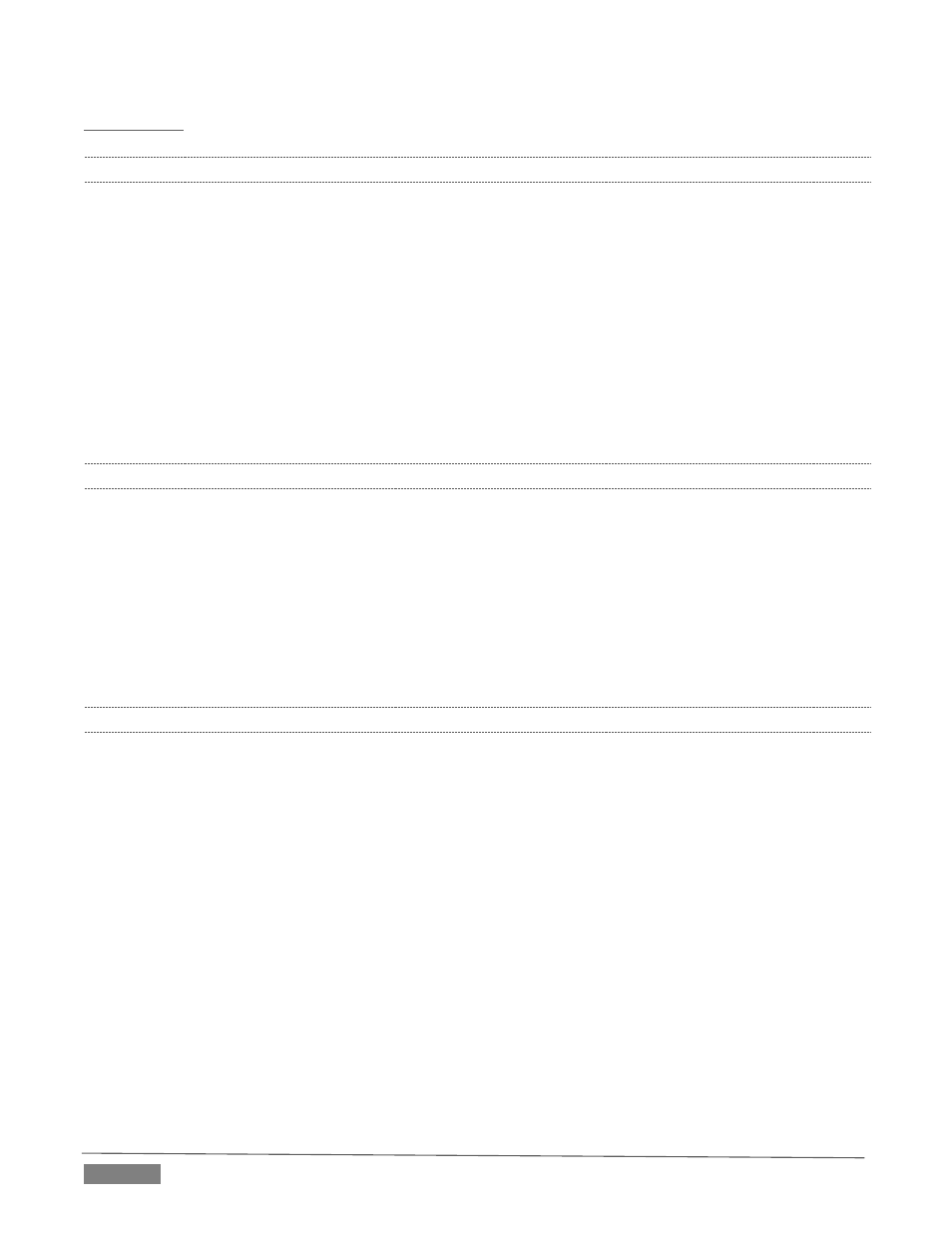
Page | 290
dobe.com/cfusion/entitlement/index.cfm?event=custom&sku=FS0000522&e=fms35
A.3.13 CHANGE COLORS FOR AN ENTIRE TITLE PLAYLIST AT ONCE?
You can quickly alter the default colors for a complete playlist of Title Pages in a Media Player (such as Titles).
1. Select the button for the player containing the titles on the Preview row of the Switcher.
2. Click the Configuration (gear) button for the player’s onscreen monitor to access the Proc Amp.
3. Click and drag the Hue slider left or right, swinging colors through the spectrum.
Observe that black and white graphics and titles are unaffected by the hue shift. In many cases, this allows
you to modify background imagery without any effect on text objects (which are often white).
A.3.14 GET LIVE TITLE PAGES (.CGXML) TO RESPECT ALL LIVETEXT FONT ATTRIBUTES?
TriCaster’s Title Page file format (.cgxml) presently supports almost every attribute that LiveText offers – but
there are a few exceptions.
For example, multiple font styles on one text line are not supported, which means that different words on a
single line cannot be different colors, or use different typefaces. (Of course you can achieve the same effect
by using additional text objects as necessary.)
For similar reasons, text entered as paragraphs is automatically split into multiple lines in .cgxml Title Page
files.
A.3.15 PREPARE A MATCHED GROUP OF M/ES?
Suppose you want to assign matching shots from one theme group of LiveSets to different M/Es (or MEM
slot).
1. Prepare the first M/E – click its tab, use the controls to select a LiveSet, assign and position a Key
source, and select a shot (position/zoom preset).
2. Move the mouse pointer to the extreme left of the screen, right-click on the Preset icon in the flyout
preset bin, and select Export.
3. Supply a filename for the Preset.
4. Click the second M/E tab.
5. Right-click on a blank Preset, and select Import from the menu.