2 special buttons, 3 delegates and synchronization – NewTek TriCaster Advanced Edition User Guide User Manual
Page 244
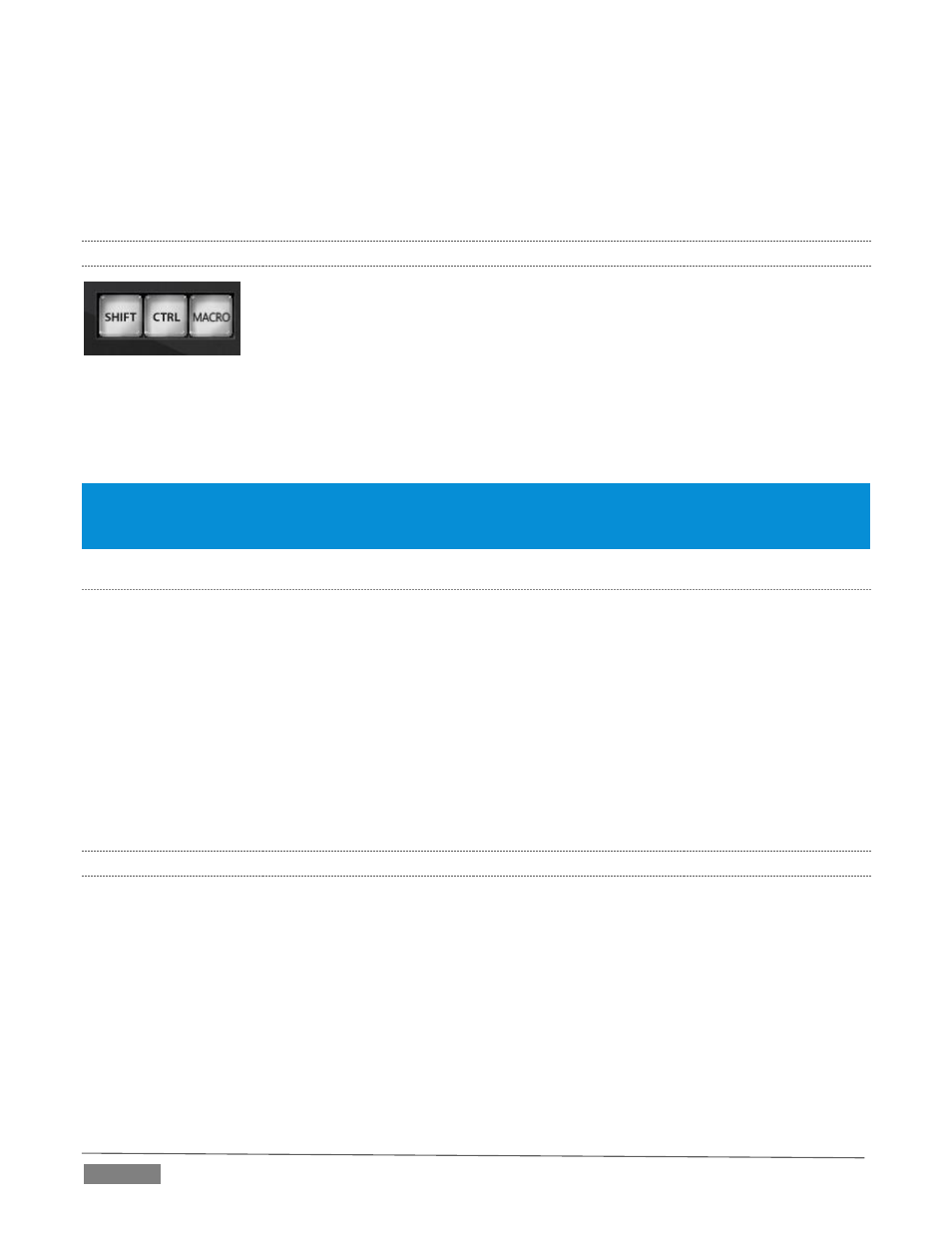
Page | 232
Backlit push buttons
Twist knobs
T-bar
3-axis joystick
LED indicators
22.4.2
SPECIAL BUTTONS
FIGURE 279
The SHIFT and CTRL buttons provided on the control surface support extended features and future
expansion. To the extent that these buttons are currently assigned to any feature, they have been described
in context.
Note: You can disable most 8000 CS buttons to prevent accidental use when this would be desirable. Hold down
MACRO + SHIFT for a few seconds to light any currently locked buttons, or to toggle the locked/unlocked state of
a button. (For an older CS lacking a Macro button, substitute ALT.)
MACRO
The last button in this group offers spectacular convenience. A TriCaster macro can be assigned to any button
on the control surface in much the same manner as it can be assigned to a keyboard button. The steps are as
follows:
5. On TriCaster’s Live Desktop, open the Macro Configuration Editor.
6. Select the macro you wish to assign in the onscreen lister.
7. Click the mouse in the Listen field at bottom left.
8. Hold down the MACRO button and press a suitable button on the control surface.
That’s it – you can close the desktop Macro configuration panel and test the result. To play back the macro
at any time, press the MACRO button along with the assigned key.
22.4.3
DELEGATES AND SYNCHRONIZATION
Both TriCaster’s Live Desktop and the control surface supply delegate button groups to govern other controls.
This is done both to extend the capability of other controls, and to support multi-selections – resulting in
simultaneous operations.
When initially selecting multiple delegates, as often as not the settings and states of the individual members
selected will vary. For example, when you delegate several M/Es at once, the Overlay Transition Rate of each
member of the multi-selection could be different. Generally, wherever it makes sense to do so, when you
make adjustments to settings for multi-delegated groups, the settings will be progressively synchronized.
For example:
The Zoom Rate for M/E1 is “S”; M/E 2 is set to “M”; M/E 3’s Zoom Rate is “F”.