Record and grab, Ection, Ecord – NewTek TriCaster Advanced Edition User Guide User Manual
Page 217: 1 record configuration, E chapter 20), Chapter 20)
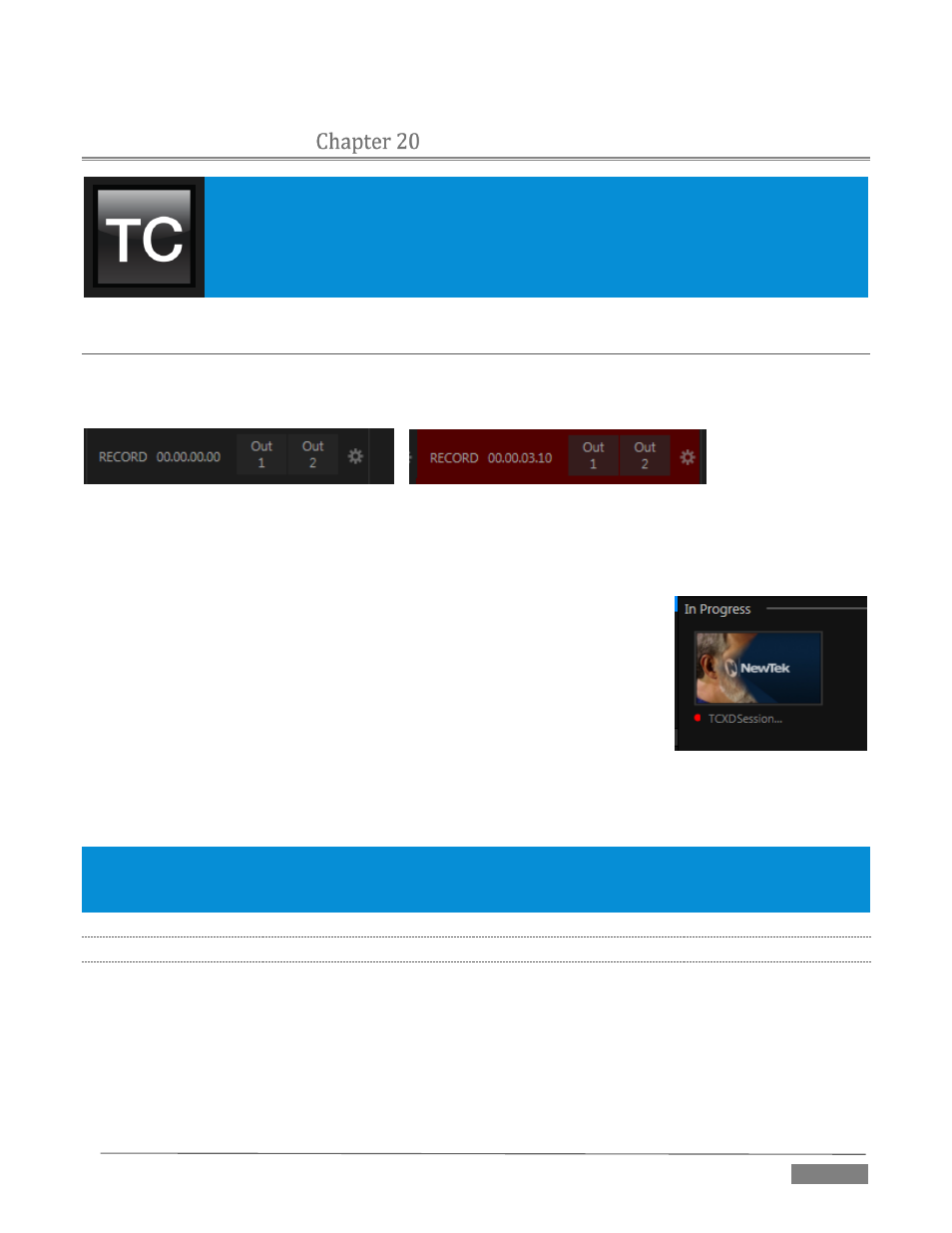
Page | 205
RECORD AND GRAB
You will often want to capture video clips from external sources, as well as to record your
own live TriCaster™ productions. Similarly, it can be quite useful to be able to grab stills
from Program output for use in the current production. This chapter will provide
everything you need to know about this topic.
SECTION 20.1
RECORD
TriCaster™ provides a great deal of flexibility when it comes to capturing your production, selected elements
of it, and a wide array of internal and external sources (with embedded timecode).
FIGURE 249
This is all very helpful for post-production purposes or even for immediate playback from a DDR during your
production.
TriCaster’s unique IsoCorder™ technology brings even more powerful capability
to TriCaster’s Record feature. With IsoCorder, it’s possible to record all primary
video sources simultaneously, or a perhaps mix of sources and output channels,
including as many as four unique Outputs (varies by model), and still more.
As individual outputs are configurable, you can also capture Program, Program
(Clean), individual Switcher sources, or even an Alpha Matte.
Recording is easily enabled by clicking the large Record button in the Dashboard
(Figure 249). The nearby time counter tracks the length of clips recorded with
the current base filename, and a horizontal VU meter beneath the button assures you that you are capturing
audio.
Note: It is not necessary to interrupt recording to add a clip that is being captured to a DDR playlist or the Publish
Bin. Clip icons show a red ‘recording’ indicator on clips currently being captured in playlists, the Publish Bin, and
in TriCaster’s Media Browser.
20.1.1
RECORD CONFIGURATION
Of course, before you begin recording, you’ll want to determine what to record, where to record it to, and so
on. Settings and controls for recording are grouped in the Record Configuration panel. Click the popup
Configure button (gear) in the Dashboard’s Record control to open the Record Configuration panel.
The Record Configuration panel allows you to configure sources for up to eight recorders. Let’s review the
features and settings found in the Record Configuration panel, starting from the top.
FIGURE 250