NewTek TriCaster Advanced Edition User Guide User Manual
Page 194
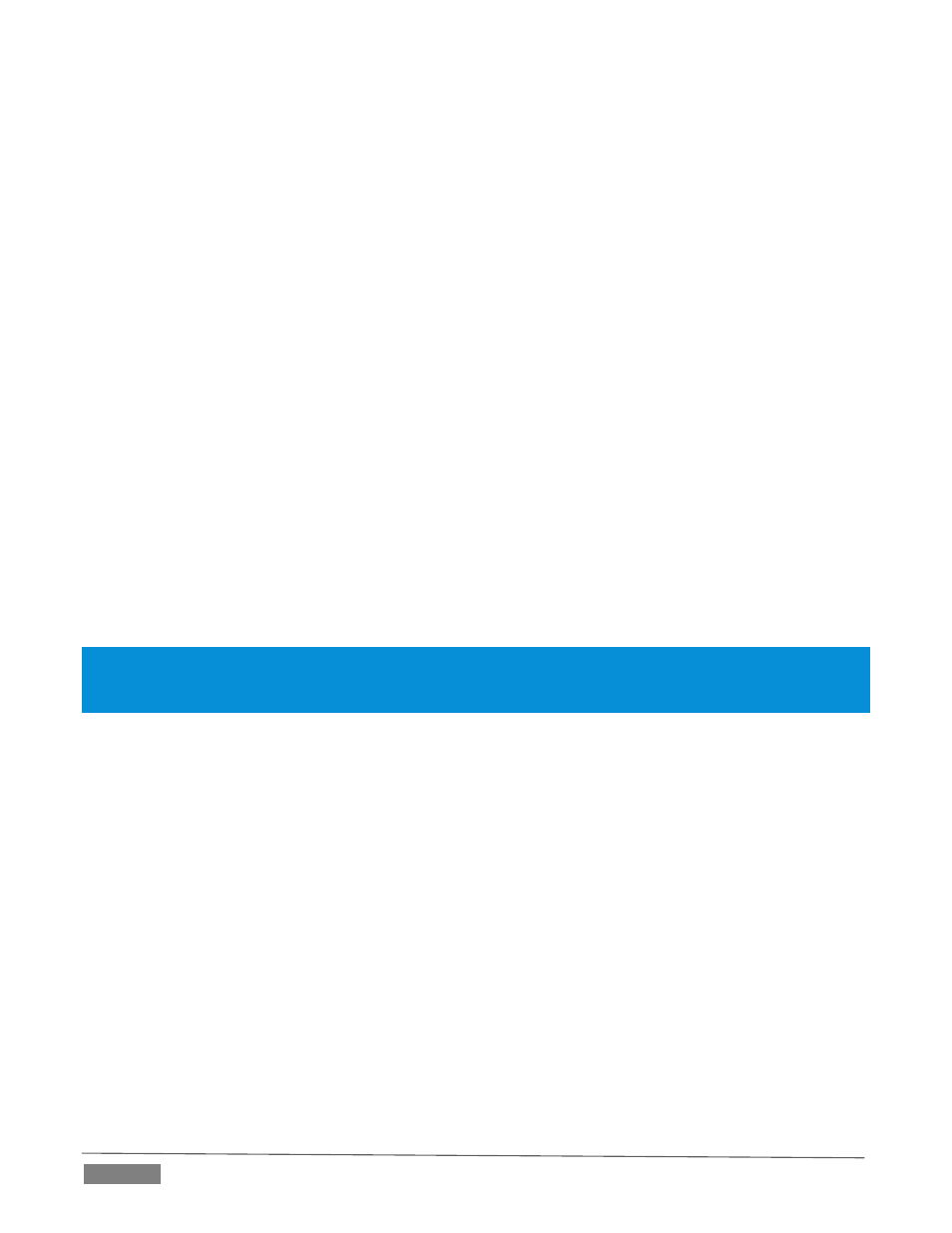
Page | 182
o
Create a new session in the desired format.
o
Go on to configure cameras, Proc Amps, media content, Audio Inputs and Mixer settings, M/E
configurations, etc., just the way you want for your production.
2. Exit the session, and use TriCaster’s Backup Session feature (see 5.3.3) to back it up, gathering all
media assets in the process.
3. Click the Shutdown icon on the Home Page, and select Administration Mode.
4. From the Administration Mode screen, Exit to Windows, and locate the session backup file you created.
5. Transfer the session backup across the network to the remote system.
6. Use the Restore Session Backup feature (see Section 5.2.2) on the Home page of the remote system to
open the backup session file, and launch the session.
7. Re-launch the original session on the controlling system, and enable remote control over the second
system using the Options menu item as described earlier.
That does it as far as configuring TriCaster goes. Obviously too, though, mirroring normally calls for
upstream distribution amps to multiply camera feeds, attention to matching up audio routing, and so on.
Likewise, in most cases, attention must be given to output routing (and sometimes, ‘failover’ device planning
and connection).
In yet another approach to all of this, you might consider using an outboard network drive as the Session
Volume for both systems.
Note: Normally, TriCasters operating under remote control retain autonomous local control response. You can
actually enable bi-directional remote control by configuring two systems to control each other. This can be very
desirable, such in cases where different operators are responsible for certain aspects of the production process.