A.2.3, Work on a stored session, A.2.4 – NewTek TriCaster Advanced Edition User Guide User Manual
Page 293: Backup a session
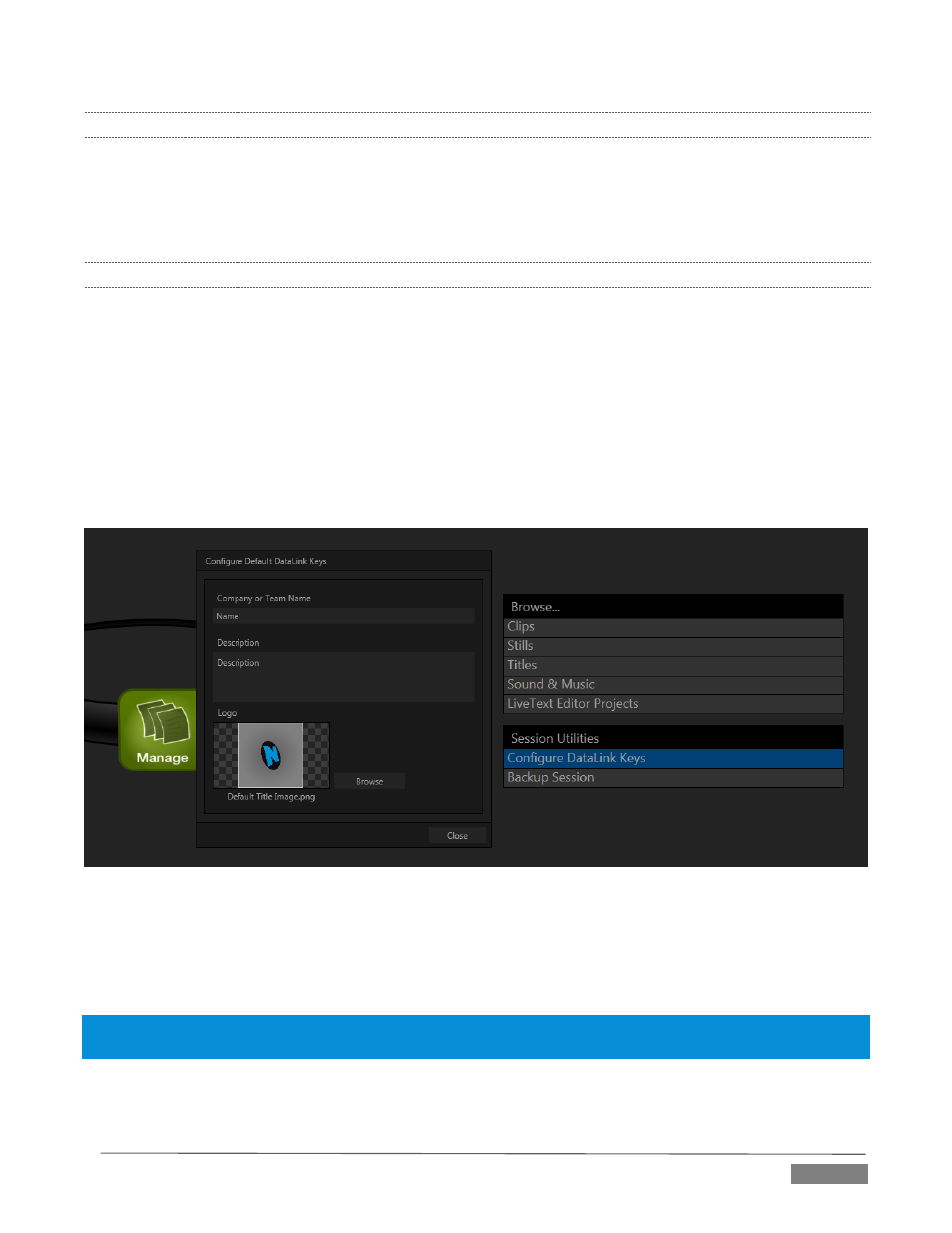
Page | 281
A.2.3 WORK ON A STORED SESSION?
1. Click the Open icon in the Home Page of the Startup Screen.
2. Click the name of the session you want to re-open.
A.2.4 BACKUP A SESSION?
1. Open the TriCaster session you wish to backup, then click the Manage icon in the Startup Screen’s
Session Page.
2. Click the Backup Session button (below the Browse list). If the session has external files in its playlists,
choose one of the options from the dialog that opens next.
3. Use the system file explorer that opens next to select the location for the backup file, and click OK.
This process can take considerable time if the session has a lot of content; in such cases, it’s best not
to commence unless time (before a production) permits. (See Configure DataLink Keys