1 custom connections, 2 legacy – NewTek TriCaster Advanced Edition User Guide User Manual
Page 196
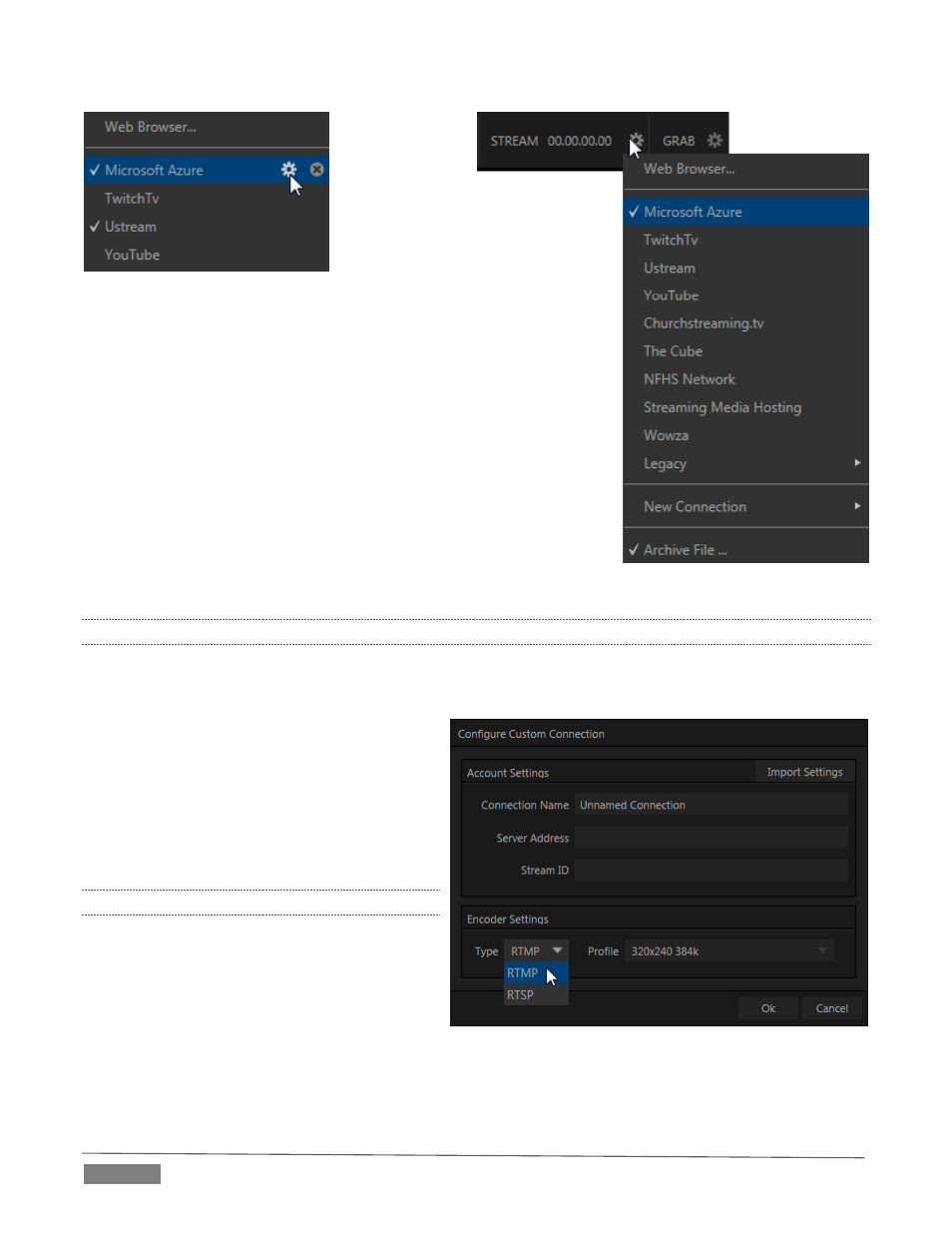
Page | 184
If you move the
mouse pointer
over a
Connection entry
in the menu, two new gadgets are
shown at right (Figure 232).
Click the familiar Configure gear to
open a dialog that invites you to enter your account credentials for that
site and Sign In, along with controls for any other relevant choices or
settings that it requires. (If you don’t have an account yet, you can click
the Sign Up button.)
Not surprisingly, clicking the little (x) gadget instead will remove the
Connection from the menu. If you delete a default entry you later wish
to use, all is not lost. You need simply use the New Connection menu
option to select the streaming service by name, and a corresponding
dialog will allow you to create a suitable new Connection.
After selecting a Connection Type and clicking OK, the Name field in the
main Configure Stream Connection panel is highlighted, to encourage you
to supply a descriptive name for the preset.
18.3.1
CUSTOM CONNECTIONS
In addition to the many ‘name brand’ New Connection options listed, you will observe a menu item labeled
simply Custom.
The dialog that this opens allows you to enter the
details typically required by generic streaming
services, to select between RTMP or RTPS
encoding, and to choose an encoding profile that
tells the encoder what resolution and bitrate to
employ when sending a stream to this
connection.
18.3.2
LEGACY
For backwards compatibility reasons, the Legacy
menu point in TriCaster Advanced Edition’s
STREAM menu provides access to older
Connection configuration options. These include
the following:
Flash* - long a popular streaming choice, and still in common use.
FIGURE 231
FIGURE 232
FIGURE 233