Ection, Ession, 1 live – NewTek TriCaster Advanced Edition User Guide User Manual
Page 64: 2 graphics
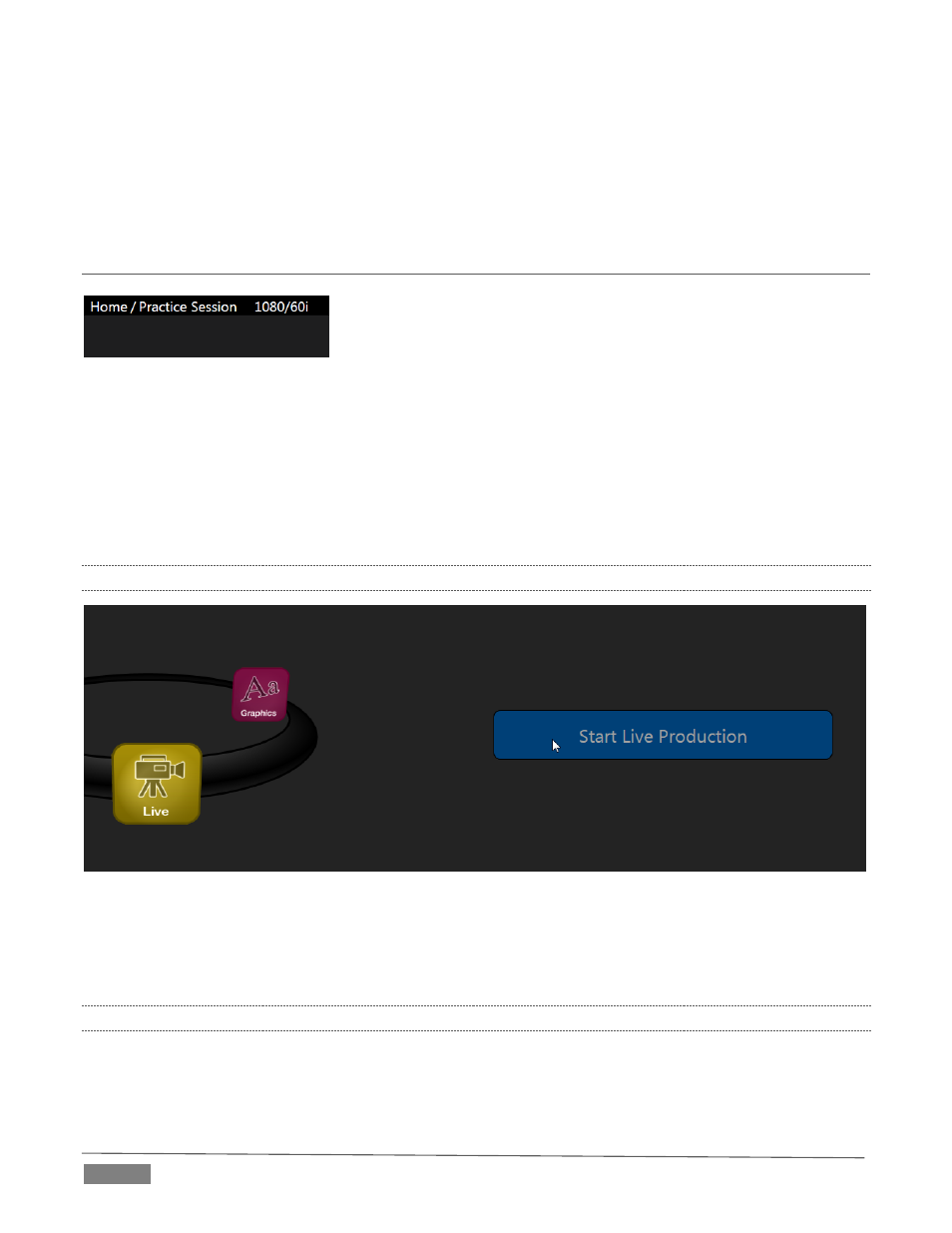
Page | 52
When you select the Add-Ons icon, links are displayed at right for installed software applications, allowing
you to launch them. For example, Figure 45 shows links to the included Animation Store Creator utility as
well as a demo version of the optional Virtual Set Editor™ program and the very useful DataLink Configuration
applet (see also Section 5.3.3; please refer to the accompanying Automation and Integration Guide for full
details on DataLink’s many powerful source options).
SECTION 5.3
THE SESSION PAGE
Opening a session from the Home Page (whether using Open or New)
takes you to the Session Page, providing a new set of selections on the
icon ring.
The name of the current session is shown in the top-left corner of the screen. The current session is displayed
in the form “Home/session name”.
If you wish to leave the current session and return to the Home Page, you can click the large Back Arrow
displayed beneath the session name, or the word “Home” in the session name label.
Initially, the icon ring in the Session Page offers three selections. These are discussed next.
5.3.1
LIVE
FIGURE 47
The icon labeled Live represents the Live Desktop, TriCaster’s live production center. Selecting it (by clicking
the icon or using the left/right arrow keys to bring it to the front), presents a Start Live Production link in the
Session Page’s right-hand pane; click this link to launch the Live Desktop.
5.3.2
GRAPHICS
TriCaster includes an integrated variant of LiveText™, NewTek’s standalone titling and CG application.
FIGURE 46