NewTek TriCaster Advanced Edition User Guide User Manual
Page 184
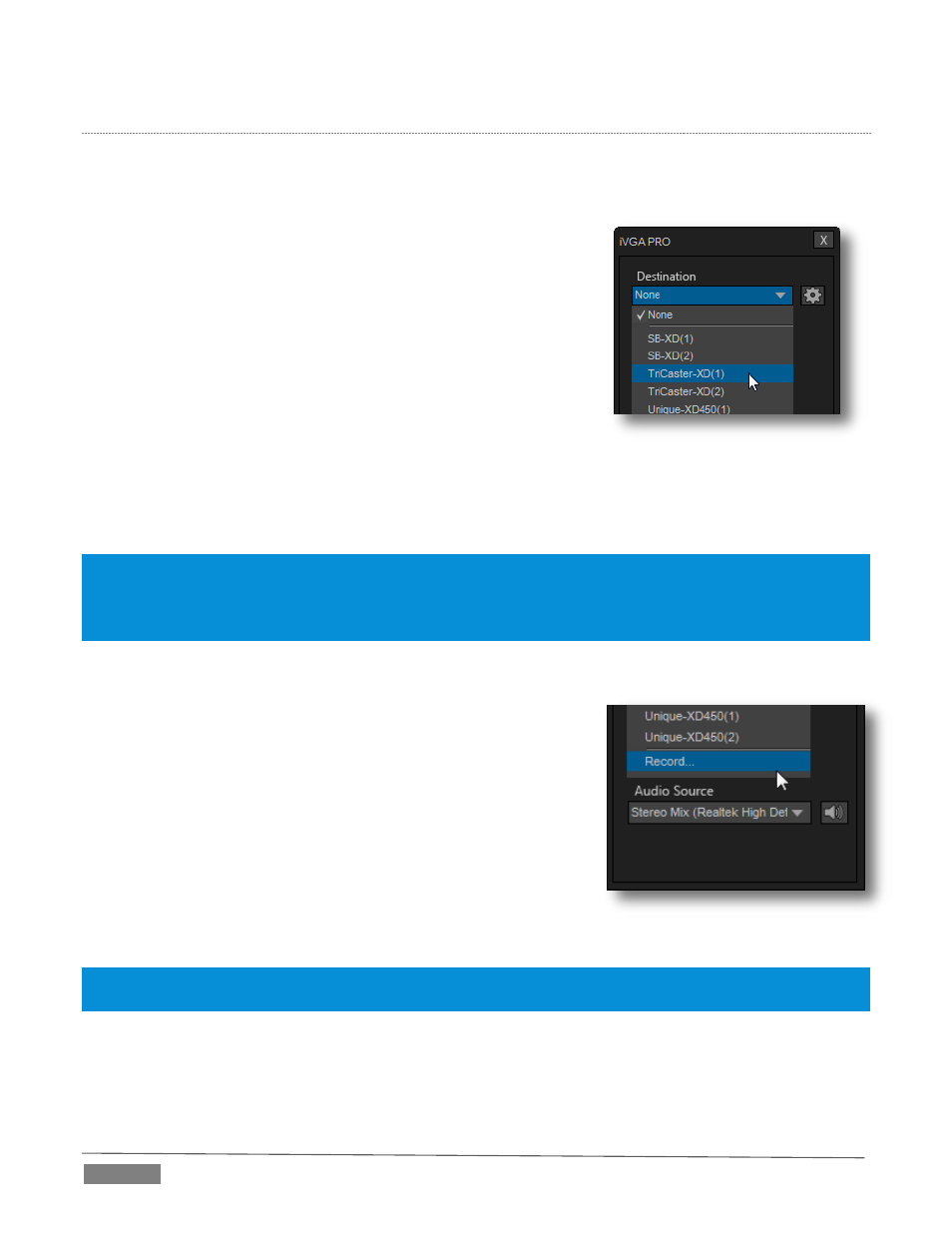
Page | 172
T
HE
C
ONTROL
P
ANEL
Let’s begin our review of the tools provided by looking more closely at the iVGA PRO control panel.
D
ESTINATION
The default Destination setting is None, indicating that iVGA PRO’s
audio and video output is not connected to a TriCaster on your local
network.
When one or more TriCaster systems are detected, the drop-down
menu will display their machine names (Figure 214). A given
TriCaster may display more than one possible entry in the list
depending on how many are currently free for iVGA selection.
Alternatively, TriCaster operators on the same network can directly
select your iVGA client as a network source for their Net 1 or Net 2
inputs (see Section 10.2.1).
When a TriCaster you have not previously connected to selects your iVGA output, iVGA pops up a ‘connection
request’ dialog. You can then authorize or decline the connection request (click the gear icon next to
Destination and checkmark Accept All Connections in the menu if you prefer that this dialog not be shown).
Note: If you decline a connection request from a TriCaster with "Always do this" enabled in the dialog, future
requests from that unit will simply be ignored. Turn on “Accept All Connections” if you later wish to view all
incoming connection requests; alternatively, connecting to a given unit from iVGA to re-enable the dialog for that
system alone.
R
ECORDING
The last entry in the Destination menu is always Record. Selecting
Record redirects iVGA PRO output into a movie file instead of
transmitting it across the network.
When you select Record a file window opens to let you set the path
and file name for the clip that will be captured.
Note: You can choose between alternate file formats for recording by
modifying the ‘Save as type’ setting (in the file path dialog).
Also, the Send button at the bottom of the control panel is re-labeled
Record. As you would expect, clicking the button initiates recording
of the current iVGA source. Press it again to end capture.
Hint: Changing the Video Source while recording will automatically stop and restart recording. The current file
name is numerically incremented as required.
Q
UALITY
(C
ONFIGURE
)
Click the Configure (gear) button beside Destination to reveal a menu providing quality options. The setting
here affects iVGA’s video compression parameters. You can use these options to improve performance when
FIGURE 214
FIGURE 215