NewTek TriCaster Advanced Edition User Guide User Manual
Page 185
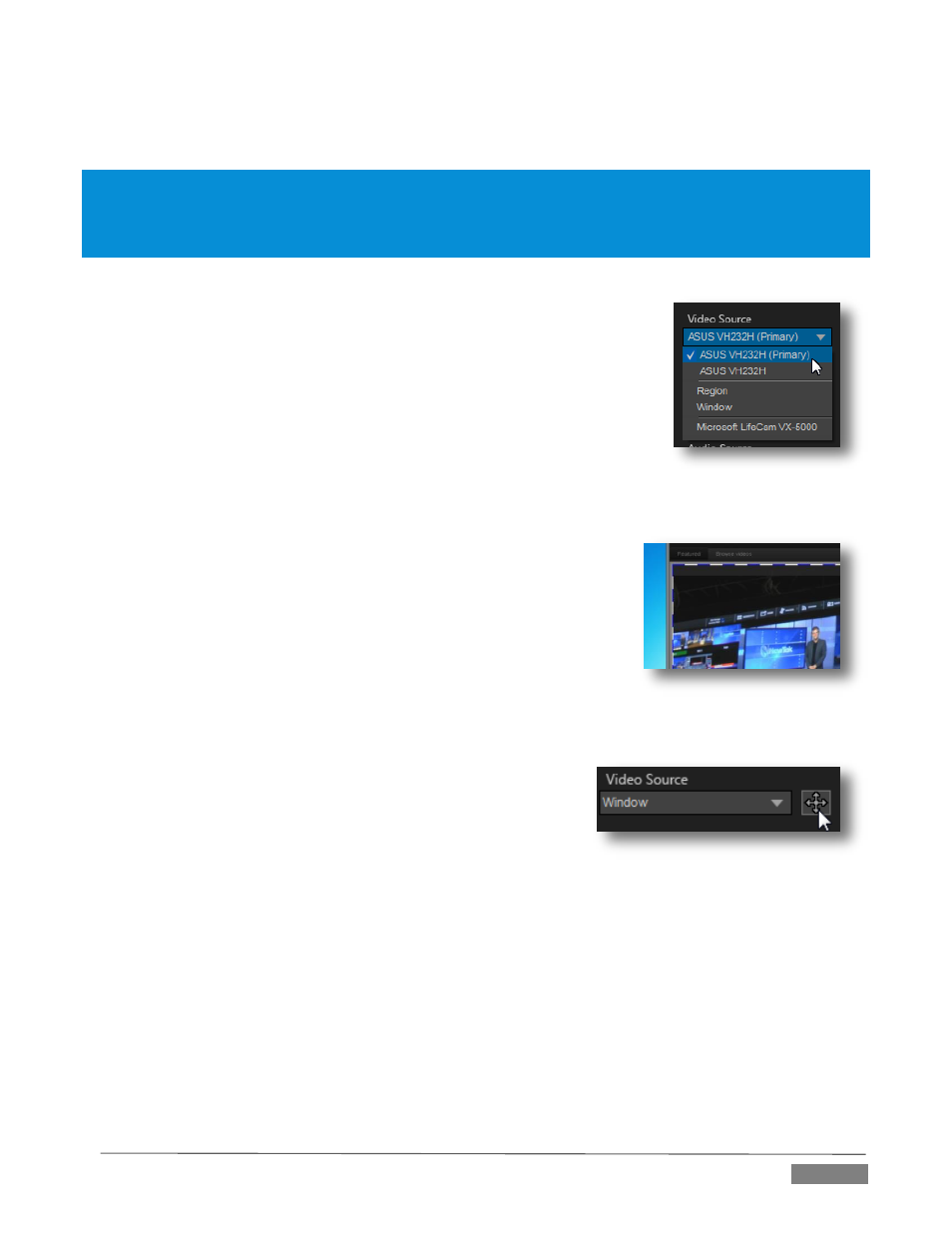
Page | 173
your local network connection lacks the bandwidth required to deliver the highest quality iVGA output to
TriCaster.
Note: Gigabit network connection provides the best transfer rates and the best quality video output. Slower
connections may cause dropped frames, and should be considered unsuitable, especially for HD sessions. In
extreme cases, where network capability is low or unreliable because of other traffic, iVGA may still be useful for
static displays.
V
IDEO
S
OURCE
The video source menu governs the imagery iVGA transmits or captures. The
menu lists a number of important options (Figure 216).
At the top, you will see all monitors connected to the system iVGA PRO is
running on named. Selecting a monitor by name assigns its entire display
as the current iVGA source.
Just beneath the list of monitors is the Region option. This refers to the
portion of the screen that is inside a rectangular marquee that is shown
when Region source mode is newly selected.
o
Drag the cross-hair icon in the center of the marquee to
relocate it on the screen or to a different monitor.
o
Drag the mouse on any border of the marquee to scale it up or
down. By default, scaling is constrained to retain a 16:9
marquee aspect. Hold down Ctrl when dragging to release the
aspect lock. To restore the marquee’s standard widescreen
aspect, simply drag the border again without the Ctrl key
depressed.
o
The next Video Source option shown in the menu is
Window. This is a particularly useful option, as it allows
you to ‘snap’ iVGA to a specific application window (or
child window).
For example, you might designate just the video player
pane on a browser page as the source; or perhaps you might want to snap to the video display
pane in an application such as Skype™.
When you select the Window option in the Video Source menu, a new icon is shown at right (Figure
218). Click the mouse on this icon, and then drag it to the application window you want to assign
as the source. (The marquee updates as you drag the mouse around the screen from one
application window to another. Note that it automatically disappears from view when the control
panel is closed.)
FIGURE 216
FIGURE 217
FIGURE 218