NewTek TriCaster Advanced Edition User Guide User Manual
Page 160
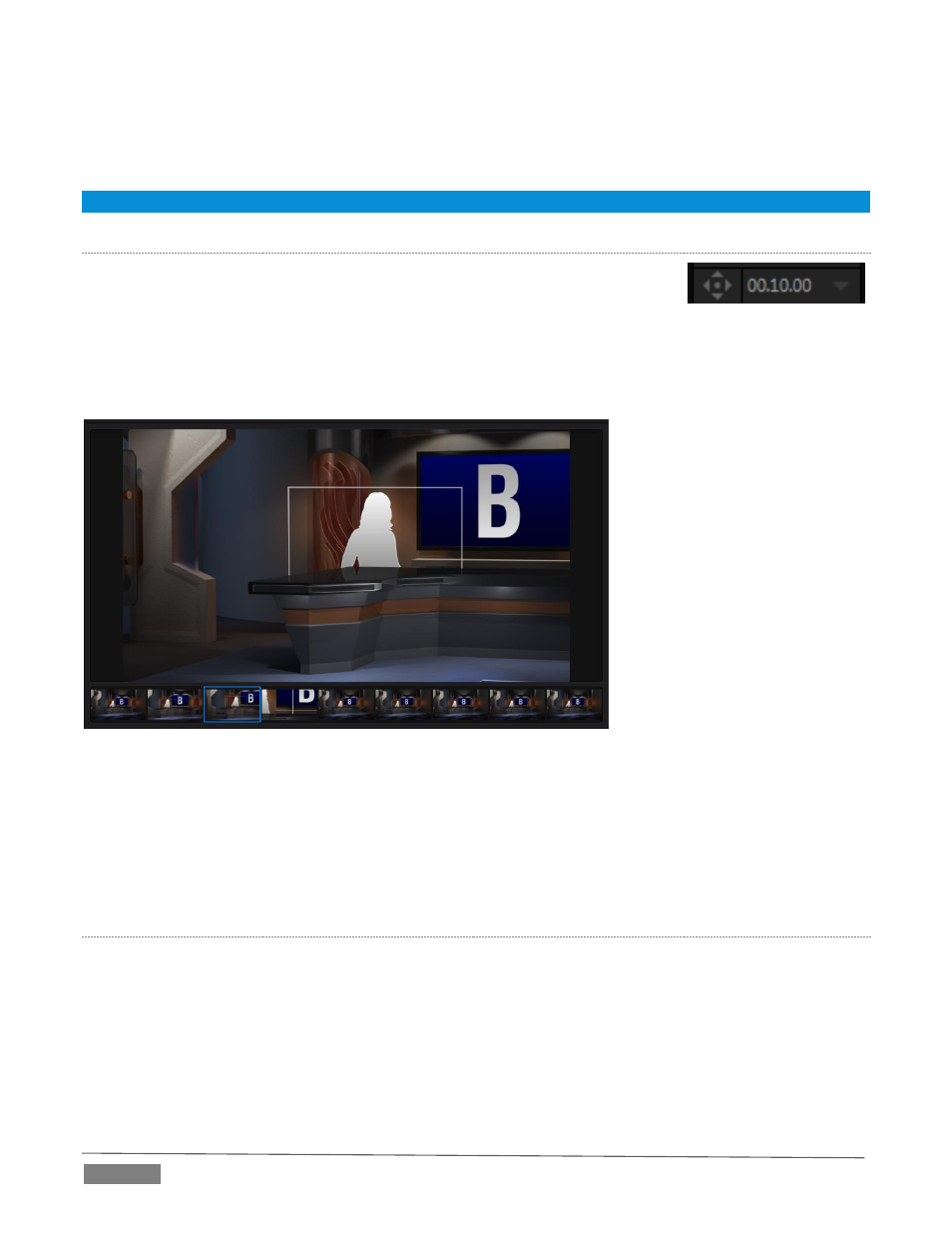
Page | 148
The Duration control works like similar numeric fields in TriCaster’s Live Desktop: drag to adjust the value,
click to type directly into the field using the keyboard, or press (keyboard) Shift and double-click to restore
the default value. The drop-down Duration menu offers several convenient presets as well as a Cut option.
Hint: The maximum duration for an animated zoom is 2 minutes.
E
FFECT
P
RESET
E
DITOR
As we observed when discussing more mundane effects, you can click the
Positioning diamond gadget to open the Effect Preset Editor (a.k.a., the ‘Shot
Editor’).
While this tool provides control for some other effects too, its principle purpose
is to allow you to create custom shots for virtual sets. In turn, this permits you to perform great looking
animated camera moves that center on various points of interest in the frame.
FIGURE 180
Operations in Effect Preset Editor are very easy to perform. The current shot is bordered in blue in the selector
across the bottom of the pane. Simply click to choose another shot to modify.
To change the zoom level of the LiveSet shown on the large canvas, roll your mouse wheel; or drag the M/E’s
T-bar; or hold down the right mouse button while dragging vertically. To pan the preview on the canvas, left-
click, hold and drag.
T
HE
T-
BAR
The Zoom T-bar is located beside the Effect icon. Dragging it vertically adjusts the virtual ‘camera distance’
for the active LiveSet, between 0-100%.
When you click a Zoom Preset, the T-bar updates to the zoom level of the new shot. Conversely though,
adjusting the T-bar does not update the current value for a Preset. (When the current T-bar position
corresponds to the zoom value in the shot, its icon shows a blue border.)
FIGURE 179