NewTek TriCaster Advanced Edition User Guide User Manual
Page 290
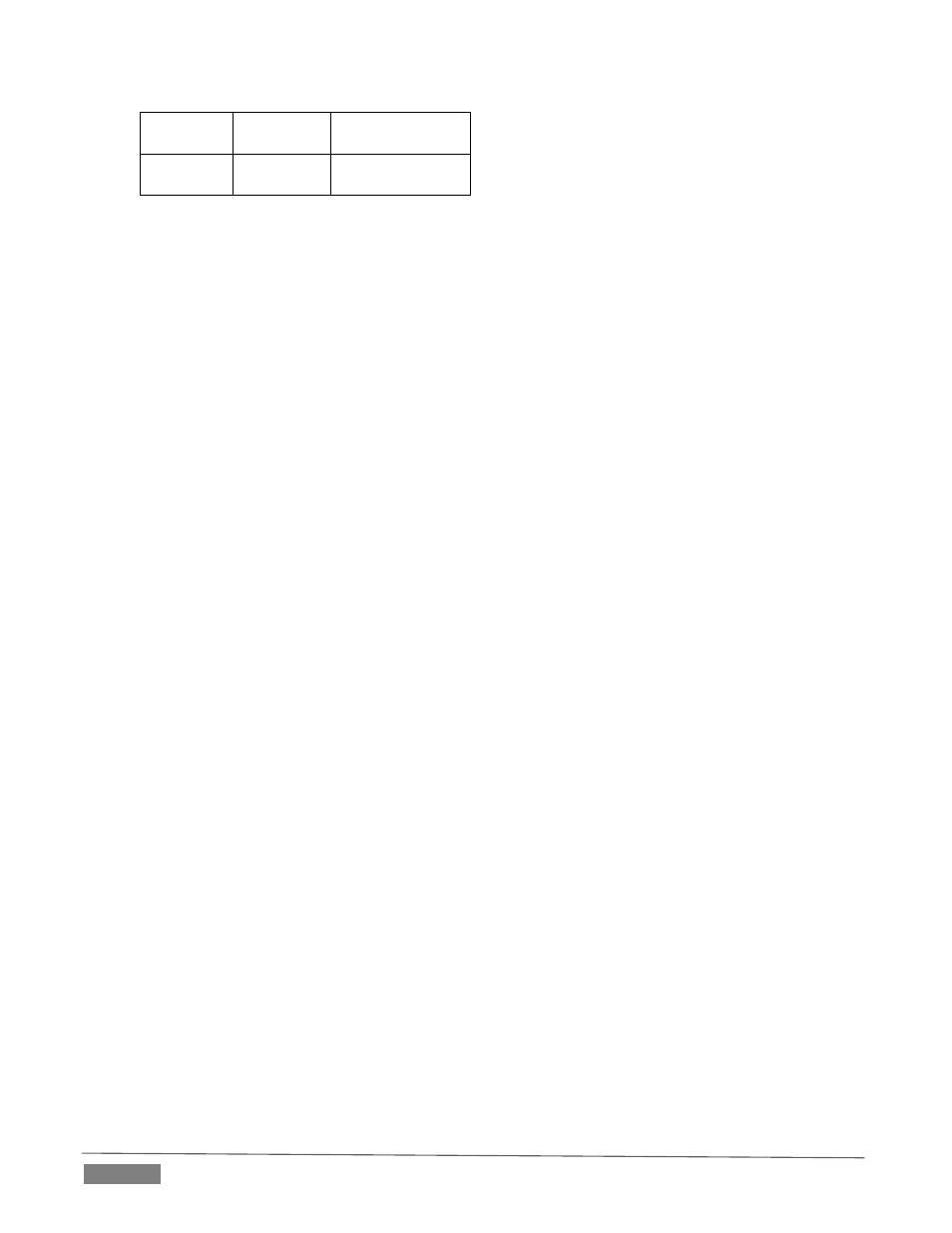
Page | 278
3689
TCP
DAAP
5353
UDP
mDNS (Bonjour)
A3: Make sure you are connected to the correct network, especially for Wi-Fi. iOS® connects to known
networks by default. If multiple Wi-Fi connections are available, it may connect automatically to a previously
known network. For a wireless AirPlay® source such as iPad®, follow these steps:
1. Tap Settings > Wi-Fi. If Wi-Fi is off, turn it on by tapping the on/off icon.
2. Available Wi-Fi networks appear under Choose a Network...
3. Locate and tap the Wi-Fi network that TriCaster is connected to.
A4: Wi-Fi uses radio frequency technology to connect hardware and software applications so that they can
communicate. However, RF interference can be a major problem, especially in an environment such as a
trade-show or conference that might entail numerous competing signals.
Other devices contributing to RF clutter include microwave ovens, cordless phones, Bluetooth devices,
wireless video cameras, outdoor microwave links, wireless game controllers, fluorescent lights, and so on.
These sources can cause significant interference and signal degradation. Where possible, try to eliminate or
minimize the potential interference in your installation design.
A5: Consider the following suggestions when many conflicting wireless sources are in the immediate area:
Set the wireless network SSID to any unique name. Choose a name that is unique to your network
and is not shared by other nearby networks or other networks you are likely to encounter to avoid
connection failures, or unintentionally connecting to other networks sharing the same SSID.
Make sure that the network is not set to ‘hidden.’ iOS® devices may interpret this as a closed network
and fail to connect.
If using security, make sure that it is set to WPA2 Personal (AES). Use of WEP is not recommended
for compatibility, reliability, performance, and security reasons.
If possible, configure 2.4 GHz Radio mode to 802.11b/g/n.
If the router supports 5 GHz Radio mode, set it to 802.11a/n.
Channel Settings should be set to 1, 6 or 11 (11 is the most common choice, since it is the starting
channel, making 1 or 6 a good choice).
Channel width should be set to 20 MHz or “Narrow Band” in 2.4 GHz mode.
Channel width should be set to both 20 MHz and 40 MHz in 5 GHz mode.
Ensure that only one DHCP server is active on the network.
Q: Why do some clips not play properly across an AirPlay® connection?
A: There are several possibilities: First, TriCaster cannot play media governed under Digital Rights
Management (DRM) schemes. This is a common limitation of commercial content.
Otherwise, if an iOS® device loses its connection with the network for any reason it does not refresh the
AirPlay® destination list for about one hour. It may seem as though the TriCaster is detected even though
the connection has been lost. One way to flush the AirPlay list is to enable and disable ‘Airplane mode’ in the
device settings. Finally, make sure you are connected to the correct Wifi network (etc.)