A.1.3, Configure alpha matte output, A.1.4 – NewTek TriCaster Advanced Edition User Guide User Manual
Page 284: Color correct mismatched cameras, A.1.5, Connect monitors
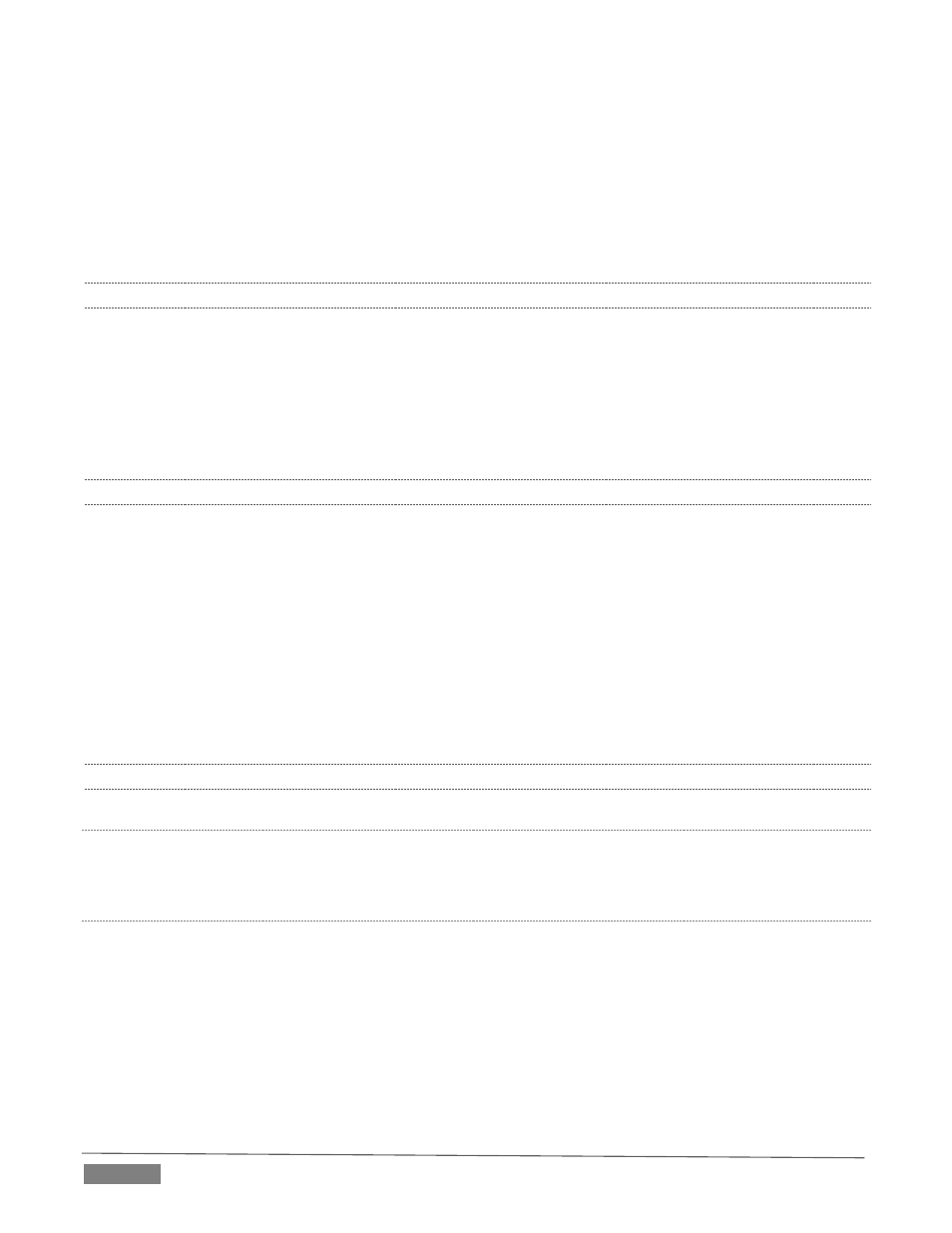
Page | 272
6. Choose the appropriate Connection Type for the source attached to the odd-numbered input in the
Input Settings tab (see Section 8.2.1).
7. Choose Act as Alpha Channel for Input (#) as the Connection Type for the even-numbered source in
the Input Settings tab. (See Section 8.2.2).
A.1.3 CONFIGURE ALPHA MATTE OUTPUT?
1. Open the Output Configuration panel, by double-clicking the main Program monitor.
2. Click the Output tab in the Output Configuration panel which opens
3. Checkmark the Alpha Matte switch at the bottom of the Video source menu for Output 2.
4. Select a suitable source, again using the Source menu.
A.1.4 COLOR CORRECT MISMATCHED CAMERAS?
TriCaster permits the use of sources that do not match the current session format. You might connect an SD
camera during an HD session, for example. The official broadcast standard for SD video is Rec. 601, but HD
video conforms to Rec. 709. TriCaster’s output color space is governed by the session format.
When the natural color space for a connected source does not match TriCaster’s current output specification
(in this example, Rec. 709), TriCaster automatically attempts to compensate – but as always, it’s good to refer
to the scopes for critical accuracy.
As required, TriCaster’s Waveform and Vectorscope displays can be used to monitor corrections made using
the Proc Amp tools. (Scope calibration automatically conforms to the broadcast color specification for the
current session – HD or SD, and is appropriately labeled as a convenient reminder.)
A.1.5 CONNECT MONITORS?
C
OMPUTER MONITOR
With the power off, connect an external computer monitor to the Interface port on TriCaster’s backplate,
using an adapter if necessary.
M
ULTIVIEW MONITOR
(
OR PROJECTOR
)
TriCaster supports a Multiview output feature by means of the output connector labeled Multiview.
1. Connect the external device to the Multiview output on TriCaster’s backplate using an appropriate
cable (and/or adapter, if required).
2. Open a TriCaster session (or create a new one) from the Home Page of the Startup Screen, click the
Live icon on the Session Page of the Startup Screen, and press Enter (or click the Start Live Production
link).