A.2.1, Start an sd session, A.2.2 – NewTek TriCaster Advanced Edition User Guide User Manual
Page 292: Start an hd session
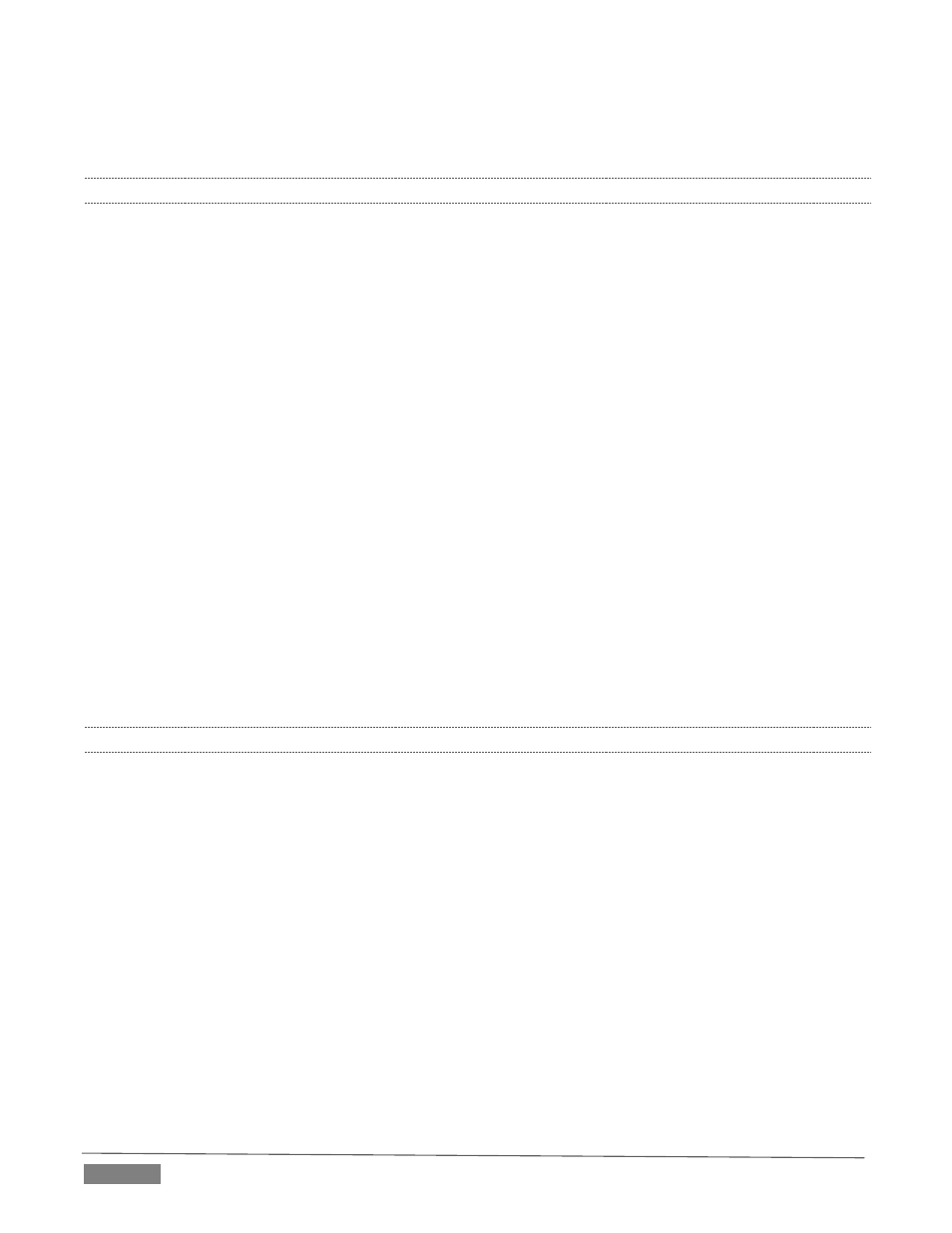
Page | 280
A: Sessions can be thought of as ‘top-level presets’. They store all of the settings, playlists, device
configurations, and so on for a given live production. See Section 5.1.
A.2.1 START AN SD SESSION?
1. Connect your SD sources to TriCaster’s input connectors (see Section 3.4).
2. Connect your SD monitors to TriCaster’s output connectors (see Section 3.7.1)
3. Select the New icon in the Home Page of the Startup Screen.
4. Click the Enter Session Name link (under Session Name at right) and supply a name for the new
session.
5. Select a Volume (hard drive) for the new session.
6. TriCaster Multi-standard only: choose your local Video Standard (NTSC, NTSC-J or PAL)
7. Choose either SD 4:3 or SD 16:9 (widescreen) for Resolution, and click the Start Session link (lower-
right).
(See also Sections Section 3.9 and Section 5.1.)
A.2.2 START AN HD SESSION?
1. Follow steps 1-6 in the preceding section.
2. Select either 720p or 1080i for Resolution.
3. Click the Start Session link (lower-right).
S
UPPLEMENTARY
Q
UESTION
:
Q: What is the best session format for streaming?
A: We strongly recommend that you use a progressive video format for sessions you intend primarily for
streaming.
Doing so eliminates fielding artifacts that might otherwise occur due to converting fielded video to
progressive video for streaming. This will generally result in noticeably better quality.