2 open (session) – NewTek TriCaster Advanced Edition User Guide User Manual
Page 59
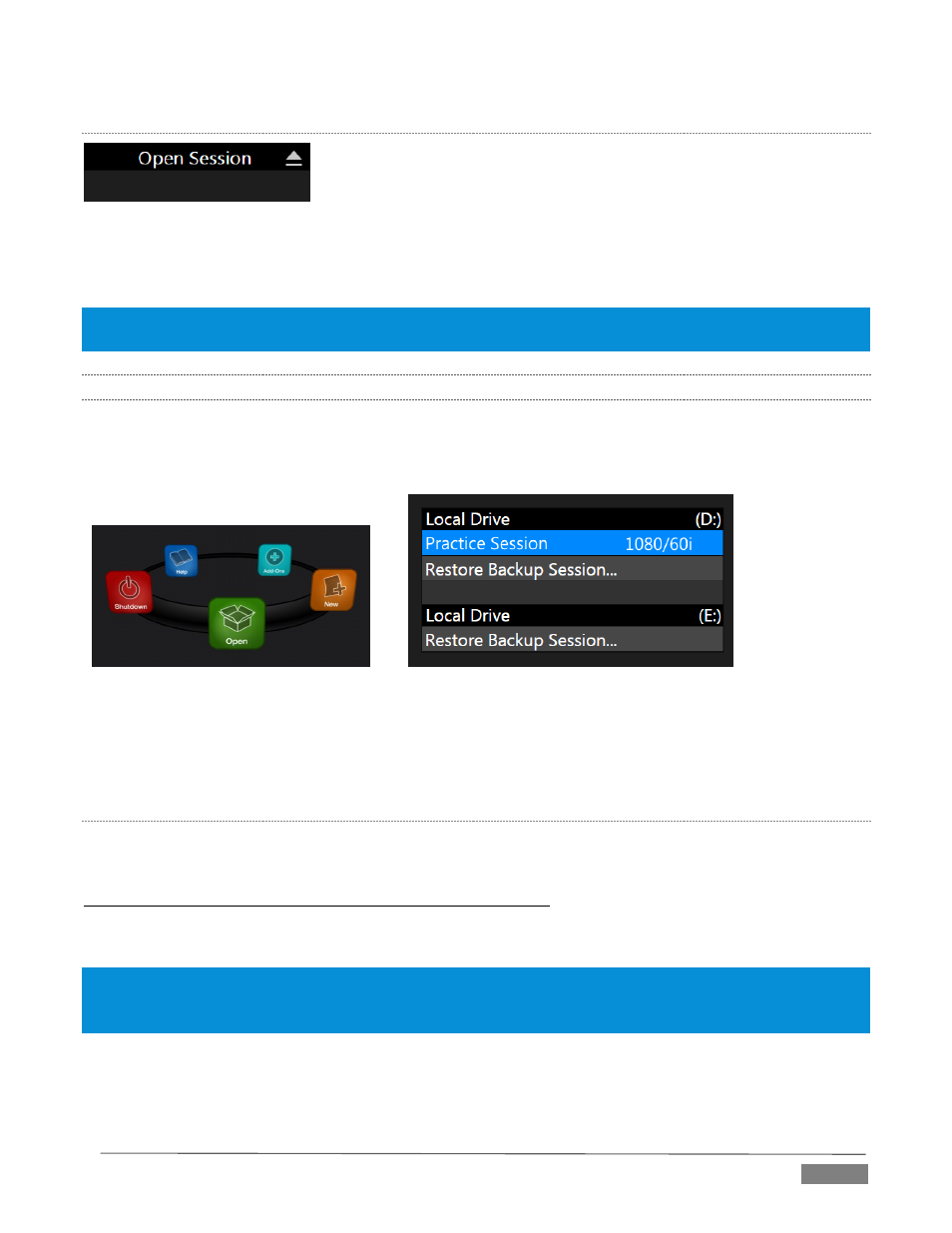
Page | 47
E
JECT
FIGURE 38
An Eject button at the top right corner of the page allows you to safely disconnect external drives. (Drives
can also be ejected from the Live Desktop.)
Note: Media configured as Read Only is not shown for the New or Open (session) features, since they cannot be
used for sessions. However, Read Only media can be used for import purposes.
5.2.2
OPEN (SESSION)
If there are existing sessions on TriCaster, the icon ring on the Home Page will default to Open (Figure 39).
Clicking Open causes the Sessions List to appear at right. This pane lists all sessions stored on qualified media
currently mounted on TriCaster.
FIGURE 39
FIGURE 40
Available sessions are grouped under the names of the storage volume they are located on (Figure 40). The
listing shows the Session Name and Format for each session. Let’s look at the Sessions List briefly before we
open a session.
C
ONTEXT MENU
Right-click a session name to open a context menu with two items listed in it: Rename and Delete. Be aware
that the Delete function should be used thoughtfully, as it cannot be undone.
All content stored in the named session’s folders will be deleted, including clips, images and titles, and even
LiveText title project files created within the session (unless you have deliberately saved the projects and
related files to locations outside the session folders).
Note: Content that is not local to the session but which was used in it is not deleted. For example, you may have
added still images to your playlist directly from a USB thumb-drive, doing so without actually importing the files
into the session. Those external files will not be deleted.