Stream, Ection, Ntroduction – NewTek TriCaster Advanced Edition User Guide User Manual
Page 195: Rowser, Onnections, Ee chapter 18)
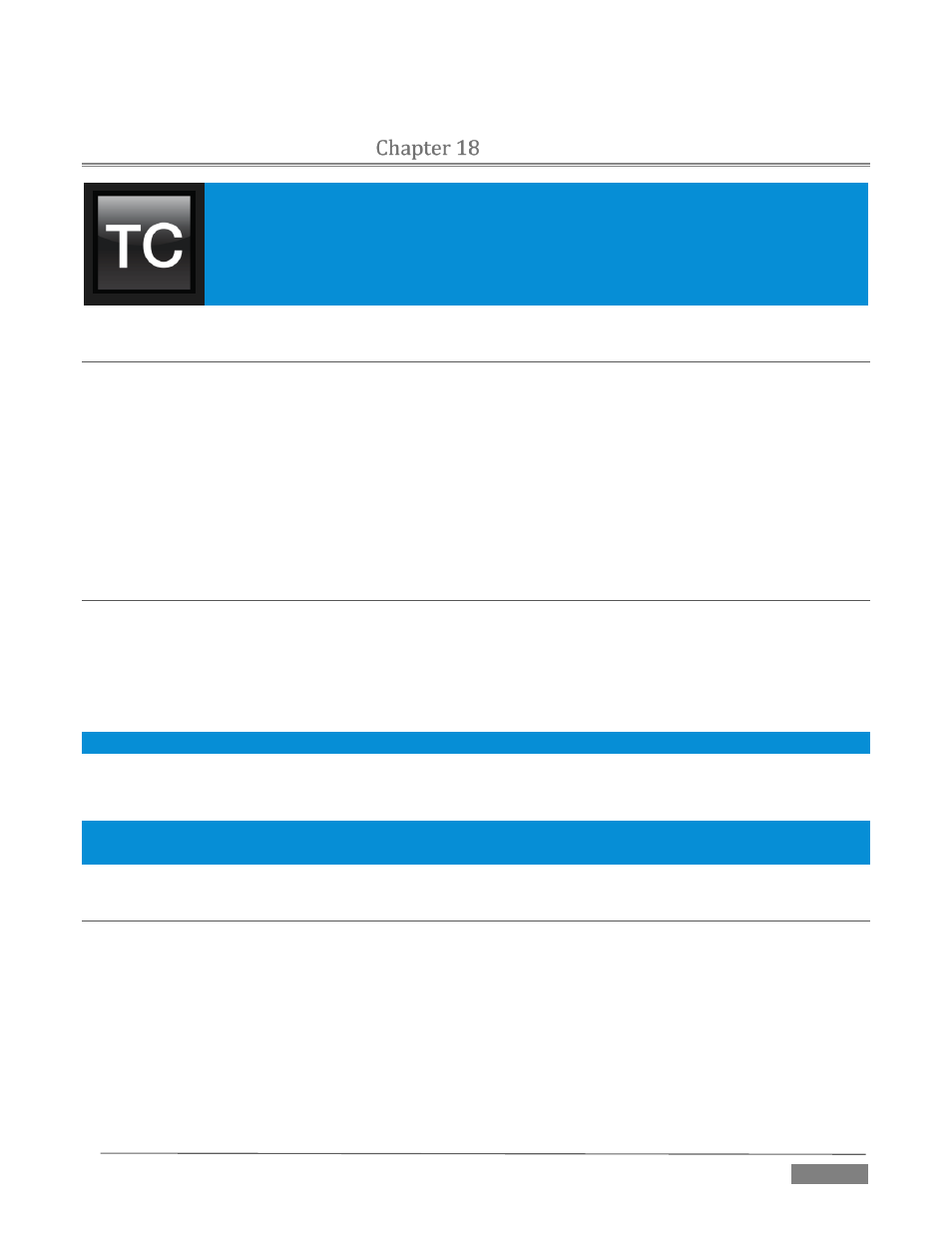
Page | 183
STREAM
Live webcasting has dramatically altered the broadcast landscape. Information can now
be shared among audiences around the world with very small transmission costs. The live
streaming market provides many creative and profitable opportunities. When it comes
to taking advantage of this new medium, TriCaster™ places you in the forefront of all the
excitement.
SECTION 18.1
INTRODUCTION
Internet streaming for different purposes involves a wide variety of attributes; at times, too, account login
details are required for your streaming service or CDN (content delivery network). You may well maintain
multiple accounts for different purposes, as well.
TriCaster’s Streaming Configuration system supports the creation and configuration of all of the information
and settings you are likely to need in this context. The information you enter for a given CDN (Content
Delivery Network) or other streaming target is retained in a preset referred to as a Connection. These are
easily accessed afterward from a convenient drop-down menu for selection or modification.
SECTION 18.2
THE WEB BROWSER
To open the STREAM menu, click the Configure button (gear) at right of the Dashboard’s large Stream button
(Figure 231).
The menu provides several groups of options. At the top, the Web Browser item does just what you would
expect – it opens the system web browser.
Note: We do not recommend using this browser for general purpose web surfing during live operations.
You can use this browser, for example, to visit your streaming service provider’s site to create an account,
modify its settings, or perhaps to verify your stream.
Hint: If the web browser is open, but becomes hidden from view because a Live Desktop operation took precedence,
you can re-use this menu item to pull the browser window to the front again.
SECTION 18.3
CONNECTIONS
Existing Connections (or ‘presets’, as explained earlier) are listed just below the Web Browser entry in the
Streaming menu. Initially, a default set of Connections that might interest you is shown (Figure 231).
These default Connections must be configured with your streaming provider account and similar details
before they can be used.