Activating a license, Er (see – Grass Valley iControl V.6.02 User Manual
Page 101
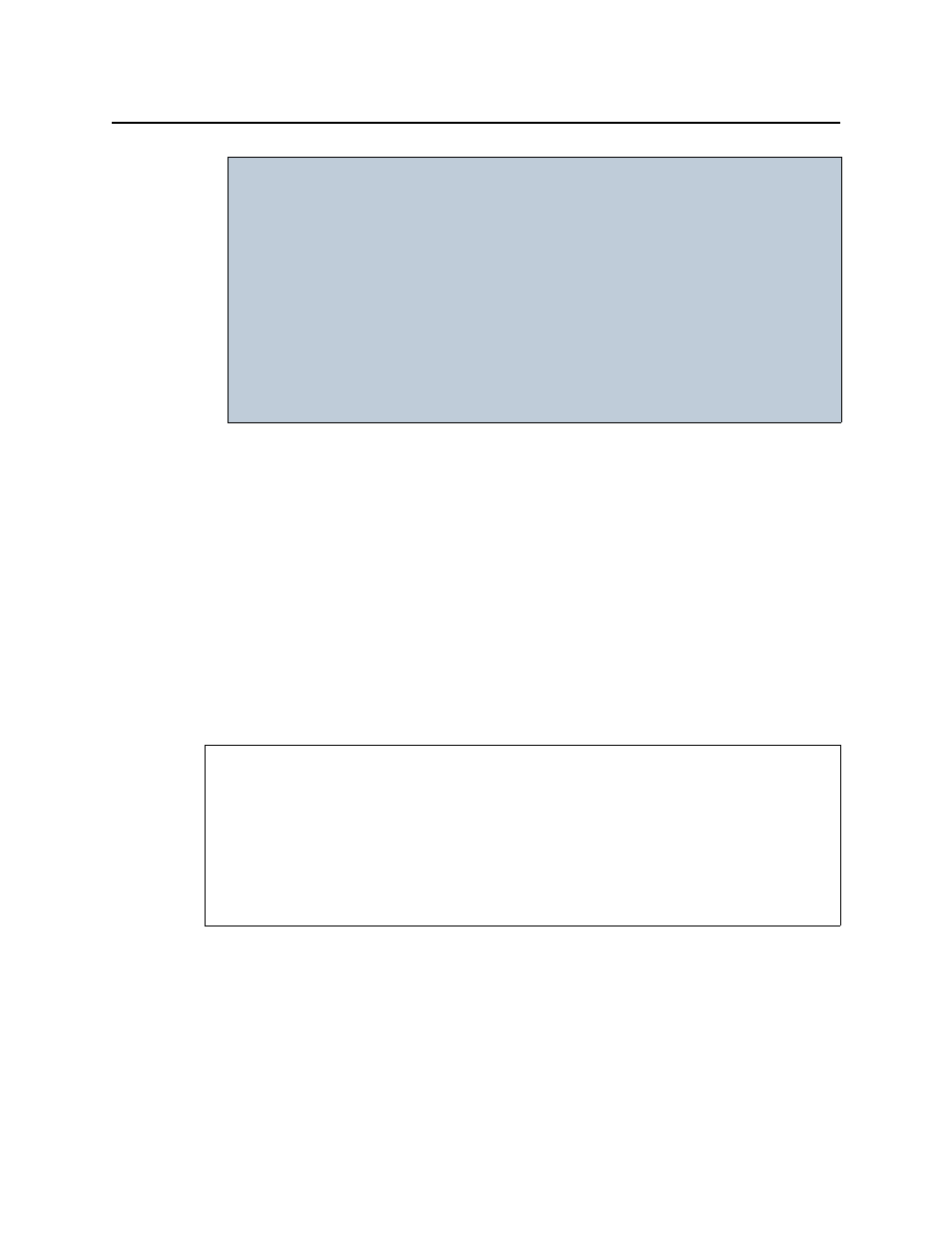
iControl
User Guide
91
5. If the listed network configuration is satisfactory, click OK. If not satisfactory, click Cancel.
If you clicked OK, you are prompted to save the downloaded license request file.
6. Save the MLR file to a convenient location on your hard drive.
7. In your e-mail client application, create a new e-mail with the following recipient:
8. Attach to this e-mail the MLR file you saved to your local hard drive in
the e-mail.
The request for an activation file is sent to Grass Valley. Wait until Grass Valley provides you
with the activation file before proceeding to the next task in the workflow (see
Requesting and Activating Licenses for Several Application Servers"
Activating a License
To activate a license
1. On the iControl—License Management page, in the Licensed feature activation form area,
click Browse.
A browse window appears.
2. Navigate to the directory containing the appropriate activation file.
IMPORTANT: System behavior
Network licensing covers those Application Servers that have at least one
active license key (not a trial or demo) but that also belong to the original
licensing Application Server’s subnet.
You may find, however, that there are more servers listed in the License
Request confirmation message than you expect. This may be because you
have an Autofailover Redundancy Group configured. If you have activated
licenses on at least one Application Server in a configured Redundancy
Group, the other servers belonging to the Redundancy Group will be
discovered by the Application Server currently making the license request.
For more information about Redundancy Groups, see
.
REQUIREMENTS
Make sure you meet the following conditions before beginning this procedure:
• You have opened the iControl—License Management page (see
).
• You have received an activation file from Grass Valley and it is stored on your client PC’s
hard drive (either a
V2C
file or a
ZIP
file).
• [RECOMMENDED]: You are performing this procedure as a task within the context of an
approved workflow (see