Incident log viewer — details – Grass Valley iControl V.6.02 User Manual
Page 127
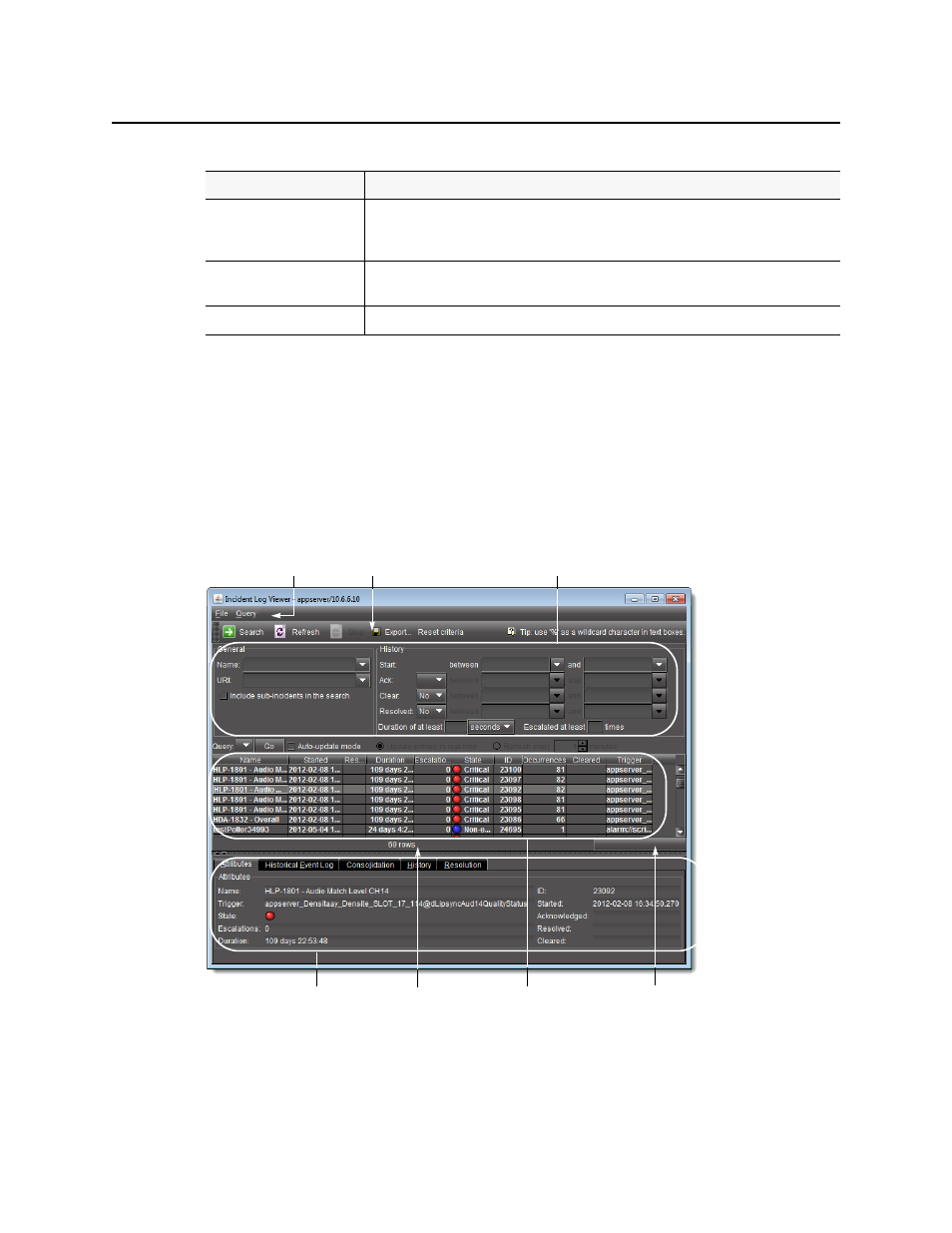
iControl
User Guide
117
Incident Log Viewer — Details
When you first open Incident Log Viewer, only the Search criteria and Results table areas
are visible, There is another area that is used to display detailed information about an
individual incident. The Incident details area can be made visible either by double-clicking an
incident in the Results table, or by right-clicking on it and clicking View details.
Add to search criteria
Adds the value you right-clicked to the current search criteria and retrieves items matching
the updated criteria (that is, the current search criteria are further constrained by the
addition of this new filter).
1
Search with this value only
Replaces the current search criteria with only the value you right-clicked and retrieves items
matching the updated criteria.
2
View details
Displays detailed information about the currently selected incident
1. When you right-click to get your shortcut menu, make sure you right-click directly over the value (the
intersection of the event row with the desired column) you wish to use in your search criteria.
2. When you right-click to get your shortcut menu, make sure you right-click directly over the value (the
intersection of the event row with the desired column) you wish to use in your search criteria.
(Continued)
Menu Item
Description
Search criteria
Results table
Menu bar
Tool bar
Message area
Progress bar
Details area