Working with virtual alarms, Creating a virtual alarm, Working – Grass Valley iControl V.6.02 User Manual
Page 358: With virtual alarms
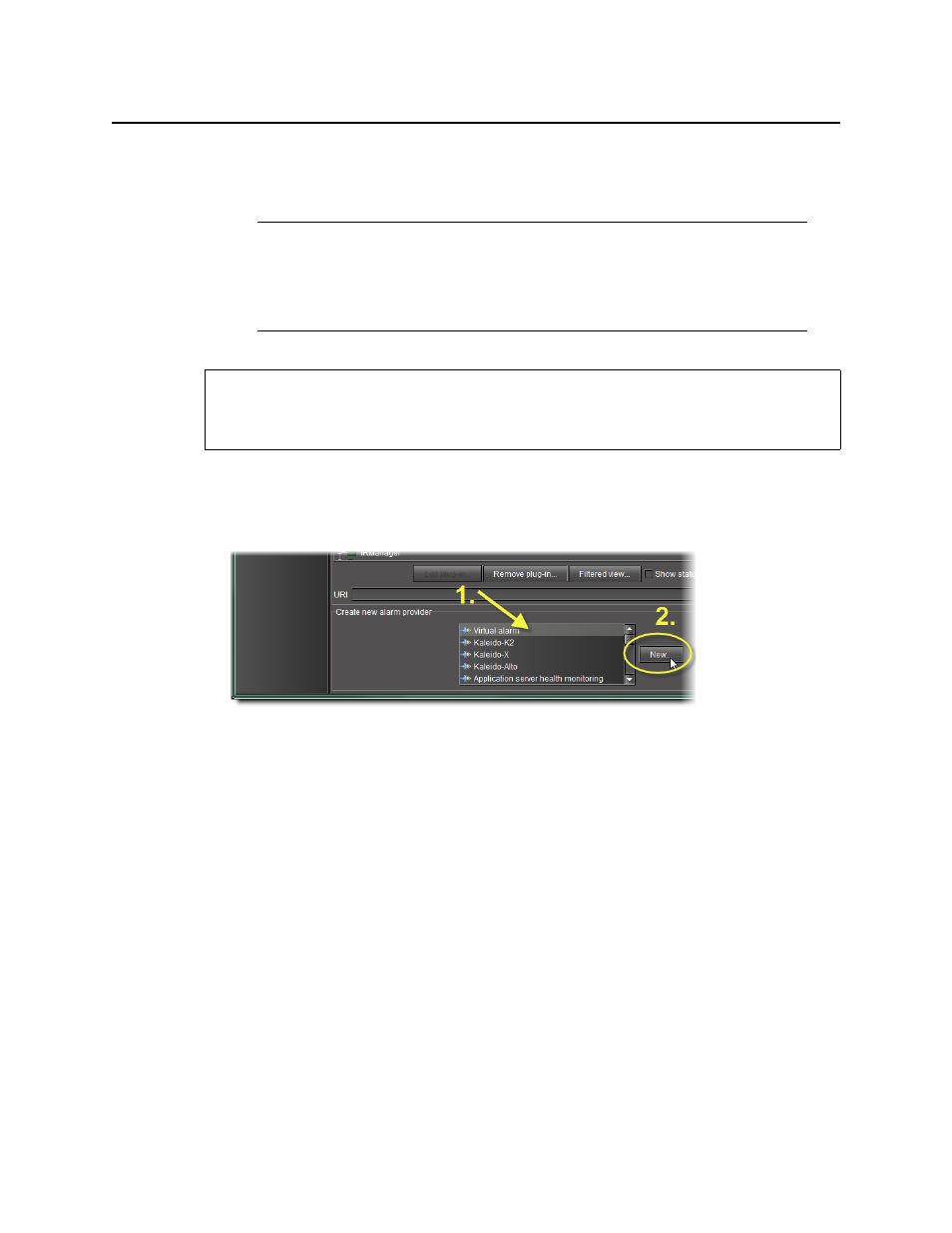
Alarms in iControl
Working with Virtual Alarms
348
Working with Virtual Alarms
Creating a Virtual Alarm
To create a virtual alarm
1. In the Create a new alarm provider area of the GSM Alarm Browser, click Virtual alarm.
2. Click New.
The Build virtual alarm window appears.
3. In the Status logic section, select one of the following three options:
•
Virtual alarm status is best status among selected alarms (AND) — Choose this
option to have the contribution of the sub-alarms calculated using the optimistic
version of the alarm logic tables.
•
Virtual alarm status is worst status among selected alarms (OR) — Choose this
option to have the contribution of the sub-alarms calculated using the pessimistic
version of the alarm logic tables. This is the most common option, since it brings
changes in the status of any sub-alarms to the attention of the operators.
•
Virtual alarm status is critical if selected alarms differ (XOR) — Choose this option
to have the contribution of the sub-alarms calculated using the XOR version of the
alarm logic tables. This causes the virtual alarm to reflect whether or not all of its sub-
alarms have the same status. If all sub-alarms are the same (and in error), the virtual
alarm will be green. If, among the errored sub-alarms, there are one or more
discrepancies in status, the virtual alarm’s status will be red.
Note: In addition to alarms found in GSMs within the same subnet as your local
Application Server, you can also create virtual alarms with sub-alarms from remote
GSMs residing on Application Servers outside the local subnet. In order to do this, you
must first type the IP addresses of the remote GSMs within the Service and alarm
discovery area of the iControl Lookup locations page of iControl.
REQUIREMENT
Before beginning this procedure, make sure you have opened the GSM Alarm Browser for
the appropriate GSM (see