Grass Valley iControl V.6.02 User Manual
Page 241
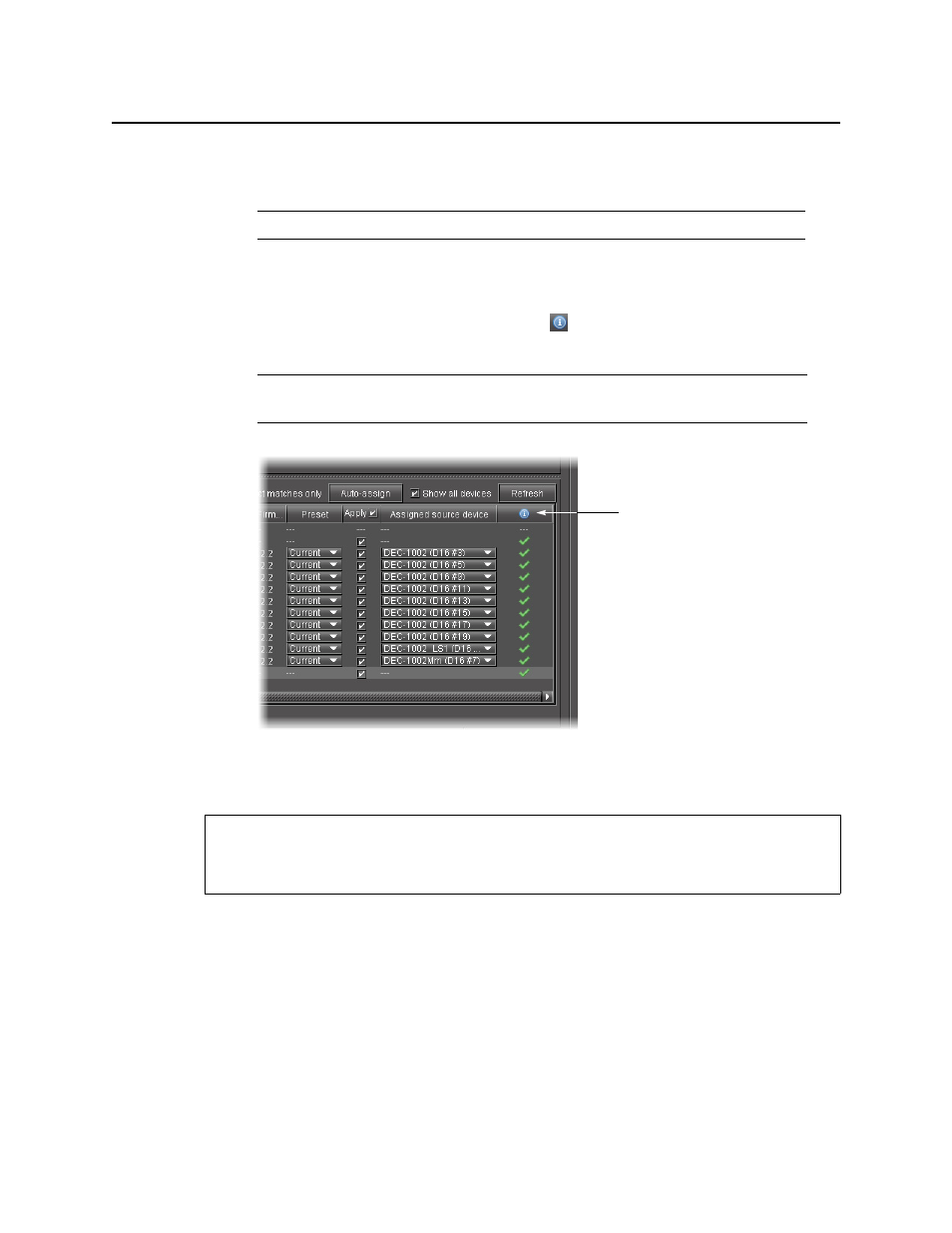
iControl
User Guide
231
f ) Click Import.
A progress window displays the import progress.
When the process is complete, the Import confirmation window appears.
g) Click OK in the Import confirmation window.
In the Result column (the column with the
in the header) of the Target devices
area, either a check mark or an ‘X’ is displayed for selected devices.
Copying Profile Data from Selected Devices to Other Selected Devices
To copy profile data from selected devices to other selected devices
1. In Device Profile Manager, click the Import tab.
2. In the Source devices area, perform the following steps:
a) Click Current devices.
The Source devices area is populated with all discovered current devices.
b) In the Allow column, select each device whose configuration data you would like to
copy from.
Note: To cancel the operation before this process is complete, click Cancel.
Note: A check mark indicates that the last operation for this device succeeded.
An ‘X’ indicates that the last operation for this device failed.
REQUIREMENT
Before beginning this procedure, make sure you have opened Device Profile Manager
(see
).