Resetting, The admin user password on an application server – Grass Valley iControl V.6.02 User Manual
Page 274
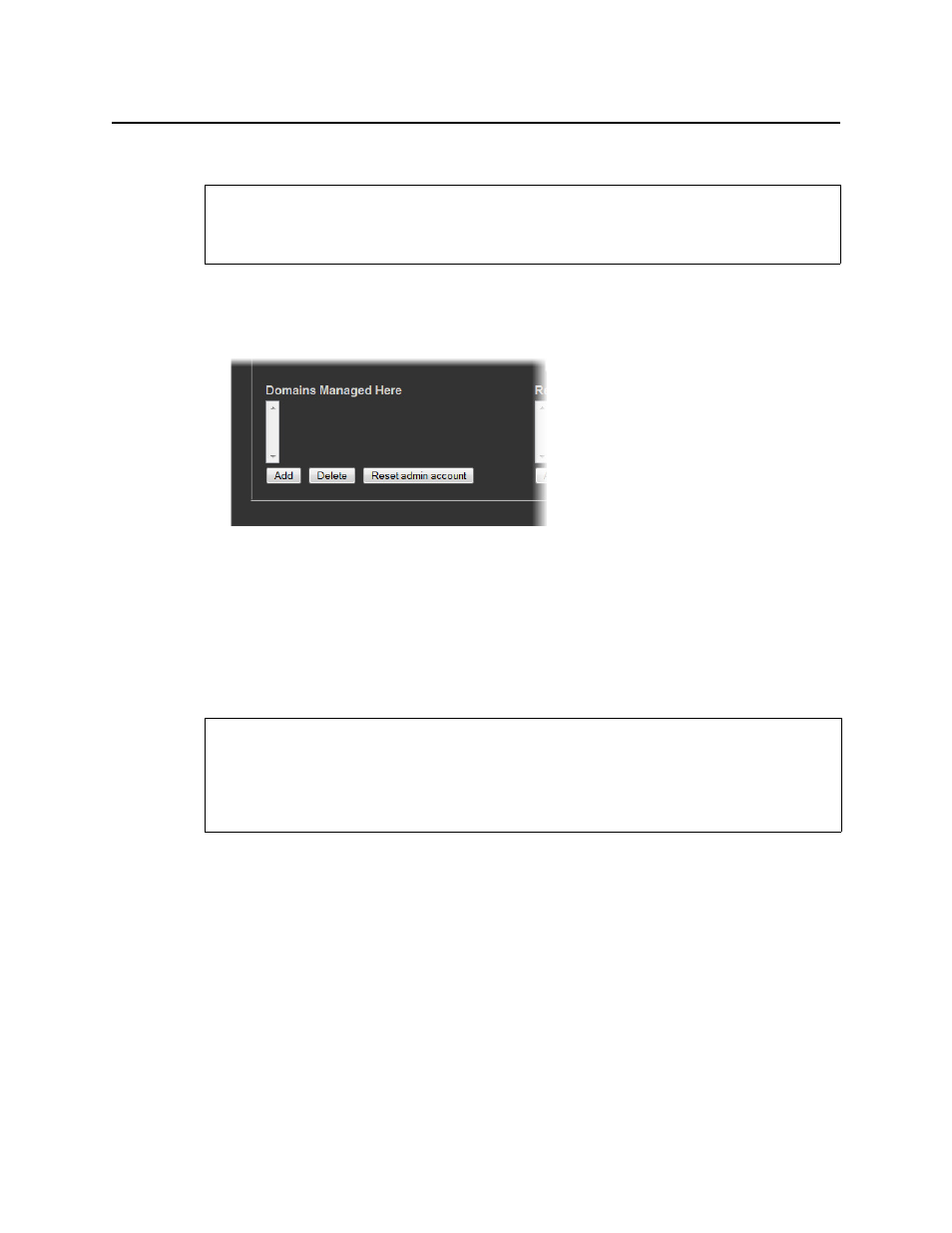
Access Control
Resetting the Admin User Password on an Application Server
264
Resetting the Admin User Password on an Application Server
To reset the admin user password on an Application Server
1. On the iControl—Access control page, in the list under Domains Managed Here, select the
current domain (the one to which the Application Server belongs).
2. Click Reset admin account.
3. In the window that appears, type a new password, and then click OK.
4. When prompted, re-type the new password to confirm it, and then click OK.
In a few moments, the page reloads, indicating the admin account has been reset.
Configuring the LDAP Service on an iControl Application Server for a Single
Domain
To configure the LDAP service on an iControl Application Server for a single
(local) domain
1. On the iControl—Access control page, in the Base Domain managed by this server field,
type the name of the domain (e.g.
toronto.myCompany.com) that this Application Server
will manage.
REQUIREMENT
Before beginning this procedure, make sure you have opened the iControl—Access control
page (see
REQUIREMENTS
Make sure you meet the following conditions before beginning this procedure:
• You have opened the iControl—Access control page (see
• You have read