Components, Home page – Grass Valley iControl V.6.02 User Manual
Page 518
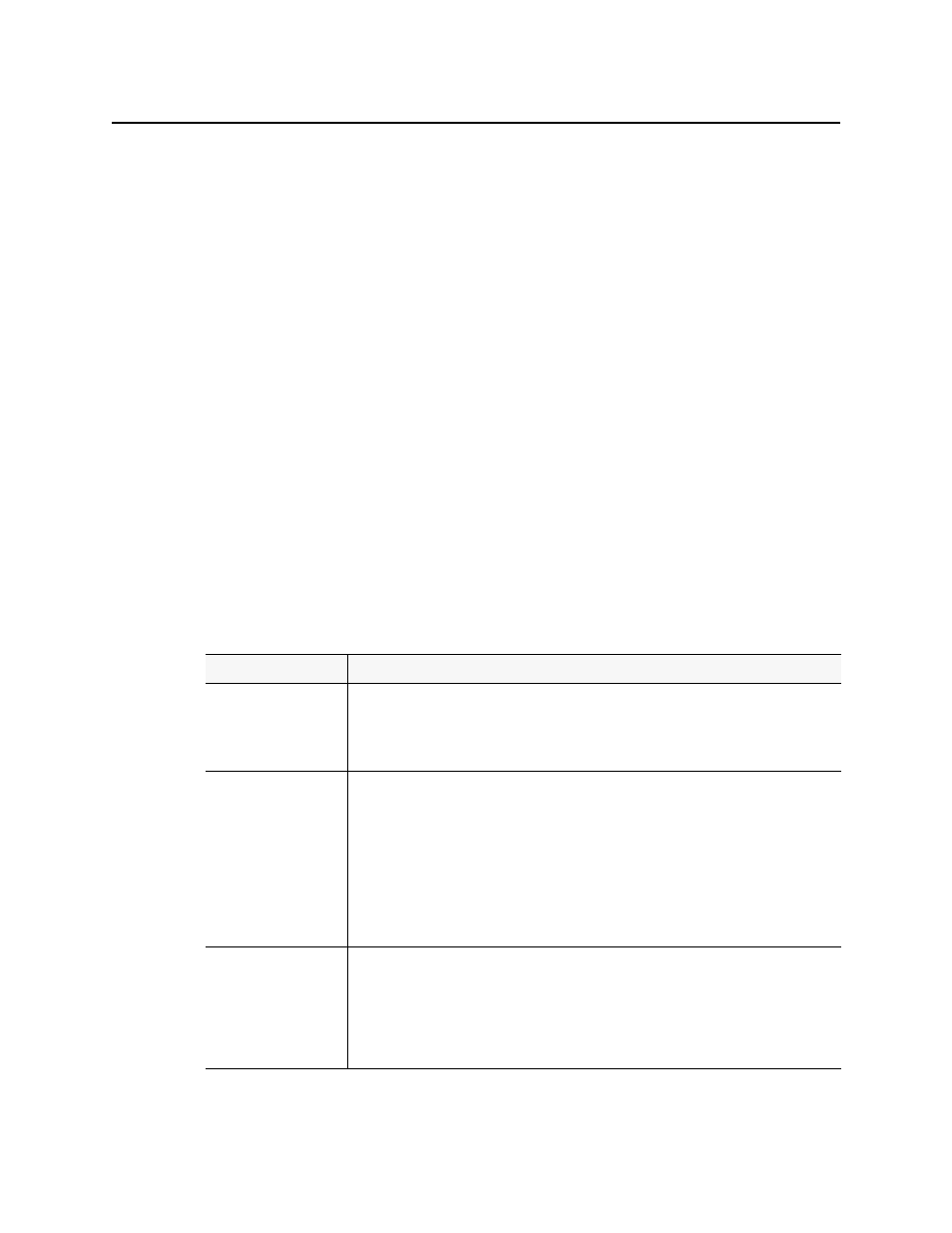
Creating iControl Web Sites and Pages
Home Page
508
Home Page
When you open a site in iC Creator, the home page automatically displays. When a home page
is not defined, you will see no change to the main window, except the site address (remote
sites) or path (local sites) which displays in the title bar. Creating a home page is optional.
Components
The components that appear on the pages of an iC Web site are the workhorses of the system.
Each component type has specific functions in the runtime environment of iC Web sites and
each individual implementation of a component type can be configured specifically for its
intended application.
Components can perform a variety of functions. Each component type implements one or
more of these functions:
• Report the status for a specific device, a page within the site, a virtual alarm, etc.
• Perform an action such as send an e-mail, change a router crosspoint, etc. if the status
changes
• Jump to another page in the site
• Operate a device such as to set a router crosspoint or open a control panel on command
• Display or monitor program content
The following table summarizes the various types of components available with iC Creator.
Component Name
Description
Link to Device
• links to any device
• reports GSM overall status
• provides access to iC Navigator control panel
• For example, if a card is malfunctioning, the device link will display the Error status image.
Status Inspector
• links to a device, a page or any defined group of items that uses alarms. Any linked object
can trigger an external application when its status goes to Error.
• reports any GSM status that appears in the alarm browser (the bitmap is the same as ‘link to
device’)
• shows image/bitmap changes with no user action
• Only Status Inspectors can respond to virtual alarms.
• Actions that are supported by iC Web include sending an e-mail to a defined address
advising of the detected status change, activating a router crosspoint, setting a GPI output
on a device, or sending an SNMP trap.
Link to Page
• links to another page within the same site
• reports page status of the linked page (the bitmap is the same as ‘link to device’)
• jumps to the linked page
• For example, if a card is malfunctioning, the page link will display the Error status image. In
a multiple-page link scenario, operators can use Power Drill to go directly to the page with
the Error status. Clicking on a Page Link in runtime mode jumps to that page.