Loading a mib module from an application server – Grass Valley iControl V.6.02 User Manual
Page 401
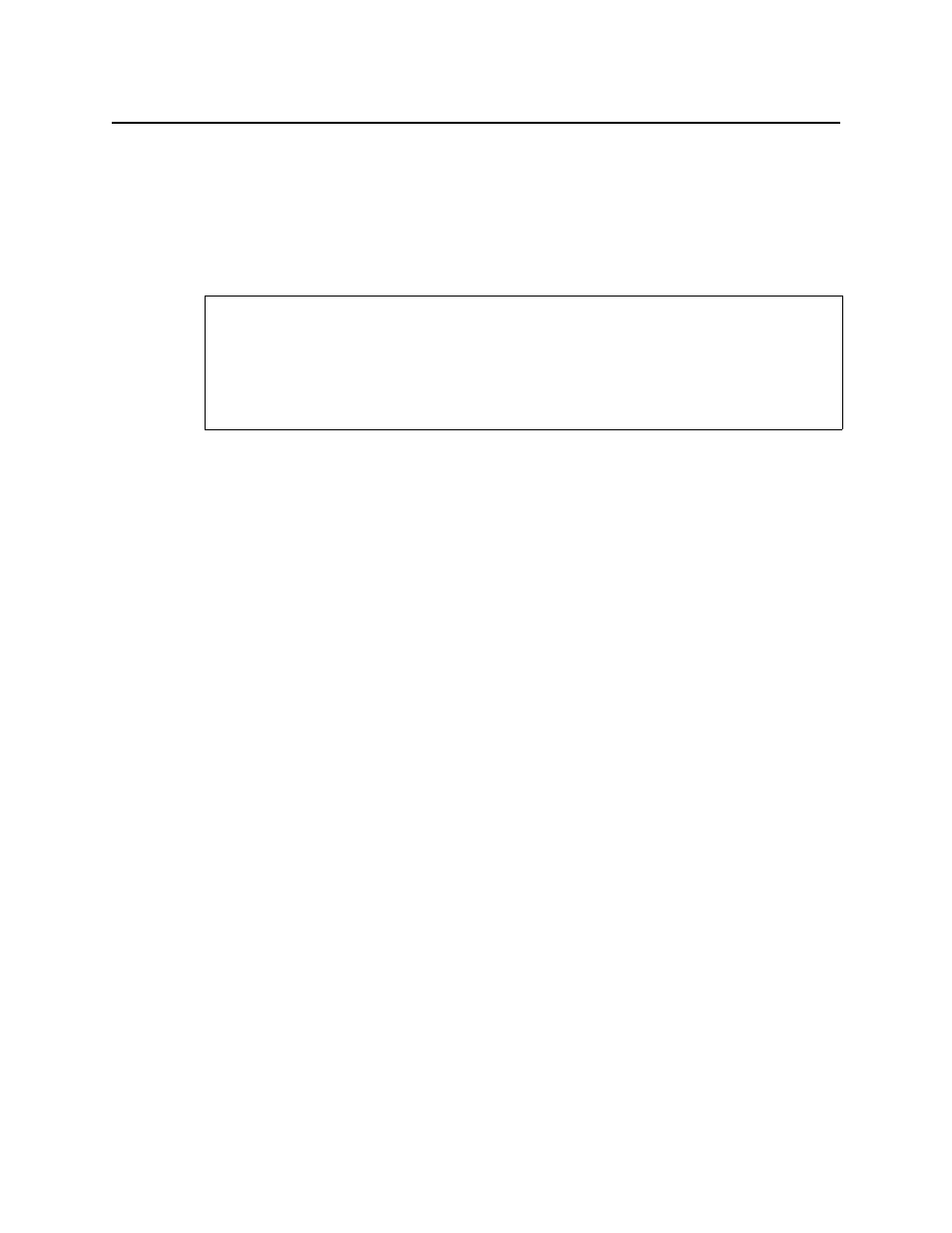
iControl
User Guide
391
3. In the MIB browser (left pane), do one of the following:
a) To display only the modules belonging to the selected MIB, select the Global View
checkbox.
b) To display a combined tree of all the loaded MIBs, clear the Global View checkbox.
Loading a MIB Module from an Application Server
To load a MIB module from an Application Server
1. In the SNMP Driver Creator window, on the File menu, point to Load, and then click Load
MIB - Application Server.
The Load MIBs from application server window appears.
2. In the Application Server list, if your Application Server is not already displayed, select the
IP address of the Application Server from which you would like to load a MIB, and then click
Go.
All visible MIBs on the selected Application Server appear in the Available MIBs list.
3. Select the MIB you would like to load and then click OK.
You may see a progress message.
The loaded MIB’s elements appear under Loaded MibModules in SNMP Driver Creator’s
MIB Browser (left pane).
REQUIREMENTS
Make sure you meet the following conditions before beginning this procedure:
• You have opened the SNMP Driver Creator window (see
).
• [RECOMMENDED]: You are performing this procedure as a task within the context of an
approved workflow (see