Detailed directions, Logging into an application server with putty, Rmation, see – Grass Valley iControl V.6.02 User Manual
Page 390: Preparing an application, Server (as snmp agent) to use snmpv3
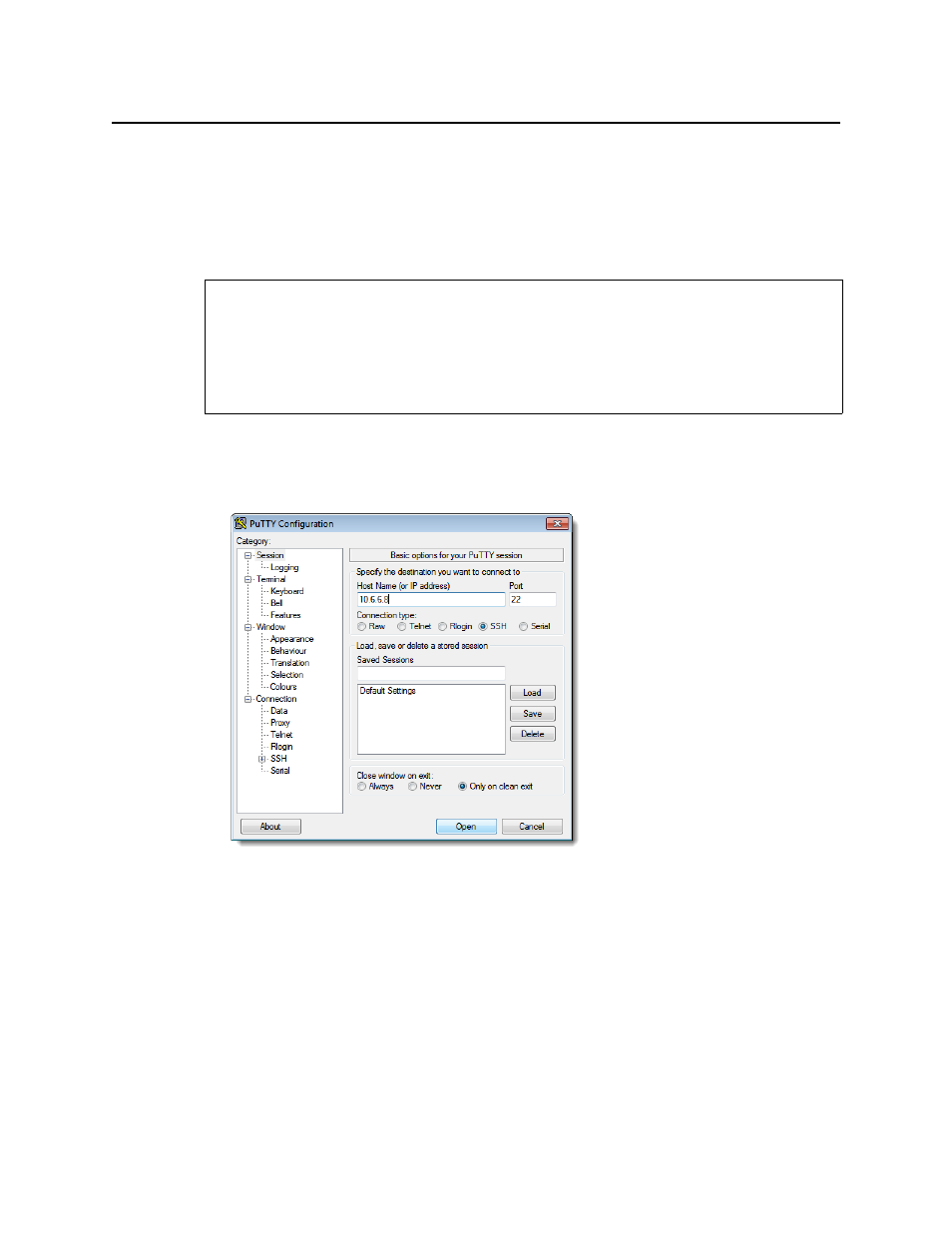
iControl and SNMP
Detailed Directions
380
Detailed Directions
Preparing an Application Server (as SNMP Agent) to use SNMPv3
Logging into an Application Server with PuTTY
To log into an Application Server with PuTTY
1. Open the PuTTY application.
The PuTTY Configuration window appears.
2. Make sure the PuTTY Configuration window reflects the following settings:
•
Host Name:
<host name or IP address of Application Server>
•
Port:
22
•
Connection type:
SSH
3. Click Open.
A secure shell appears with a login prompt.
REQUIREMENTS
Make sure you meet the following conditions before beginning this procedure:
• You have the PuTTY client application on your client PC. PuTTY is downloadable from the
Useful downloads link on the iControl—Startup page.
• Your client PC has connectivity with the Application Server.