Workflow]: working with incidents – Grass Valley iControl V.6.02 User Manual
Page 146
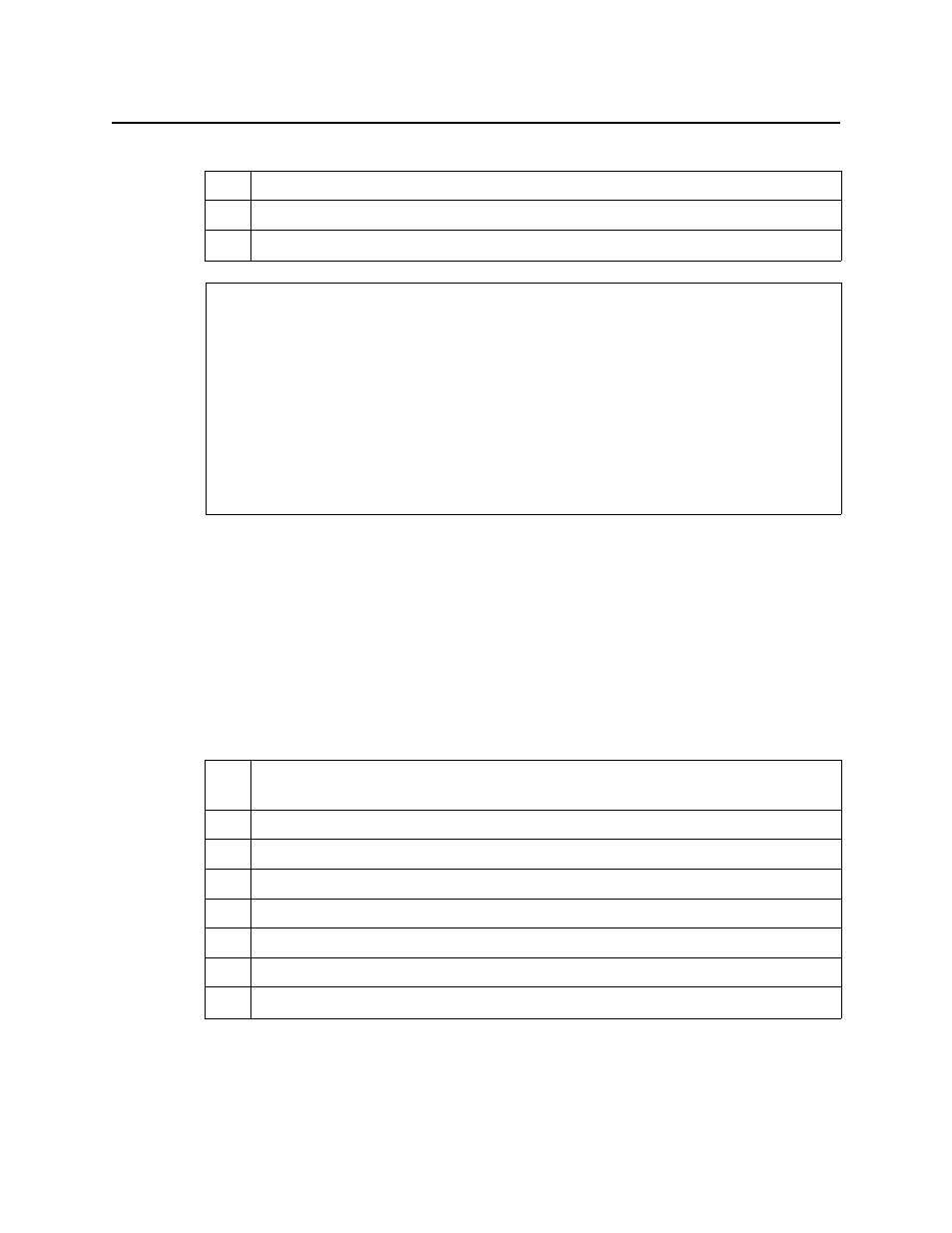
Logs
[Workflow]: Working with Incidents
136
[Workflow]: Working with Incidents
The following example illustrates the life cycle of an incident. Let’s say you have noticed an
intermittent input signal loss on a particular card (an alarm keeps going from green to red and
back in iC Navigator or on a Web page). There could be a number of reasons for this: a problem
with the card itself, a faulty cable, or a problem further upstream in the signal path. Because
the error comes and goes, it may be difficult to diagnose. By treating the problem as an
incident, you can use iControl to track the series of associated events, and better manage the
process of diagnosing and resolving the root cause.
11.
[OPTIONAL] Zoom into Audio Loudness Analyzer’s data plot (see
12.
[OPTIONAL] Configure loudness analysis parameters for this data plot (see
13.
[OPTIONAL] Generate a loudness analysis report (see
See also
For more information about:
• Logging and analyzing loudness data [descriptive information], see
.
• Loudness Logger, see
• Audio Loudness Analyzer, see
• Audio Loudness Analyzer [more detail] and loudness analysis [more detail], see the
Audio Loudness Analyzer User Manual, available by clicking Help in Audio Loudness
Analyzer.
• The use of
As-Run
log files for parsing discrete segments out of loudness data, see the
Audio Loudness Analyzer User Manual.
Sample workflow: Incident lifecycle
1.
Create an incident template using Event Log Viewer (see
"Creating an incident template
2.
View the incident details (see
3.
Attach a comment to the incident (see
"Attaching a comment to an incident"
4.
Escalate the incident (see
5.
Acknowledge the incident (see
6.
Explore the incident’s details (see
"Exploring an incident’s details"
7.
Resolve the incident (see
8.
Clear the incident (see
Sample workflow: Logging and analyzing loudness (Continued)