Deleting an alarm schedule, Adding a new alarm schedule, Example — monitoring a virtual alarm – Grass Valley iControl V.6.02 User Manual
Page 381
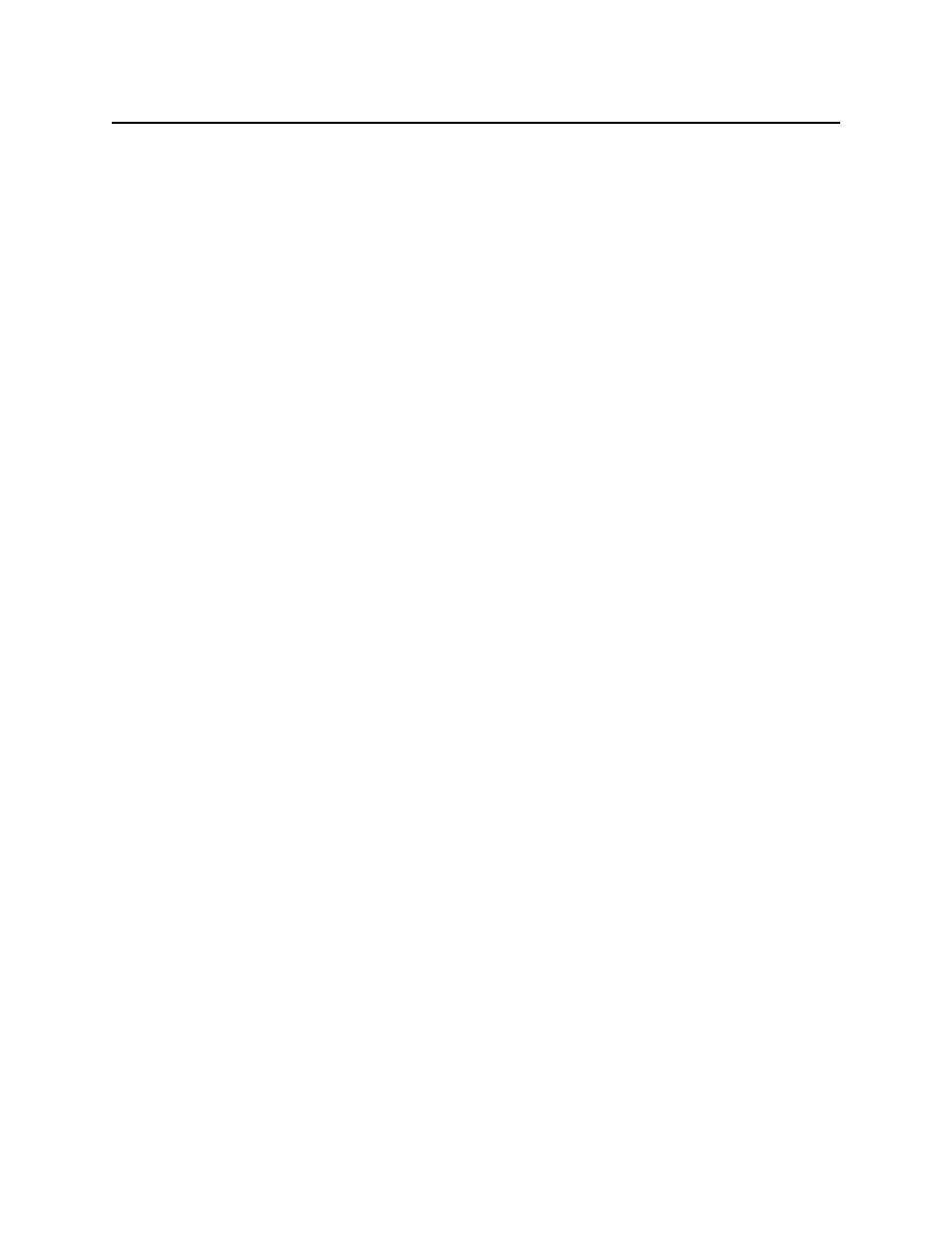
iControl
User Guide
371
2. Click Edit.
The Schedule entry details window appears.
3. Modify the alarm schedule entry settings as necessary (see
4. Click OK.
Deleting an Alarm Schedule
To delete an alarm schedule entry
1. Click the entry you wish to delete.
2. Click Delete.
A message appears prompting you to confirm the deletion.
3. Click Yes to delete the selected alarm schedule entry.
Adding a New Alarm Schedule
To add a new alarm schedule entry
1. Click Add.
The Schedule entry details window appears.
2. Type the alarm schedule entry settings as necessary (see
"Setting a Schedule for an Alarm"
3. Click OK.
4. In Schedule Entry Details, type a name for the schedule, and set the appropriate options
such as the start date and time (see
, on page 365), recurrence pattern,
and the end date.
5. In the Action details section, select the appropriate action in the list, and specify the length
of the period during which the specified action will apply.
The selected alarm already appears in the Selected alarms list.
6. To add other alarms to this schedule, select them in the Available alarms list, and click the
down arrow button to add them to the Selected alarms list.
TIP: Multiple alarms can be selected at once by holding down the Shift or Ctrl key while
clicking.
7. To remove alarms from the Selected alarms list, select them and click the up arrow button.
8. Click OK.
Example — Monitoring a Virtual Alarm
The following example shows how to investigate the error status of a virtual alarm. In this
example, let’s consider a Web page set up to monitor a signal path that contains an SNMP
device such as a Motorola SmartStream Encryptor/Modulator (SEM). The Web page might
represent the SEM portion of the signal path as shown below.
The SEM is represented by a button that corresponds to a virtual alarm with several sub-
alarms. Some of the sub-alarms are displayed in a panel on the Web page (Hardware,