Viewing alarms on another application server – Grass Valley iControl V.6.02 User Manual
Page 348
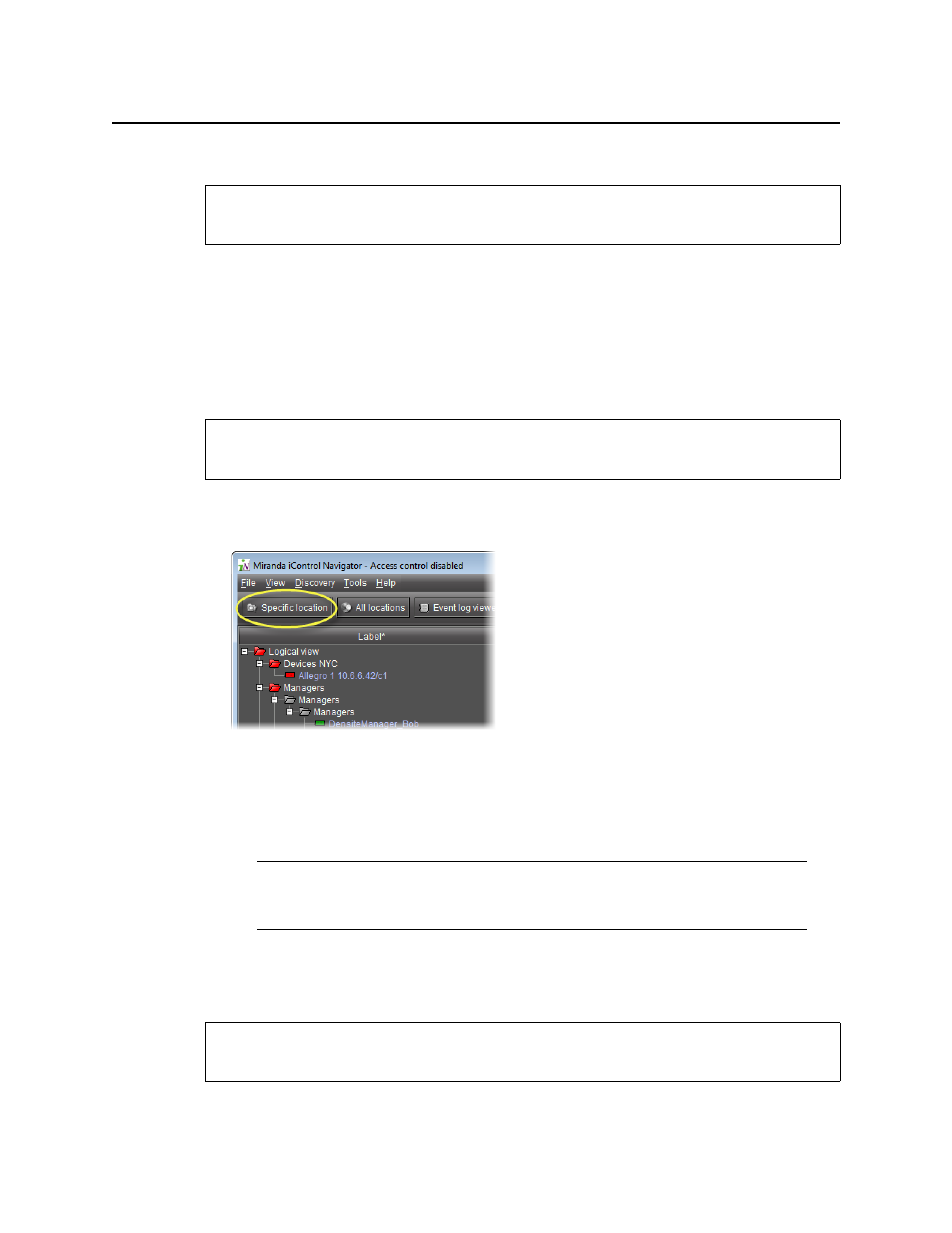
Alarms in iControl
Viewing Alarms in iC Navigator’s Main Page
338
Viewing Alarms in iC Navigator’s Main Page
To view alarms in iC Navigator
• In iC Navigator, click the Physical view or Flat view tabs to change the view (see
on page 207 of the Device & Service Configuration chapter for more information).
The color of the device or device folder in the main iC Navigator window indicates the alarm
status of that device or group of devices.
Viewing Alarms on Another Application Server
To view alarms on another Application Server
1. In iC Navigator, click Specific location.
The Connect to a specific location window appears.
2. Type the IP address of another Application Server, or choose one from the list.
3. Select or clear the Disconnect from current location(s) check box.
4. Click Search.
Viewing Alarms on All Available Application Servers
REQUIREMENT
Before beginning this procedure, make sure you have opened iC Navigator (see
).
REQUIREMENT
Before beginning this procedure, make sure you have opened iC Navigator (see
).
Note: If this check box is selected, the devices/service currently displayed in
iC Navigator will be replaced by those from the Application Server to which you are
about to connect.
REQUIREMENT
Before beginning this procedure, make sure you have opened iC Navigator (see
).