Adding an object from an snmp table – Grass Valley iControl V.6.02 User Manual
Page 440
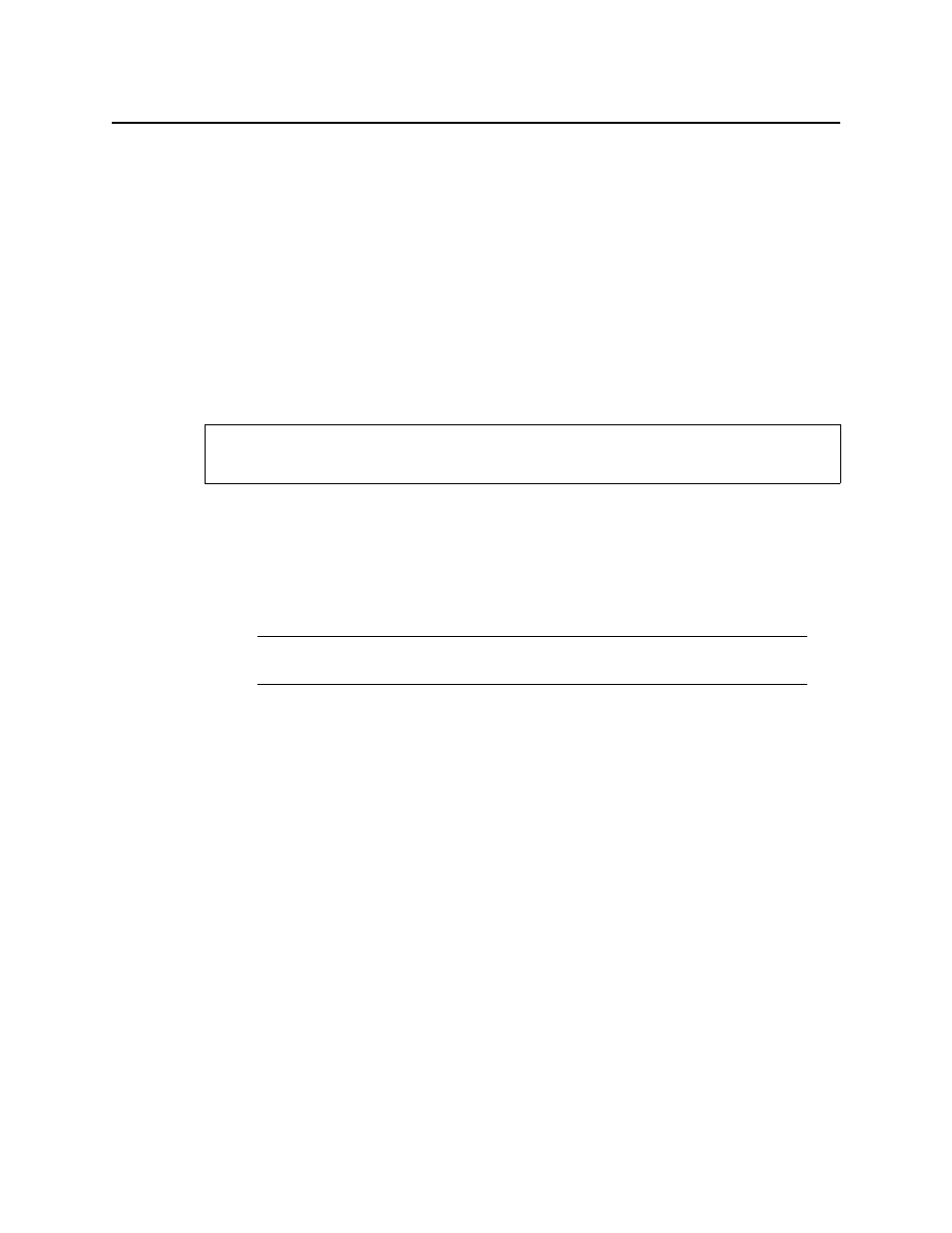
iControl and SNMP
Adding an Object from an SNMP Table
430
10. On iC Creator’s View menu, click Open alarm browser.
11. In the Alarm browser window, scroll down to the SNMP folder. Click to expand the folder
contents until you find the alarm corresponding to the new Web page object (inside the
Scripts folder). Select this object, and then click Edit plug-in.
The SNMP Manager window opens, showing the default script generated for the new
object.
12. Edit the script as needed, and then click OK.
The object on the Web page is updated to reflect any changes.
Adding an Object from an SNMP Table
This procedure applies to MIB parameters that are contained in an SNMP table.
To add a third-party SNMP alarm object to a Web page
1. In iC Creator, open a Web page.
2. On the View menu, click Open MIB Browser.
The MIB Browser window opens.
3. On the File menu, click Load MIBs from application server.
4. In the list that appears, find and select the MIB for the device you are working with.
5. Click OK.
The selected MIB is loaded and appears in the left column of the MIB Browser.
6. Find and select the parameter you wish to monitor in the hierarchy (tree) of the loaded MIB.
REQUIREMENT
Before beginning this procedure, make sure you have opened iC Creator (see
).
Note: If the MIB for the device you are working with is not on the Application
Server, use the
Load MIB
command to browse elsewhere.