Adding an action to a specific alarm – Grass Valley iControl V.6.02 User Manual
Page 353
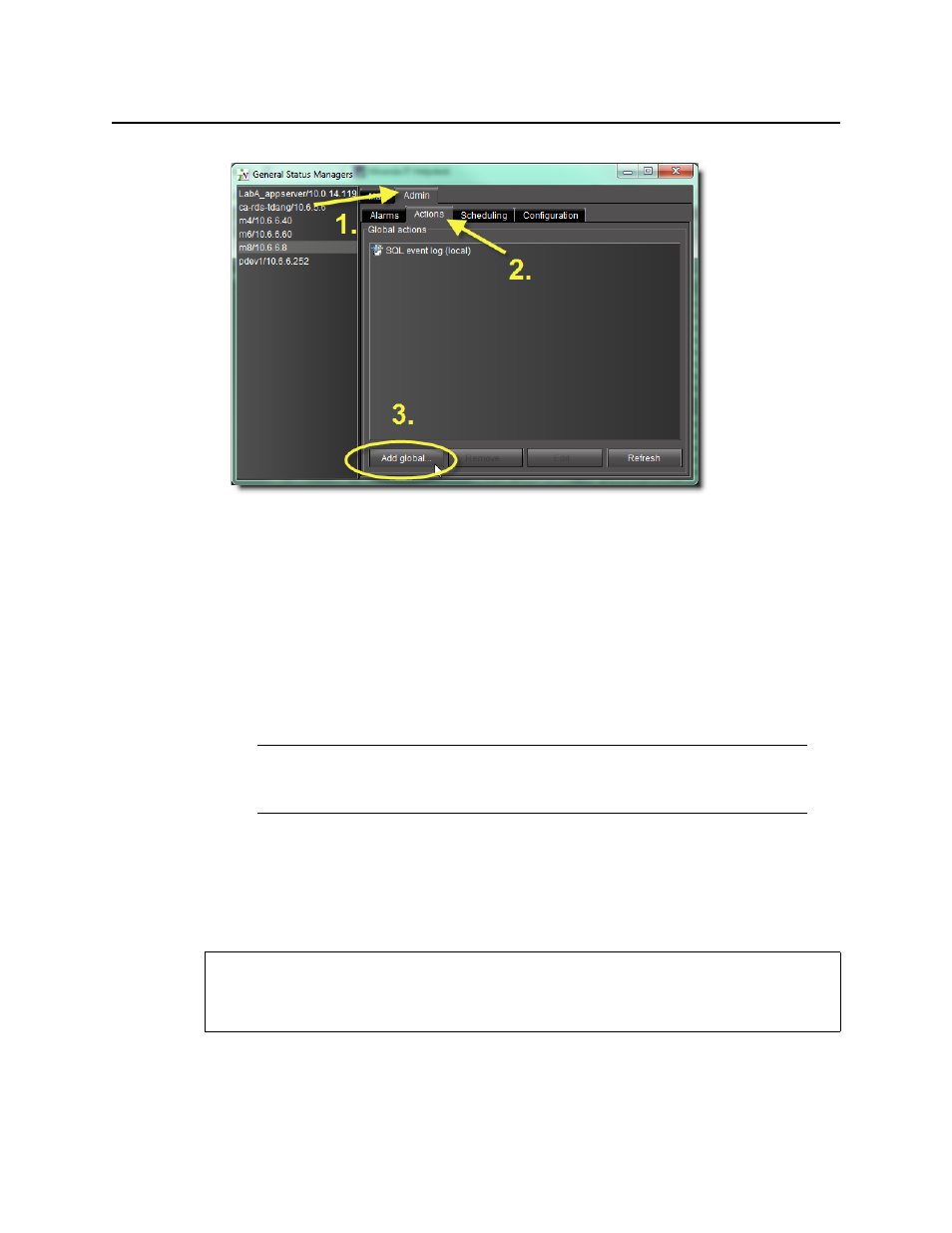
iControl
User Guide
343
2. Click Add global.
The New action window appears.
3. Choose an appropriate action.
For example, if you wish to have a script run whenever any alarm is triggered, choose
Scripted action.
4. Click New.
A window appears allowing you to configure the global action. The contents of this window
varies according to the type of action you have chosen. Here are some examples.
5. Once you have finished typing configuration details for the action, click OK.
The new action appears in the Global actions section of the GSM window (Admin > Actions
tab).
Adding an Action to a Specific Alarm
To add an action to a specific alarm
1. In the GSM Alarm Browser, right-click the alarm to which you would like to associate an
action, and then click Properties.
Note: There is no configuration required for the SNMP agent action. Once
activated, it appears in the list of current global alarms in the Alarm Browser. For more
information please see
"Configuring the GSM as an SNMP Agent"
REQUIREMENT
Before beginning this procedure, make sure you have opened the GSM Alarm Browser for
the appropriate GSM (see