Test run and program run 17.1 graphics – HEIDENHAIN TNC 640 (34059x-05) User Manual
Page 588
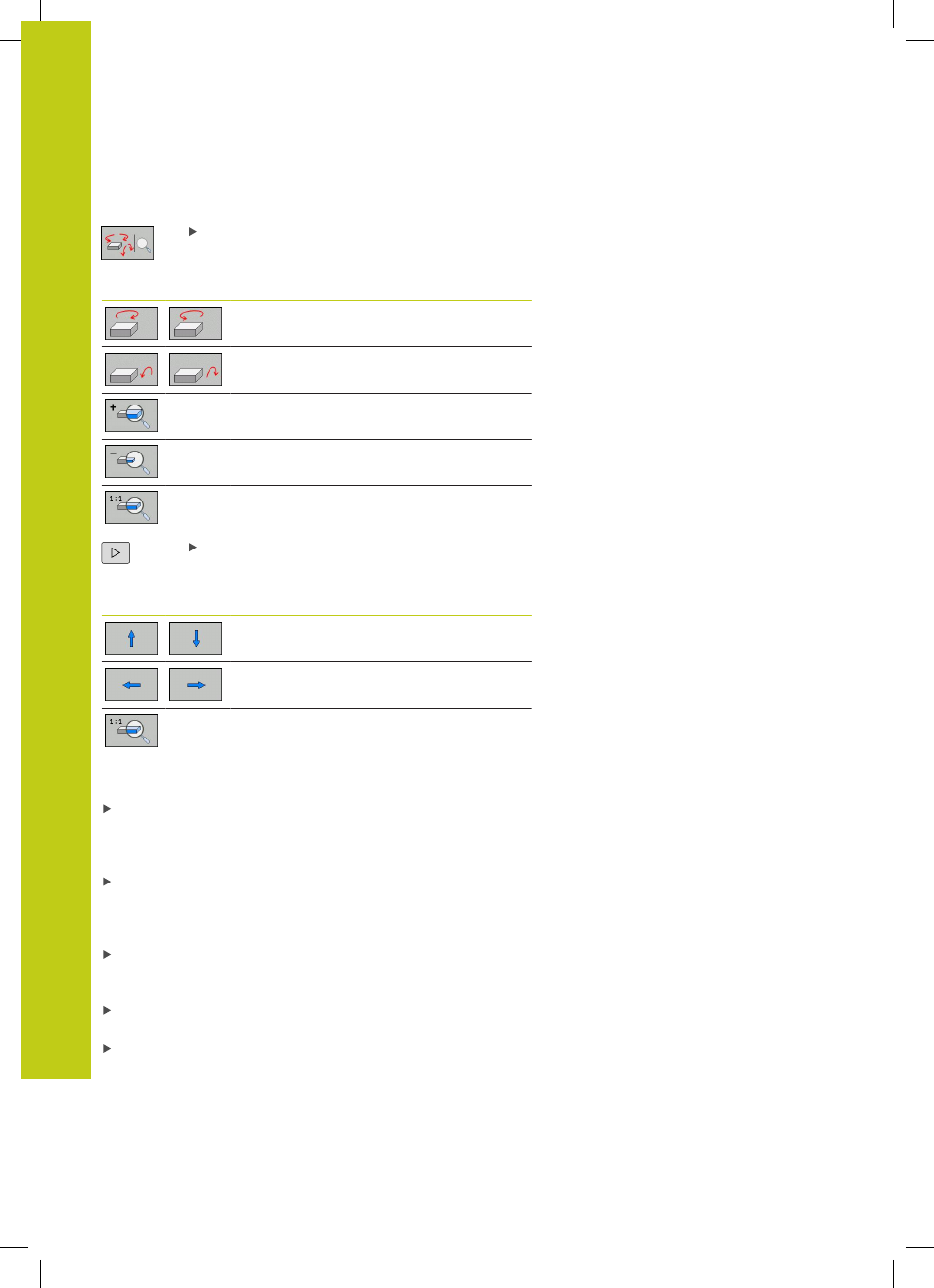
Test run and program run
17.1
Graphics
17
588
TNC 640 | User's Manual
HEIDENHAIN Conversational Programming | 1/2015
Rotating, enlarging, reducing and shifting the 3-D view
Select the functions for rotating and enlarging/
reducing: The TNC displays the following soft keys:
Soft keys
Function
Rotate in 5° steps about the vertical axis
Tilt in 5° steps about the horizontal axis
Enlarge the graphic stepwise
Reduce the graphic stepwise
Reset the graphic to its original size and
angle
Shift the soft-key row
Soft keys
Function
Move the graphic upward or downward
Move the graphic to the left or right
Reset the graphic to its original position and
angle
You can also use the mouse to change the graphic display. The
following functions are available:
In order to rotate the model shown in three dimensions you
hold the right mouse button down and move the mouse. If
you simultaneously press the shift key, you can only rotate the
model horizontally or vertically.
To shift the model shown: Hold the center mouse button or the
wheel button down and move the mouse. If you simultaneously
press the shift key, you can only move the model horizontally or
vertically.
To zoom in on a certain area: Mark a zoom area by holding
the left mouse button down. After you release the left mouse
button, the TNC zooms in on the defined area.
To rapidly magnify or reduce any area: Rotate the mouse wheel
backwards or forwards.
To return to the standard display: Press the shift key and
simultaneously double-click with the right mouse key. The
rotation angle is maintained if you only double-click with the
right mouse key.