Managing the security log file – H3C Technologies H3C MSR 50 User Manual
Page 210
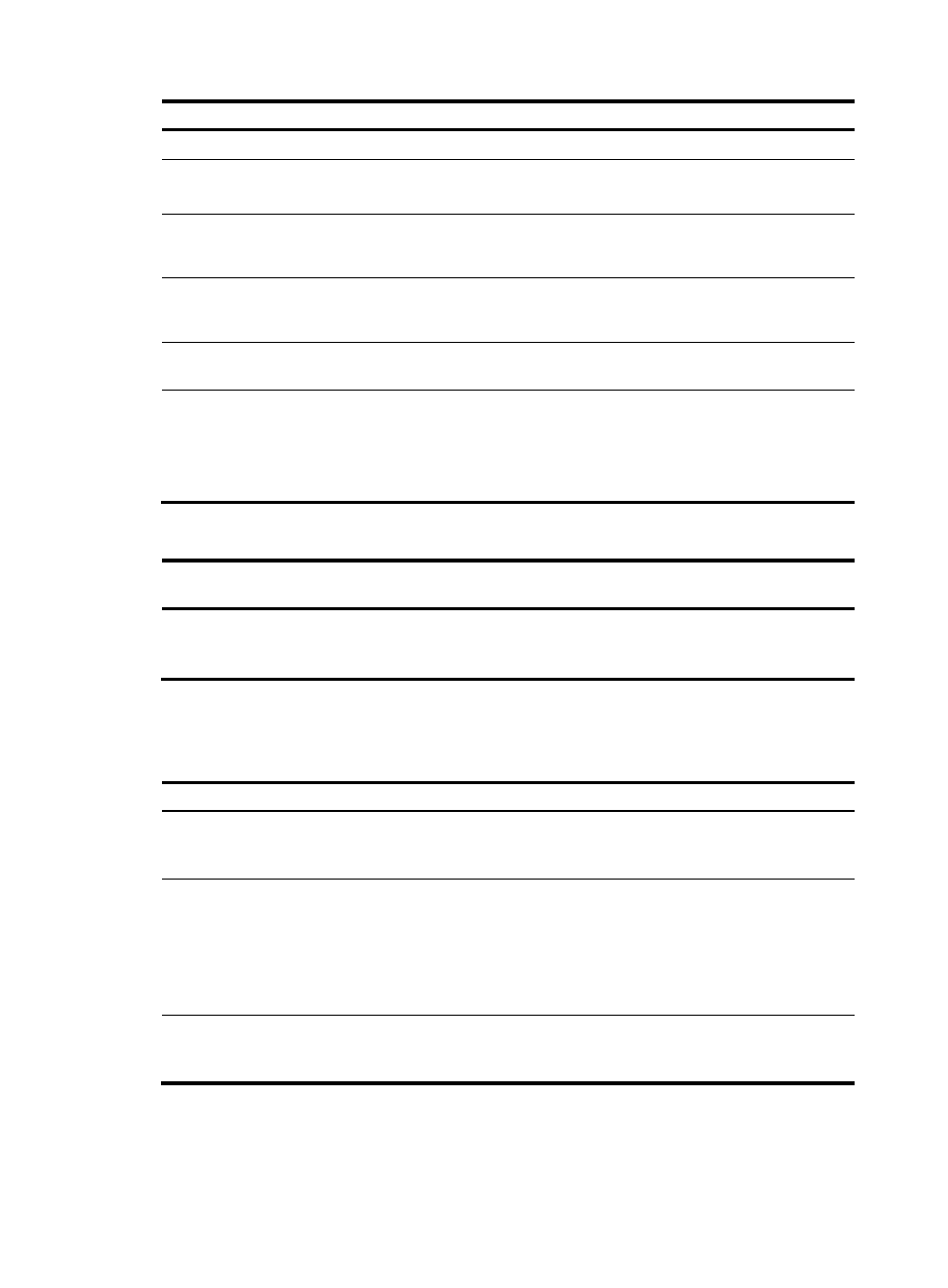
Step Command
Remarks
525.
Enter system view.
system-view
N/A
Optional.
526.
Enable the information center. info-center enable
Enabled by default.
527.
Enable the saving of the
security logs into the security
log file.
info-center security-logfile enable
Disabled by default.
528.
Set the interval for saving
security logs to the security log
file.
info-center security-logfile
frequency freq-sec
Optional.
529.
Set the maximum size of the
security log file.
info-center security-logfile
size-quota size
Optional.
Optional.
80 by default. That is, when the
usage of the security log file
reaches 80%, the system informs
the user.
530.
Set the alarm threshold of the
security log file usage.
info-center security-logfile
alarm-threshold usage
The following matrix shows the feature and router compatibility:
MSR
20-1X
MSR
50
MSR
2600
MSR 20 MSR 30
Feature
MSR 900 MSR 930
Saving security
logs into the
security log file
Yes. Yes. No. Yes.
Yes except
on MSR
30-11.
Yes. Yes.
Managing the security log file
Task Command
Remarks
display security-logfile summary
[ | { begin | exclude | include }
regular-expression ]
Optional.
Display a summary of the security
log file.
Available in user view.
Optional.
By default, the security log file is
saved in the seclog directory under
the root directory of the storage
device.
Change the directory of the security
log file.
info-center security-logfile
switch-directory dir-name
Available in user view.
display security-logfile buffer [ |
{ begin | exclude | include }
regular-expression ]
Display contents of the security log
file buffer.
Optional.
197