H3C Technologies H3C SecPath F1000-E User Manual
Page 184
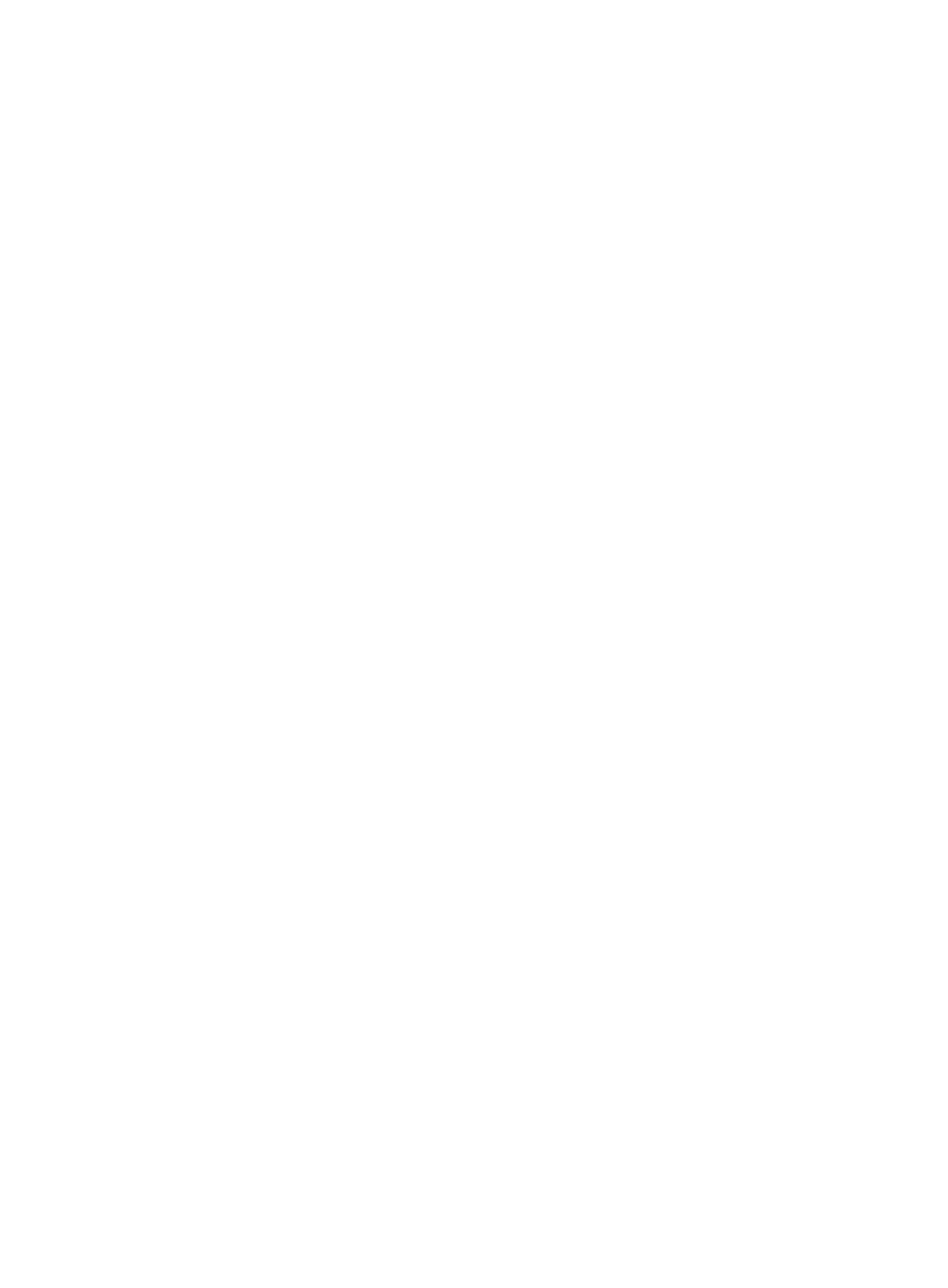
173
It will take a few minutes.
Press CTRL+C to abort.
Input the bits of the modulus[default = 1024]:
Generating Keys...
++++++++++++++++++++++++++++++++++++++++++++++++++++++++++++++++++++++++++++++++
+++++++++++++++++++++++++++++++++++
# Export the DSA public key to file key.pub.
[SecPath] public-key local export dsa ssh2 key.pub
[SecPath] quit
Then, you need to transmit the public key file to the server through FTP or TFTP.
2.
Configure the SSH server
# Generate the RSA key pairs.
<Router> system-view
[Router] public-key local create rsa
The range of public key size is (512 ~ 2048).
NOTES: If the key modulus is greater than 512,
It will take a few minutes.
Press CTRL+C to abort.
Input the bits of the modulus[default = 1024]:
Generating Keys...
++++++++
++++++++++++++
+++++
++++++++
# Generate a DSA key pair.
[Router] public-key local create dsa
The range of public key size is (512 ~ 2048).
NOTES: If the key modulus is greater than 512,
It will take a few minutes.
Press CTRL+C to abort.
Input the bits of the modulus[default = 1024]:
Generating Keys...
++++++++++++++++++++++++++++++++++++++++++++++++++++++++++++++++++++++++++++++++
+++++++++++++++++++++++++++++++++++
# Enable SSH server.
[Router] ssh server enable
# Configure an IP address for interface GigabitEthernet 0/1, which the SSH client will use as the
destination for SSH connection.
[Router] interface GigabitEthernet 0/1
[Router-GigabitEthernet0/1] ip address 10.165.87.136 255.255.255.0
[Router-GigabitEthernet0/1] quit
# Set the authentication mode for the user interfaces to AAA.
[Router] user-interface vty 0 4
[Router-ui-vty0-4] authentication-mode scheme
# Enable the user interfaces to support SSH.
[Router-ui-vty0-4] protocol inbound ssh