Managing the file system, Managing files, Displaying file information – H3C Technologies H3C SecPath F1000-E User Manual
Page 33
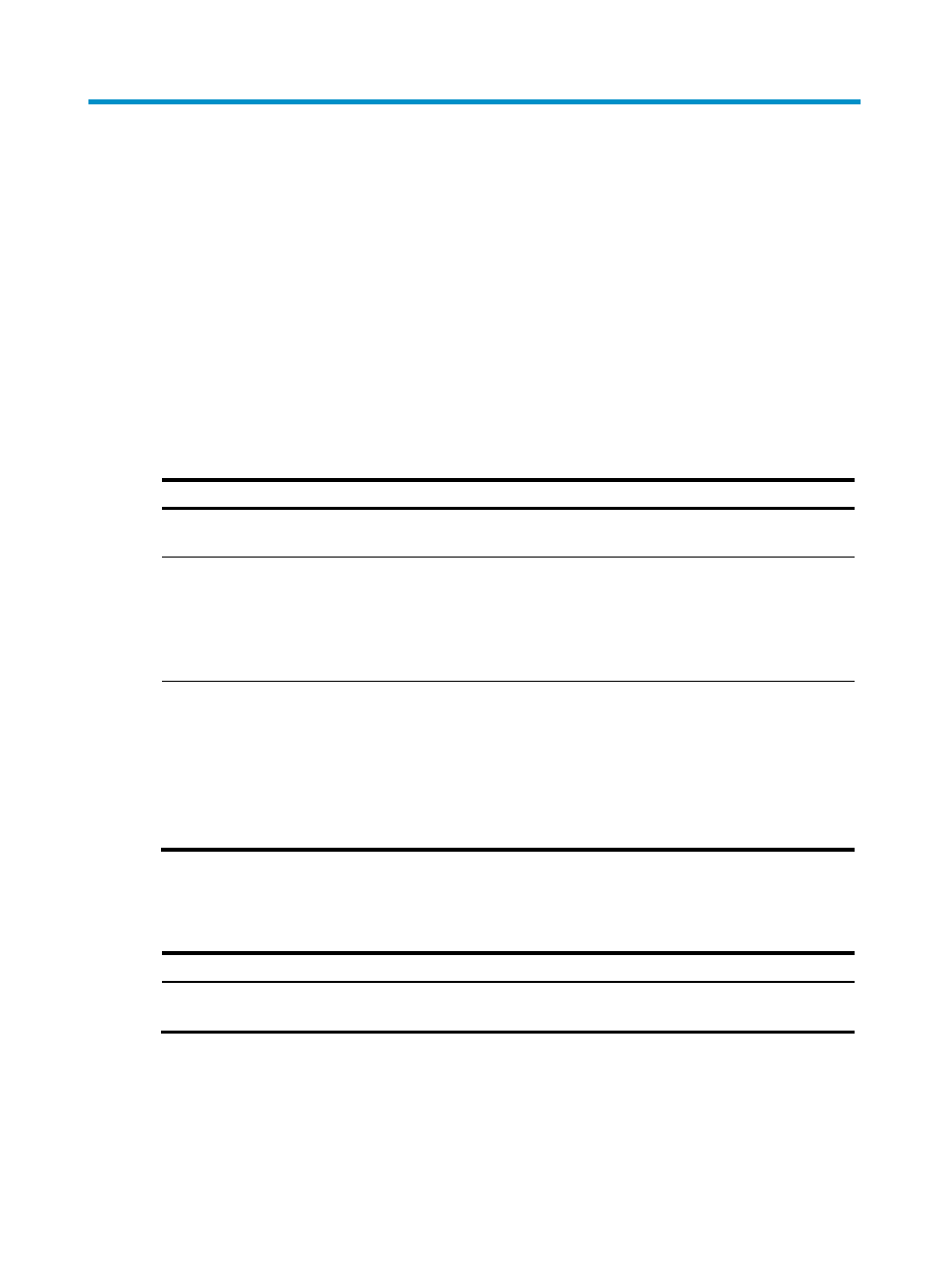
22
Managing the file system
This chapter describes how to manage the file system of your firewall, including the storage media,
directories, and files.
Managing files
You can display directory or file information; display file contents; rename, copy, move, remove, restore,
and delete files; and calculate the digest of a file.
The copy operation enables you to create a file. You can also create a file by performing the download
operation or using the save command.
When you specify a file, enter the filename in one of the following formats:
Format Description Length
Example
file-name
Specifies a file in the current
working directory.
1 to 91
characters
a.cfg indicates a file named a.cfg
in the current working directory
path/file-name
Specifies a file in the specified
folder in the current working
directory. path indicates the name
of the folder. You can specify
multiple folders, indicating a file
under a multi-level folder.
1 to 135
characters
test/a.cfg indicates a file named
a.cfg in the test folder in the current
working directory.
drive:/[path]/file-
name
Specifies a file in the specified
storage medium on the device.
drive represents the storage
medium name.
If the device has only one storage
medium, you do not need to
specify the storage medium
information.
1 to 135
characters
flash0:/test/a.cfg indicates a file
named a.cfg in the test folder in the
root directory of the flash memory.
Displaying file information
Task Command
Remarks
Display file or directory
information.
dir [ /all ] [ file-url |
/all-filesystems ]
Available in user view