Software upgrade configuration examples, Scheduled upgrade configuration example, Network requirements – H3C Technologies H3C SecPath F1000-E User Manual
Page 51: Configuration procedure
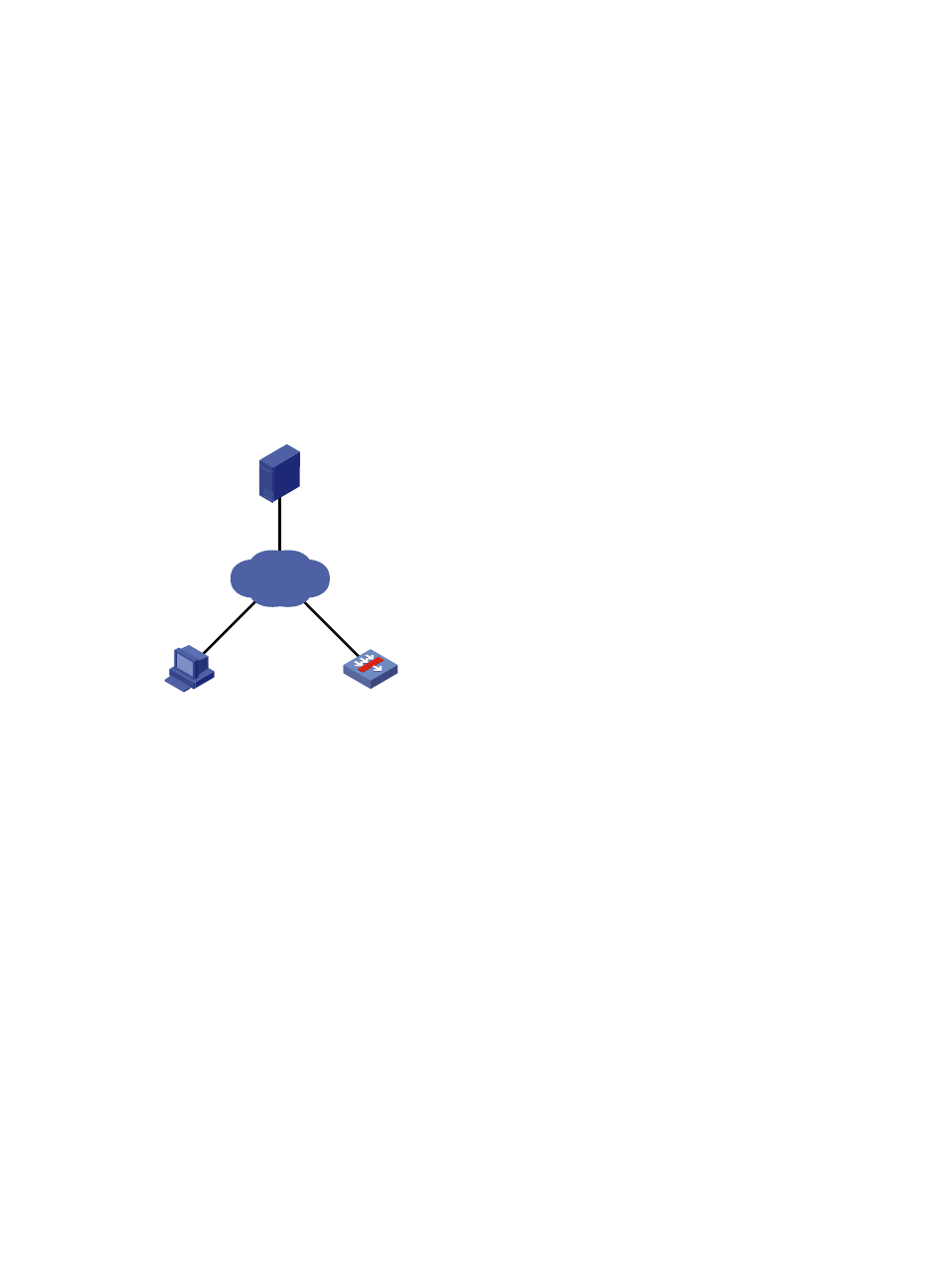
40
Software upgrade configuration examples
Scheduled upgrade configuration example
Network requirements
As shown in
:
•
The current system software version is soft-version1 on the SecPath firewall.
•
The latest system software image soft-version2.bin and the latest configuration file new-config.cfg
are both saved on the FTP server.
Schedule a task for the next morning at 3:00 to upgrade the firewall with the software file soft-version2
and the configuration file new-config.
Figure 18 Network diagram
Configuration procedure
This example assumes that the FTP server, the SecPath firewall, and the user PC can ping each other. The
user can telnet to the SecPath firewall.
1.
Configure the FTP server (the configuration varies with server vendors):
This example uses an H3C device as the FTP server. The configuration FTP server configuration
procedure varies with server vendors.
# Enable the FTP server function.
<FTP-Server> system-view
[FTP-Server] ftp server enable
# Create a user account.
[FTP-Server] local-user aaa
# In the account, set a password, specify FTP service, and specify a working directory.
[FTP-Server-luser-aaa] password cipher hello
[FTP-Server-luser-aaa] service-type ftp
[FTP-Server-luser-aaa] authorization-attribute work-directory flash0:/aaa
# Use a text editor to edit a .txt file (for example, auto-update.txt) for auto upgrade. The following
is the content of the file:
return
FTP Client
FTP Server
User
Telnet
SecPath
1.1.1.1/24
2.2.2.2/24
Internet