Working with sftp files – H3C Technologies H3C SecPath F1000-E User Manual
Page 189
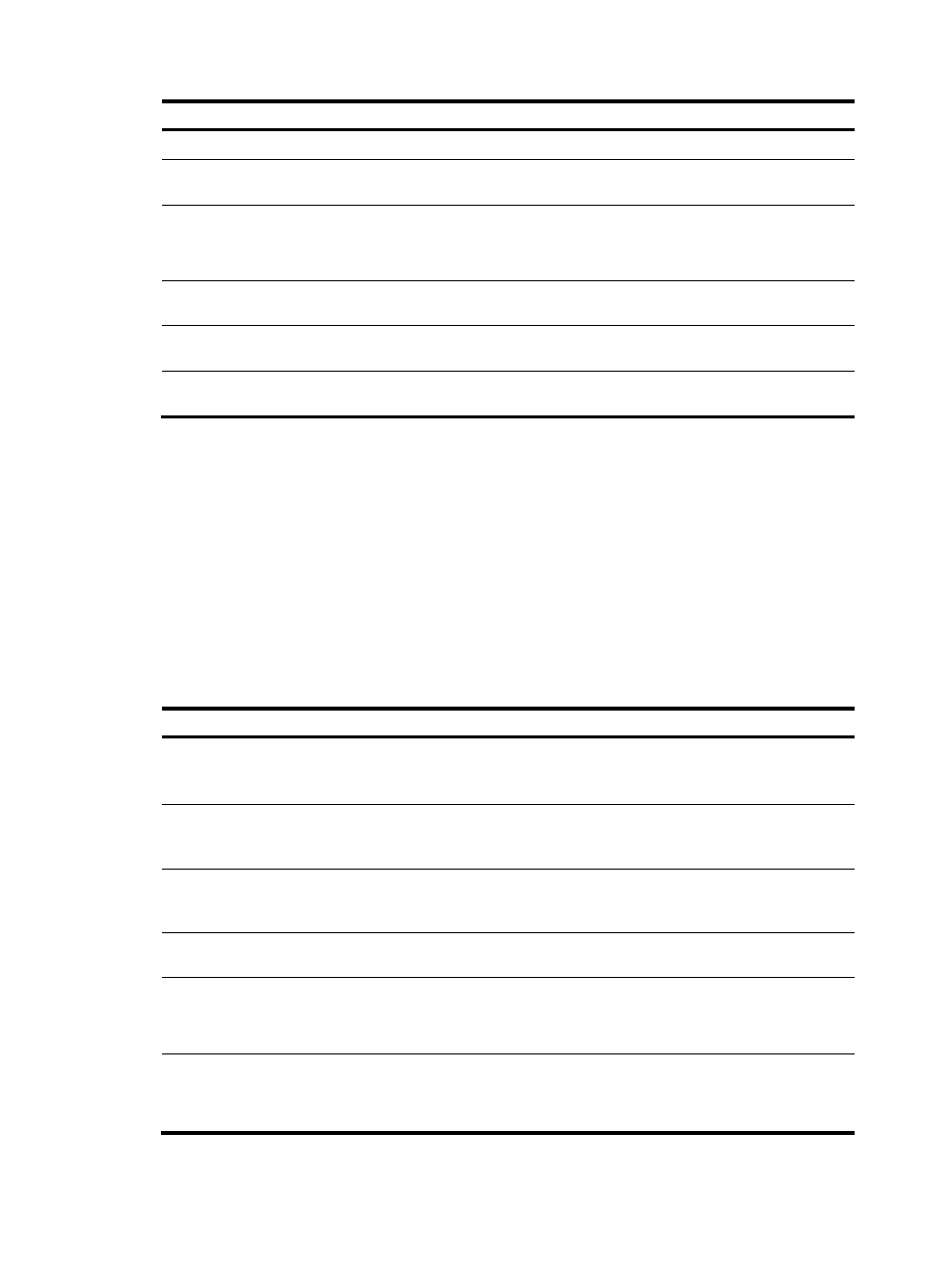
178
Step Command
Remarks
3.
Return to the upper-level directory.
cdup
Optional.
4.
Display the current working directory
of the remote SFTP server.
pwd
Optional.
5.
Display files under a specified
directory.
•
dir [ -a | -l ] [ remote-path ]
•
ls [ -a | -l ] [ remote-path ]
Optional.
The dir command functions
as the ls command.
6.
Change the name of a specified
directory on the SFTP server.
rename oldname newname
Optional.
7.
Create a new directory on the remote
SFTP server.
mkdir remote-path
Optional.
8.
Delete one or more directories from
the SFTP server.
rmdir remote-path&<1-10>
Optional.
Working with SFTP files
SFTP file operations include:
•
Changing the name of a file
•
Downloading a file
•
Uploading a file
•
Displaying a list of the files
•
Deleting a file
To work with SFTP files:
Step Command
Remarks
1.
Enter SFTP client view.
For more information, see
"
Establishing a connection to the
."
Execute the command in user view.
2.
Change the name of a
specified file on the SFTP
server.
rename old-name new-name Optional.
3.
Download a file from the
remote server and save it
locally.
get remote-file [ local-file ] Optional.
4.
Upload a local file to the
remote SFTP server.
put local-file [ remote-file ]
Optional.
5.
Display the files under a
specified directory.
•
dir [ -a | -l ] [ remote-path ]
•
ls [ -a | -l ] [ remote-path ]
Optional.
The dir command functions as the
ls command.
6.
Delete one or more directories
from the SFTP server.
•
delete remote-file&<1-10>
•
remove remote-file&<1-10>
Optional.
The delete command functions as
the remove command.