Adding vlans to a virtual device, Virtual device configuration example, Network requirements – H3C Technologies H3C SecPath F1000-E User Manual
Page 201
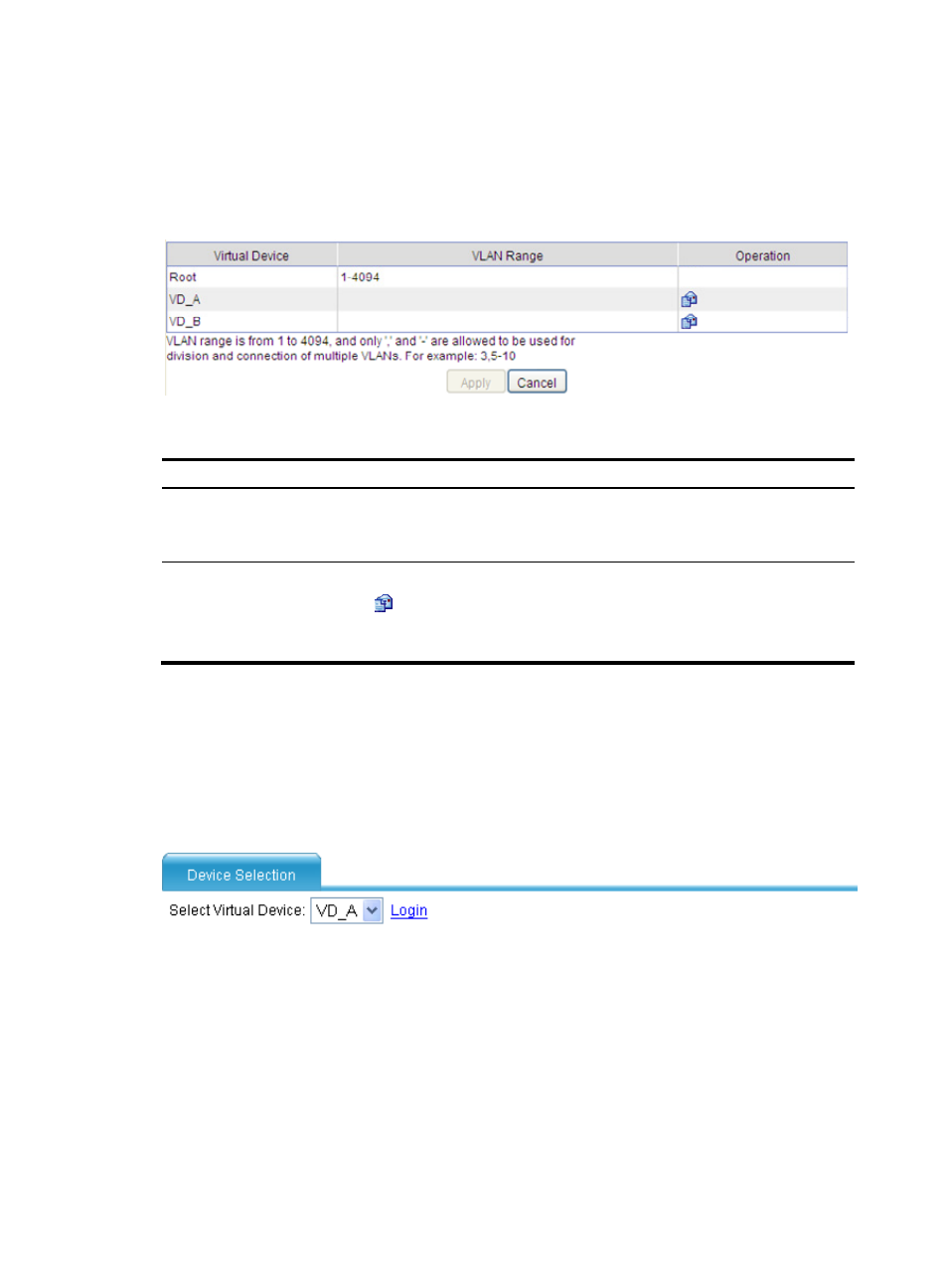
190
Adding VLANs to a virtual device
Select Device Management > Virtual Device > VLAN, and the VLANs that belong to all the current virtual
devices are displayed, as shown in
Figure 91 VLAN members
Table 30 Configuration items
Item Description
Virtual Device
Select the virtual device to be configured.
The virtual device list contains all virtual devices that have been created, including the
virtual root device.
VLAN Range
Configure the VLAN members to be added to the current virtual device.
Click the
icon in the Operation column corresponding to the virtual device to be
configured, and enter the VLAN range for the virtual device in the VLAN Range column.
You cannot configure a VLAN range for the virtual root device.
Logging in from the virtual root device to another virtual device
Select Device Management > Virtual Device > Device Selection from the navigation tree to enter the page
. Select a virtual device, and click the Login link. The web interface of the target
virtual device displays, where you can perform operations.
Figure 92 Selecting a virtual device
Virtual device configuration example
Network requirements
Divide SecPath into two virtual devices and rent them to customer A and customer B, respectively.
•
Layer 3 networking—Customer A and customer B have their own Layer 3 Ethernet interfaces.
•
Layer 2 networking—Customer A can use VLAN 100 through VLAN 205 and VLAN 300 through
VLAN 310. Customer B can use VLAN 50 through VLAN 80, VLAN 400, and VLAN 500 through
VLAN 530.