Saving security logs into the security log file, Managing the security log file – H3C Technologies H3C SecPath F1000-E User Manual
Page 81
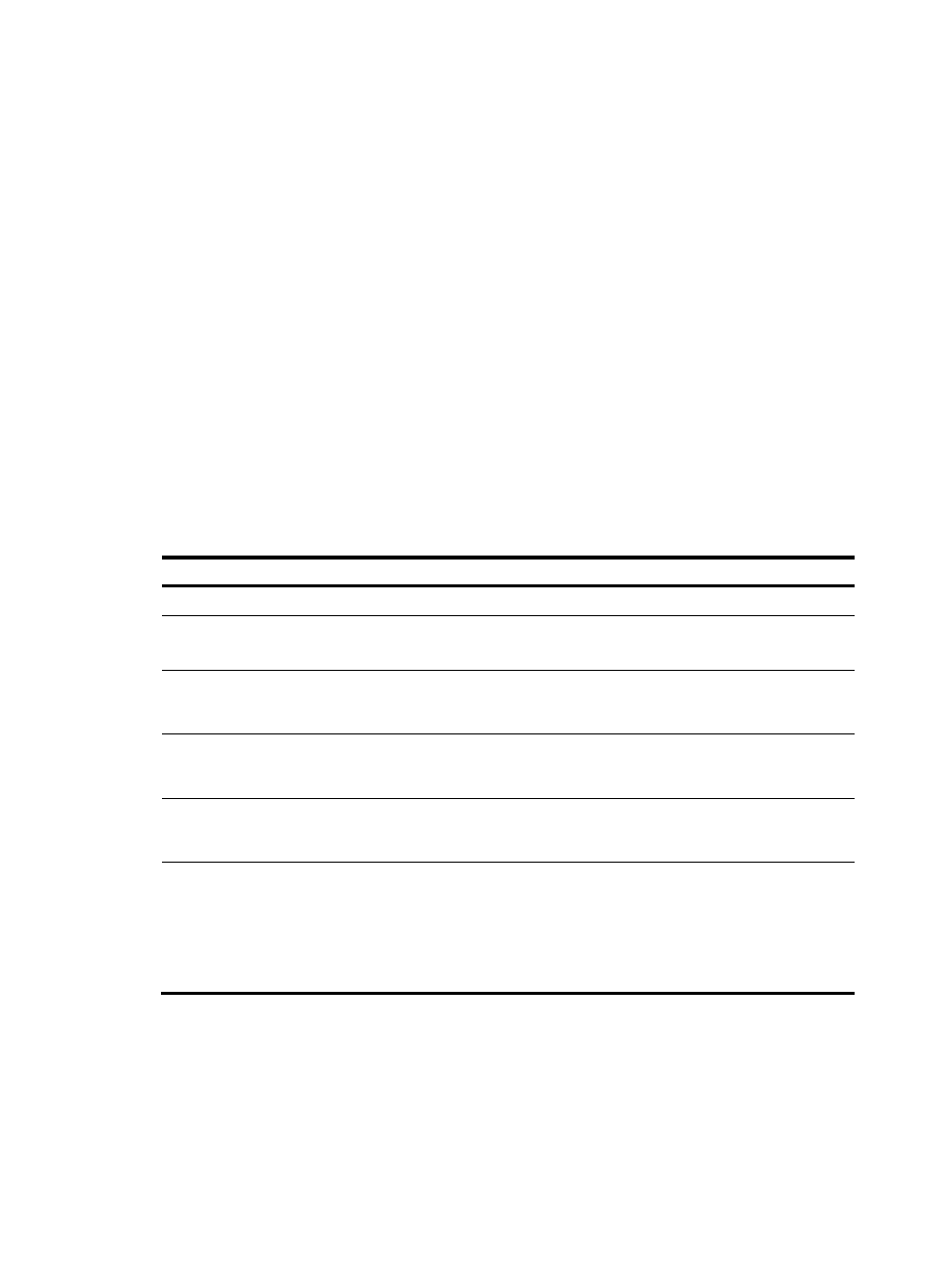
70
Saving security logs into the security log file
With this feature enabled, when the system outputs the system information to a specified destination, it
copies the security logs at the same time and saves them into the security log file buffer. Then, the system
writes the contents of the security log file buffer into the security log file at a specified frequency (the
security log administrator can trigger the saving of security logs into the log file manually). After the
contents of the buffer are saved into the security log file successfully, the security log file buffer is cleared
immediately.
The size of the security log file is limited. When the size of the security log file reaches the predefined
maximum value, the system deletes the oldest information and then writes the new information into the
security log file. To avoid security log file loss, you can set the alarm threshold of the security log file
usage. When the alarm threshold is reached, the system outputs the log information to inform the
administrator. In this case, the administrator can log in to the device as the security log administrator, and
then back up the security log file, preventing the loss of important historical data.
By default, security logs are not saved into the security log file. The parameters, such as the saving
interval, the maximum size, and the alarm threshold, have default settings. To modify these parameters,
log in to the device as the system administrator, and then follow the steps in the following table to
configure the related parameters:
To save security logs into the security log file:
Step Command
Remarks
1.
Enter system view.
system-view
N/A
2.
Enable the information center. info-center enable
Optional.
Enabled by default.
3.
Enable the saving of the
security logs into the security
log file.
info-center security-logfile enable
Disabled by default.
4.
Configure the interval for
saving security logs to the
security log file.
info-center security-logfile
frequency freq-sec
Optional.
5.
Set the maximum storage
space reserved for the security
log file.
info-center security-logfile
size-quota size
Optional.
6.
Set the alarm threshold of the
security log file usage.
info-center security-logfile
alarm-threshold usage
Optional.
By default, the alarm threshold of
the security log file usage is 80.
When the usage of the security log
file reaches 80%, the system will
inform the user.
Managing the security log file
After passing the AAA local authentication, the security log administrator can perform the following
operations: