3 qosm navigation menu and common operations, Navigation menus, Common operations – H3C Technologies H3C Intelligent Management Center User Manual
Page 17: Sorting a list, Navigating a list
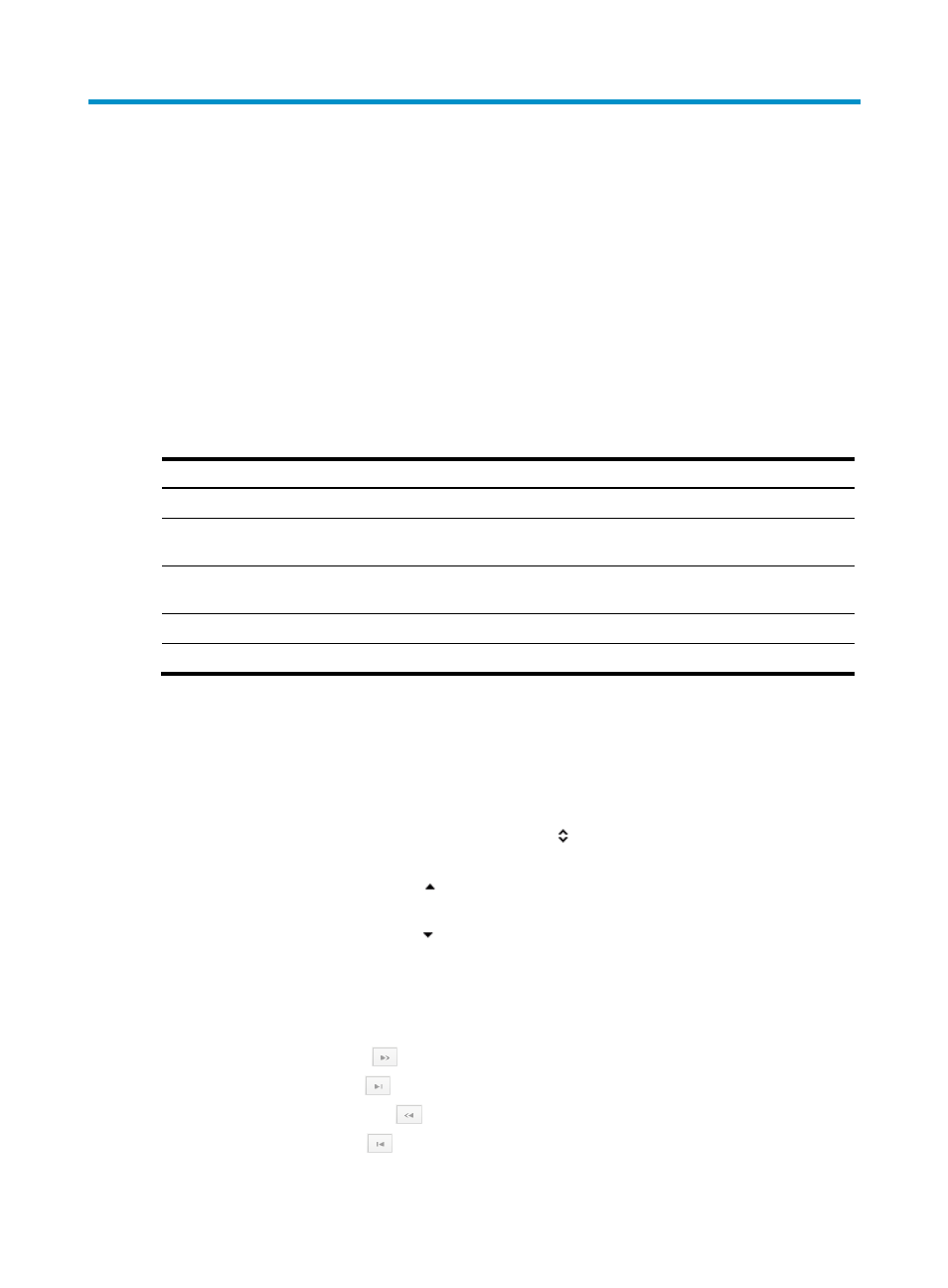
9
3 QoSM navigation menu and common
operations
The following information guides you quickly through the main functions of the QoSM component.
Navigation menus
1.
Click the Service tab on the top navigation bar.
2.
From the left navigation tree, click QoS Manager to expand the QoSM navigation menus.
Table 1 QoSM navigation menu options
Navigation menu option Task
Quick Start
View the workflow for using QoSM service modules and access the modules.
QoS Device
Manage QoS-capable devices, view QoS capability sets and QoS
configurations of devices, and set the baseline QoS configurations.
Business Deploy
Associate traffic classes with traffic behaviors for common services and quickly
deploy QoS configurations to the common services.
Deploy Task
Add, modify, or delete tasks, and deploy or undeploy tasks.
QoS Resource
Add, modify, or delete traffic classes, traffic behaviors, or policies.
Common operations
Sorting a list
You can sort a list by every field that contains a Sort icon in the column label.
•
When the list is sorted by a field in ascending order, the column label of the selected field is blue
and contains an Ascending icon .
•
When the list is sorted by a field in descending order, the column label of the selected field is blue
and contains a Descending icon .
Navigating a list
If a list contains enough entries, use the following aids to navigate the list:
•
Click the Next Page icon
to page forward in the list.
•
Click the Last Page icon
to page forward to the end of the list.
•
Click the Previous Page icon
to page backward in the list.
•
Click the First Page icon
to page backward to the front of the list.
•
Click a page number to display the page in the list.