Configuring priority queues, Pq list configuration list – H3C Technologies H3C Intelligent Management Center User Manual
Page 47
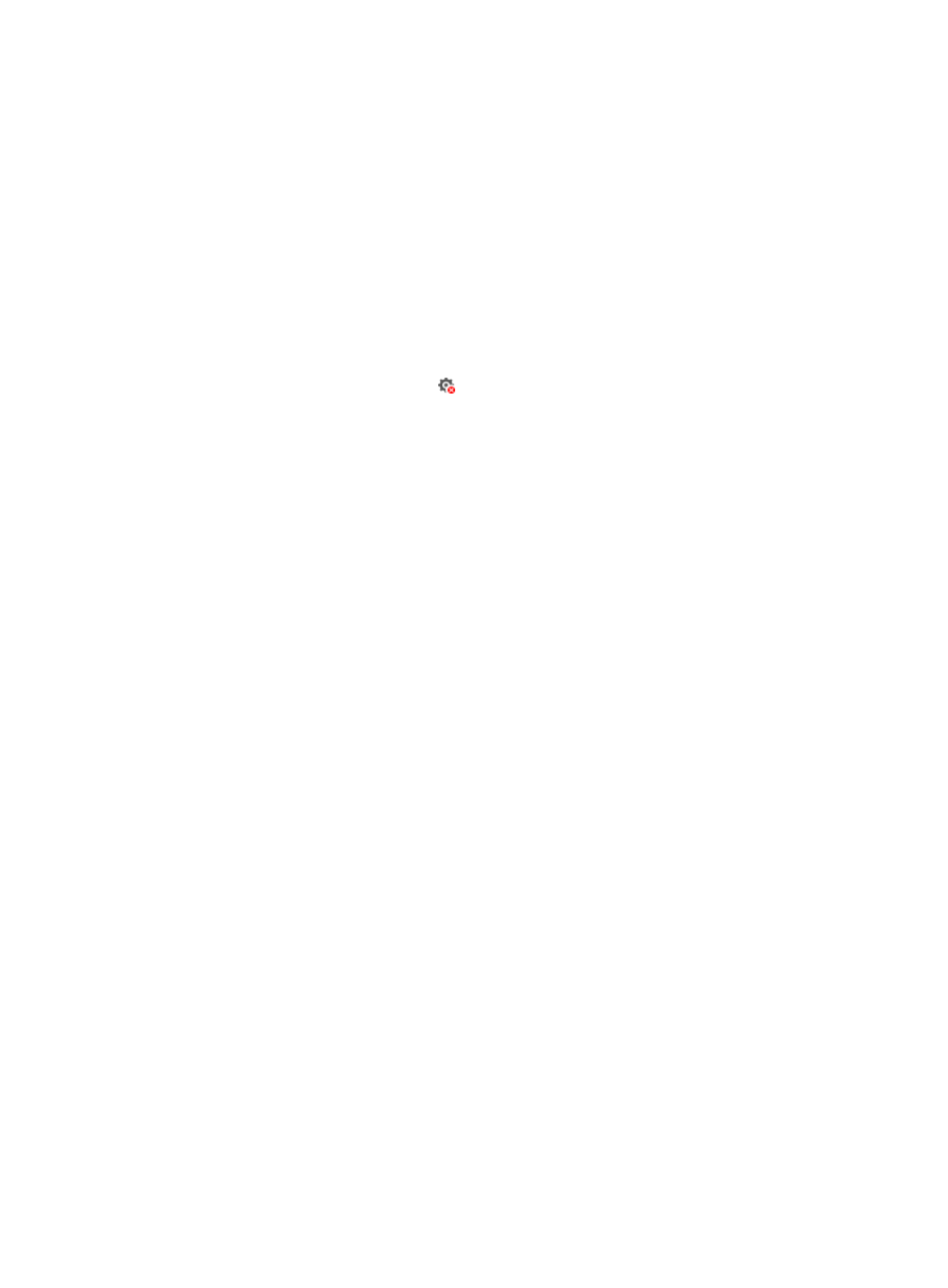
39
•
Configure—Configure parameters for a priority queue.
•
Delete—Delete the configurations of priority queues on the device.
•
Refresh—Refresh the queue configuration list.
Queue configuration list contents
•
List Number—Number of the PQ list to which the priority queue belongs.
•
Top Queue Length—Maximum number of packets that can be held in the top queue.
•
Middle Queue Length—Maximum number of packets that can be held in the middle queue.
•
Normal Queue Length—Maximum number of packets that can be held in the normal queue.
•
Bottom Queue Length—Maximum number of packets that can be held in the bottom queue.
•
Type—Type of the queue. Options are User Defined and System Defined.
•
Operate—Click the Undeploy icon to undeploy the user-defined configurations of priority
queues.
Configuring priority queues
Each priority queue has a system-defined configuration. Perform this task to change the system-defined
configurations of one or more priority queues.
To configure a priority queue:
1.
Access the QoS Configuration Info page.
2.
Click the PQ List tab.
3.
In the Queue Configuration area, click Configure.
The Queue Configuration window appears.
4.
Configure the following parameters:
{
List Number—Enter a number for the PQ list to which the priority queue belongs, in the range
of 1 to 16.
{
Top Queue Length—Configure the maximum number of packets that can be held in the top
queue, in the range of 1 to 1024.
{
Middle Queue Length—Configure the maximum number of packets that can be held in the
middle queue, in the range of 1 to 1024.
{
Normal Queue Length—Configure the maximum number of packets that can be held in the
normal queue, in the range of 1 to 1024.
{
Bottom Queue Length—Configure the maximum number of packets that can be held in the
bottom queue, in the range of 1 to 1024.
5.
Click OK.
PQ list configuration list
By default, this list displays only user-defined PQ list configurations (the Display System Default
Configuration box is cleared). To display both user-defined and system-default PQ list configurations,
select the Display System Default Configuration box.
PQ list configuration list buttons
•
Configure—Configure parameters for a PQ list.
•
Delete—Delete the user-defined configurations of PQ lists on the device.
•
Refresh—Refresh the PQ list configuration list.
PQ list configuration list contents