Deleting classifiers, Deleting a single classifier, Deleting classifiers in batches – H3C Technologies H3C Intelligent Management Center User Manual
Page 62: Copying a classifier
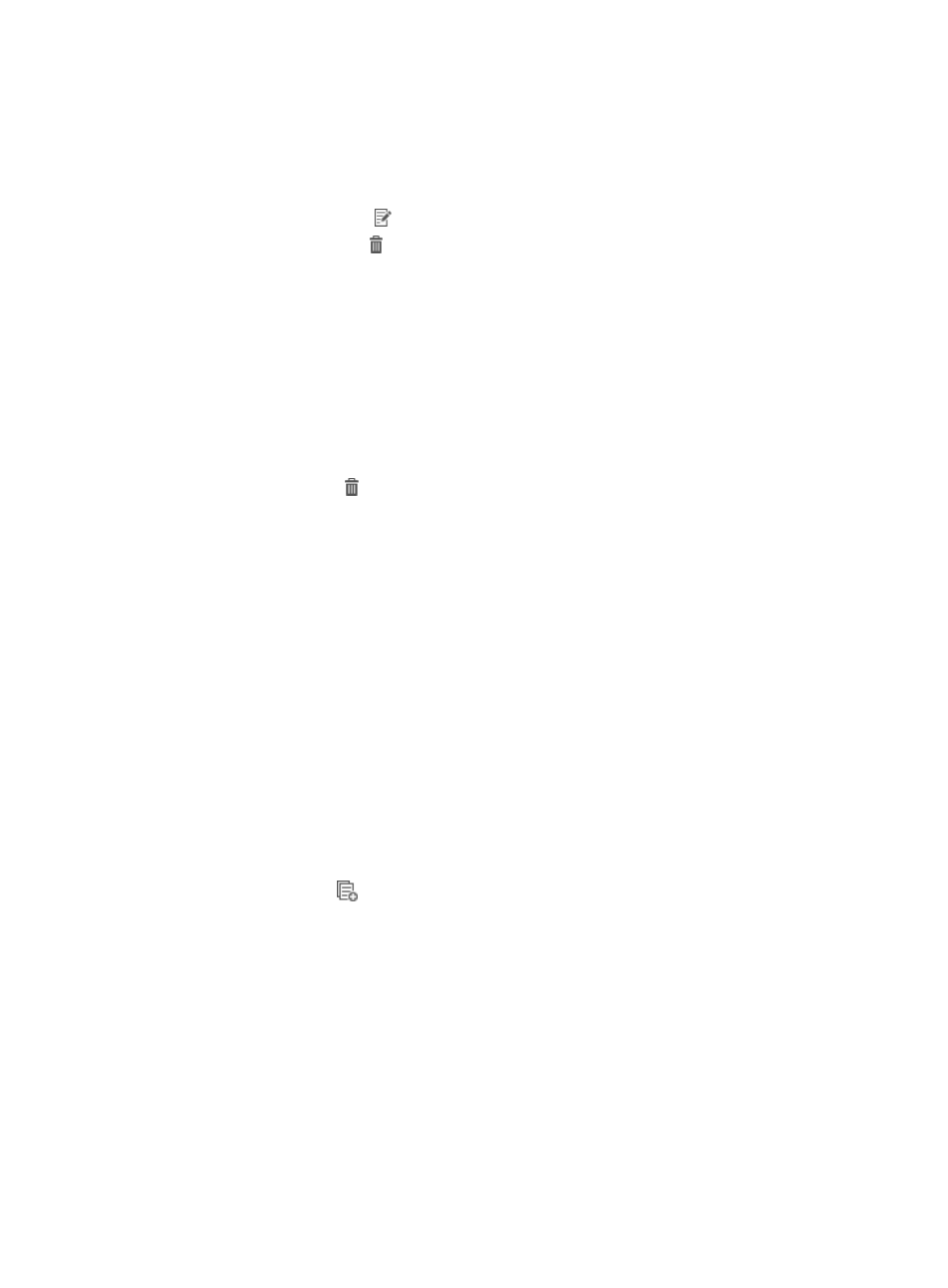
54
3.
Modify the basic information for the classifier except the classifier name.
4.
In the Match Criterion area, modify match criteria of the classifier:
{
Click Add to add a match criterion (see "
").
{
Click the link in the State column to toggle between Enabled and Disabled states.
{
Click the Modify icon for a match criterion to modify that match criterion.
{
Click the Delete icon for a match criterion to delete that match criterion.
{
Click Delete All to delete all match criteria.
5.
Click OK.
Deleting classifiers
Predefined classifiers and classifiers in the predefined folder cannot be deleted.
Deleting a single classifier
1.
Access the classifier list page.
2.
Click the Delete icon for the classifier that you want to delete.
A confirmation dialog box appears.
3.
Click OK.
Deleting classifiers in batches
1.
Select the classifiers that you want to delete.
2.
Click the Delete button.
A confirmation dialog box appears.
3.
Click OK.
Copying a classifier
You can create a new classifier by copying an existing classifier and modifying its parameters. When
you create a new classifier in this way, you can specify where to store the new classifier.
To copy a classifier:
1.
Access the classifier list page.
2.
Click the Copy icon
for the classifier that you want to copy.
The Copy QoS Classifier page appears.
3.
Modify the name of the classifier.
The name of the new classifier must be different from any classifier names in the folder where it is
stored.
4.
Select a folder for storing the new classifier. You can select the root folder or a user-defined folder,
but not the predefined folder.
5.
Modify other parameters as needed. For information about the parameters, see "
."
6.
Click OK.