Behavior, Viewing a behavior, Undeploying a behavior – H3C Technologies H3C Intelligent Management Center User Manual
Page 41: Exporting a behavior, Flow policy
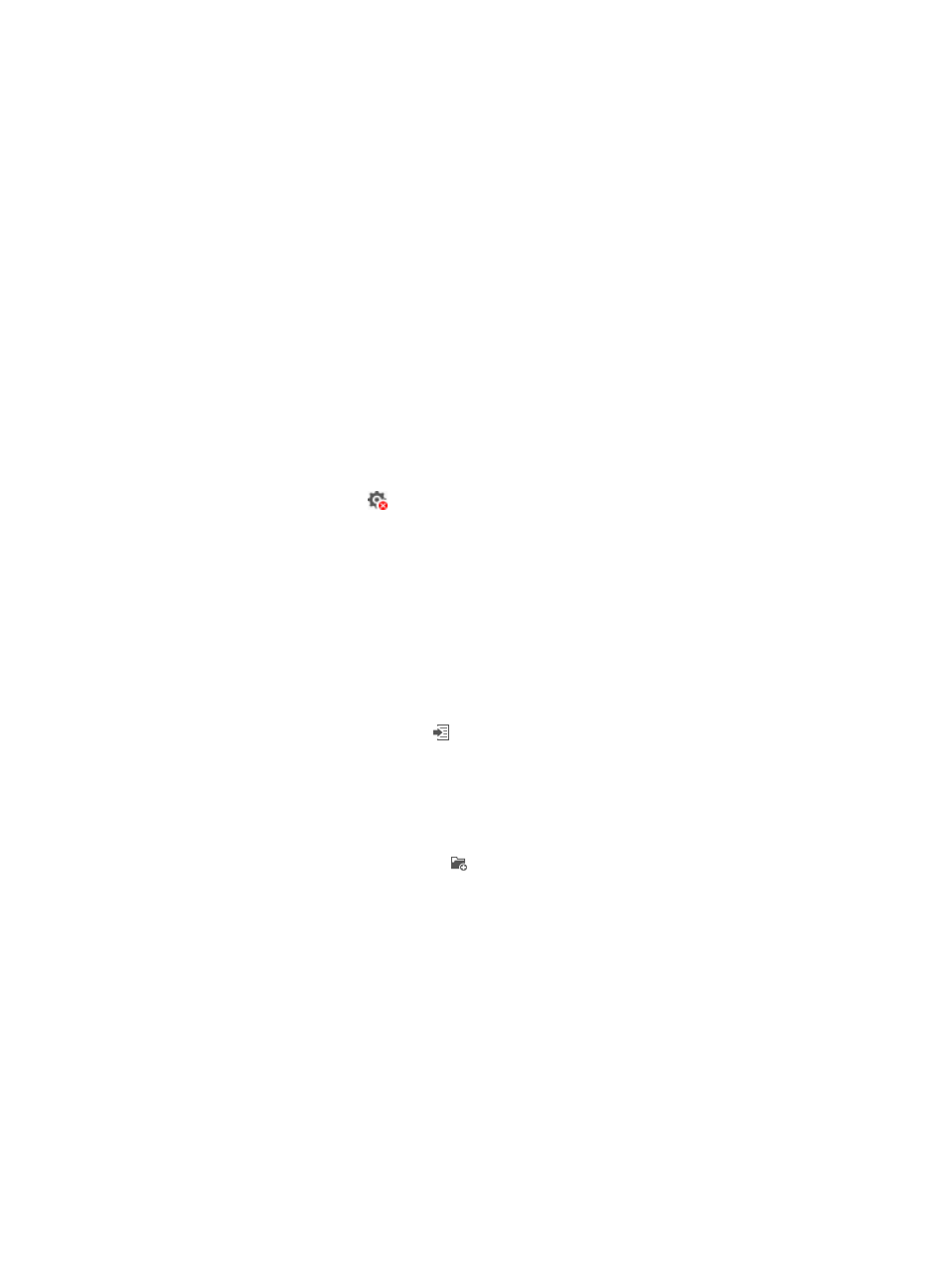
33
Behavior
The Behavior tab page displays behaviors already deployed on the device in a list.
Behavior list contents
•
Name—Name of the behavior.
•
Type—Type of the behavior. Options are User Defined and System Defined.
•
Operate—Allows you to undeploy or export the behavior.
Viewing a behavior
To view a behavior, click the name link of the behavior. The Detailed Information window appears and
displays the detailed configuration of the behavior. For information about each parameter on the window,
see "
."
Undeploying a behavior
1.
Access the QoS Configuration Info page.
2.
Click the Behavior tab.
3.
Click the Undeploy icon
in the Operate column for the behavior that you want to undeploy.
A confirmation dialog box appears.
4.
Click OK.
Exporting a behavior
You can export a behavior on the device to the behavior list under the QoS Resource module.
To export a behavior:
1.
Access the QoS Configuration Info page.
2.
Click the Behavior tab.
3.
Click the Export as Template icon in the Operate column for the behavior that you want to
export.
The Save as behavior window appears.
4.
Enter a name for the behavior.
5.
Enter a description for the behavior.
6.
Click the Select behavior folder icon next to the Behavior's Folder field.
The Choose QoS Behavior Folder window appears.
7.
Select a folder for storing the behavior, and click OK.
8.
In the Save as behavior window, click OK.
The system navigates to the behavior list page under the QoS Resource module.
Flow Policy
The Flow Policy tab page displays flow policies already deployed on the device in a list.
Flow policy list contents
•
Name—Name of the flow policy.
•
Type—Type of the flow policy. Options are User Defined and System Defined.