Selecting devices, Adding interfaces – H3C Technologies H3C Intelligent Management Center User Manual
Page 19
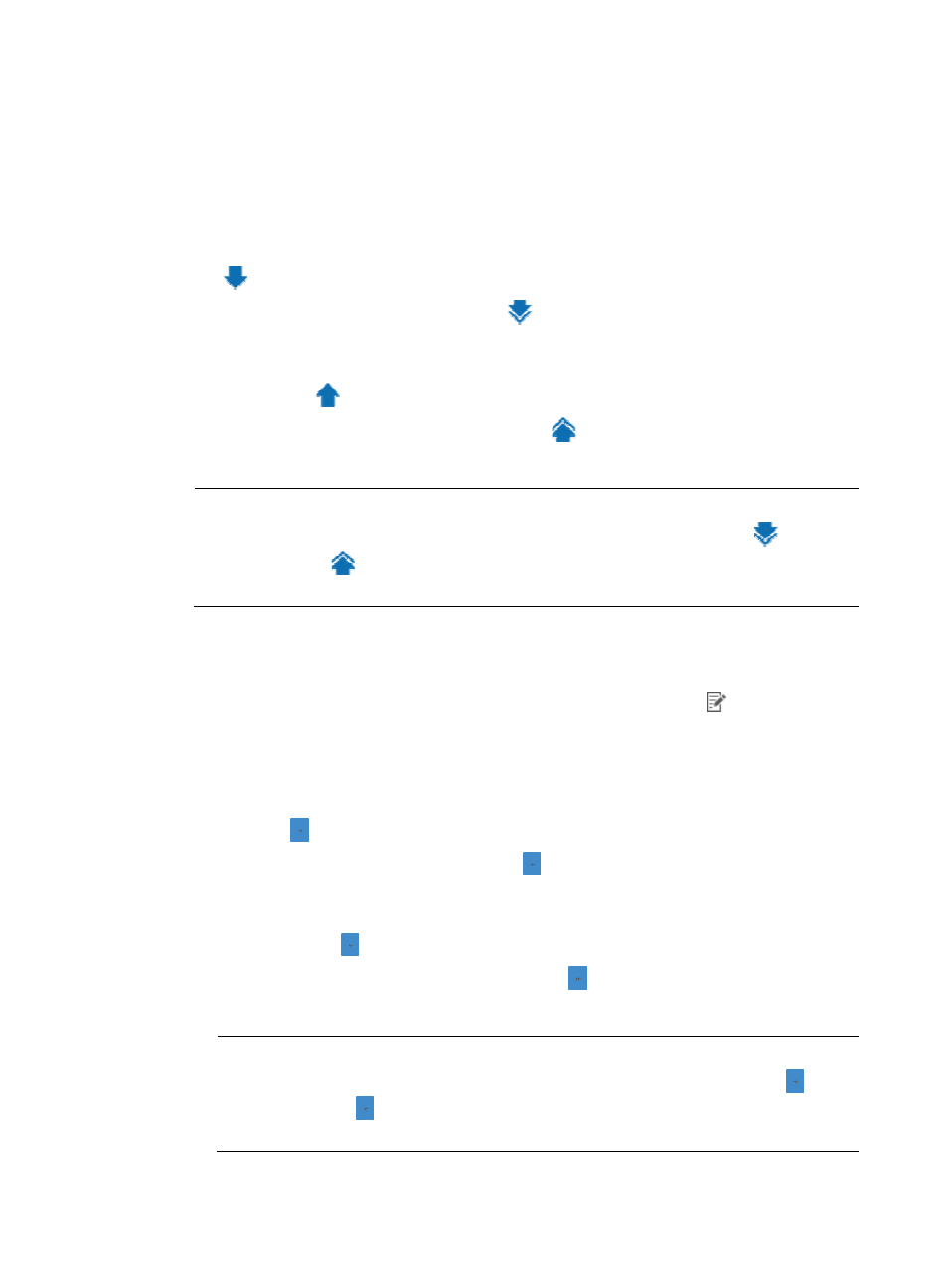
11
Empty fields are ignored.
3.
Click Query.
All matching devices are displayed in the Devices Found area.
Selecting devices
1.
Add devices to the Selected Devices area:
{
To add one or more devices, select the devices in the Devices Found area and click the Add icon
.
{
To add all devices, click the Add All icon
.
2.
Remove undesired devices from the Selected Devices area:
{
To remove one or more devices, select the devices in the Selected Devices area and click the
Remove icon
.
{
To remove all devices, click the Remove All icon
.
3.
Click OK.
NOTE:
•
If less than two devices are found, the window does not include the Add All icon
and the
Remove All icon
.
•
To select multiple devices, press Ctrl when you select the devices.
Adding interfaces
1.
In the Apply Policy to Interface area, click the Select Device Interface icon
in the Number of
Interfaces (Inbound Direction) or Number of Interfaces (Outbound Direction) column.
The window for selecting interfaces appears.
2.
Add interfaces to the Selected Interface area:
{
To add one or more interfaces, select the interfaces in the Device Interface area and click the
Add icon .
{
To add all interfaces, click the Add All icon .
3.
Remove undesired interfaces from the Selected Interface area:
{
To remove one or more interfaces, select the interfaces in the Selected Interface area and click
the Remove icon .
{
To remove all interfaces, click the Remove All icon .
4.
Click OK.
NOTE:
•
If less than two interfaces are found, the window does not include the Add All icon and the
Remove All icon .
•
To select multiple interfaces, press Ctrl when you select the interfaces.