Adding a non-mqc deployment task, Adding a, Non-mqc deployment task – H3C Technologies H3C Intelligent Management Center User Manual
Page 85: Table 7
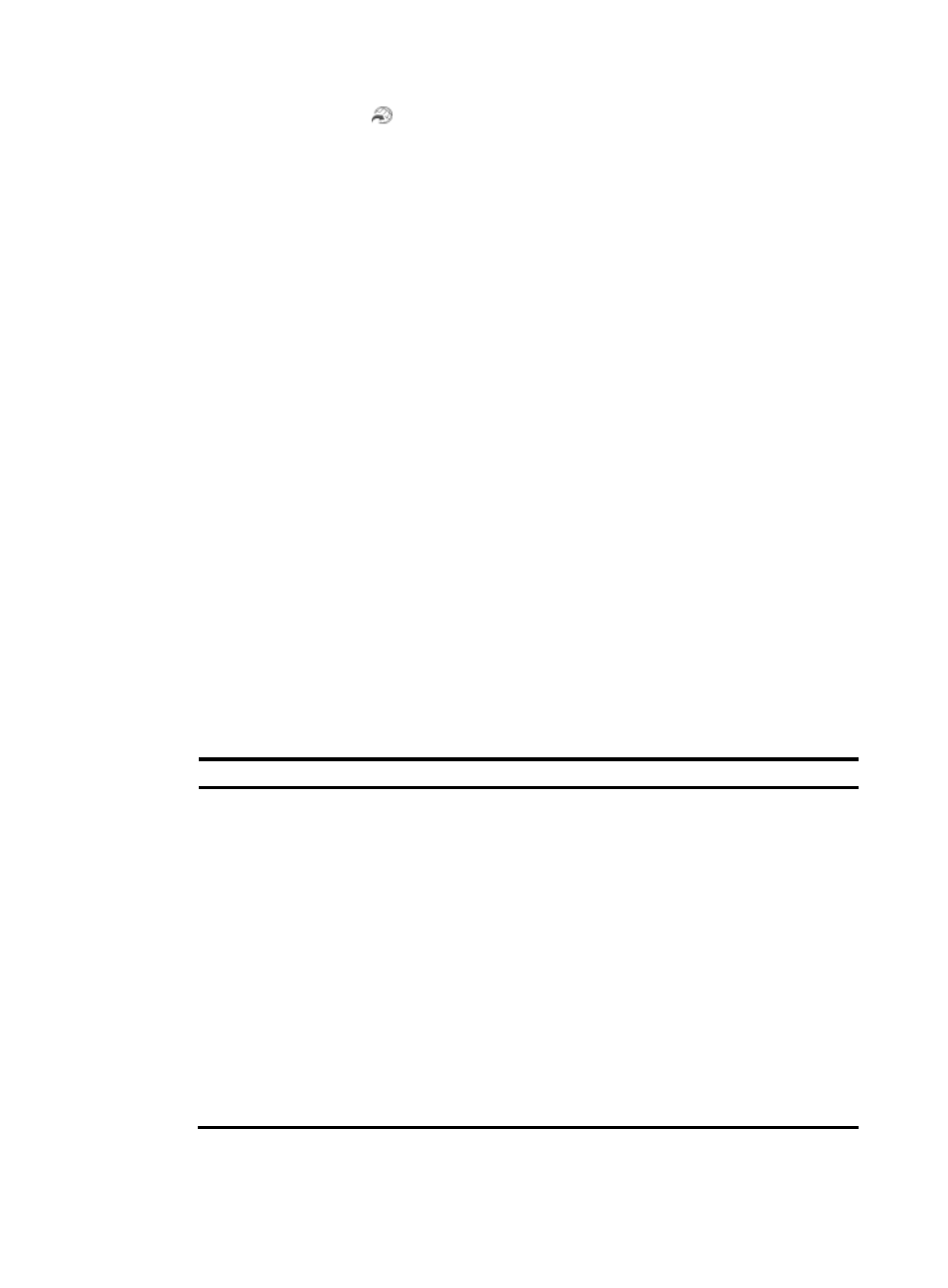
77
3.
Click the Operation icon
for a device, and select QoS Configuration Info from the menu.
The QoS Configuration Info page appears and displays the Interface Policy Application tab by
default.
4.
Click the VLAN Policy Application tab.
5.
Select a VLAN in a direction (In or Out).
6.
Click Add.
The Deploy Guide page appears.
For subsequent steps, see "
Adding an MQC deployment task on the QoS Device page
."
Adding a non-MQC deployment task
By using a non-MQC deployment task, you can deploy QoS configurations to interfaces without using a
QoS policy.
To add a non-MQC deployment task:
1.
Access the QoS Configuration Info page.
The QoS Configuration Info page displays the Interface Policy Application tab by default.
2.
Select or clear the Display only interfaces with CBQ deployed box.
Selecting the box displays only interfaces configured with CBQ policies in the list. Clearing the
box displays all interfaces of the device in the list.
3.
Click the Configure link in the Interface Configuration column for the interface that you want to
configure.
The Deploy Guide page appears.
4.
Configure QoS features for the interface.
describes the parameters for each feature.
Table 7 Configuration parameters
Feature
Description
Rate limit
•
Direction—Select the direction to which the rate limit is applied on the
interface. Options are Not Set, Inbound, Outbound, and Inbound and
Outbound. For interfaces that support configuring rate limit only in the
outbound direction, only the Not Set and Outbound options appear.
•
Inbound—Configure the following inbound rate limit parameters:
{
CIR—Specify the average traffic rate.
{
CBS—Specify the committed burst size allowed.
The inbound rate limit parameters can be configured only if you have
selected Inbound or Inbound and Outbound for the Direction
parameter.
•
Outbound—Configure the following outbound rate limit parameters:
{
CIR—Specify the average traffic rate.
{
CBS—Specify the committed burst size allowed.
The outbound rate limit parameters can be configured only if you have
selected Outbound or Inbound and Outbound for the Direction
parameter.