Cq list, Queue configuration list, Configuring a custom queue – H3C Technologies H3C Intelligent Management Center User Manual
Page 44
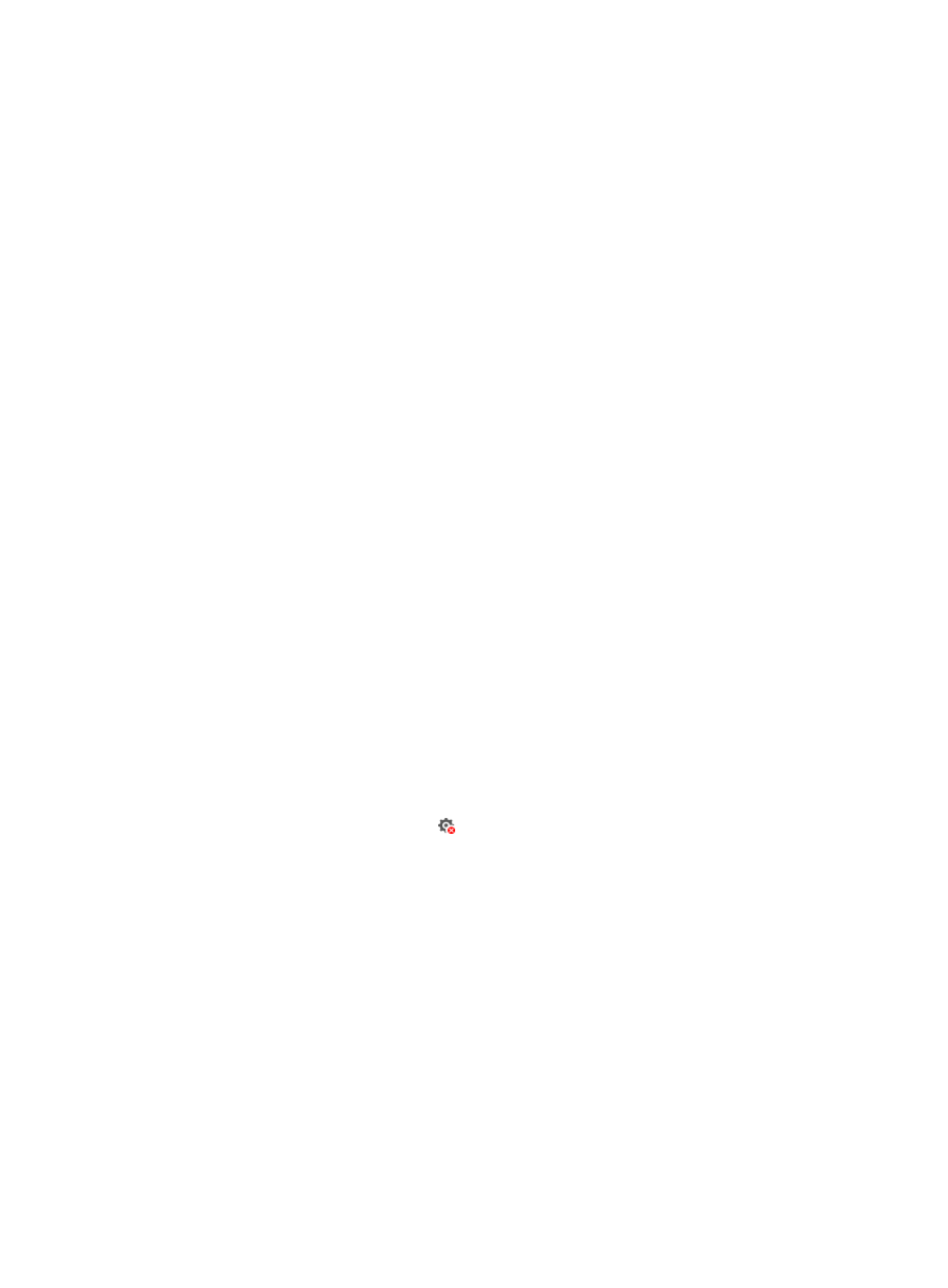
36
To delete CAR lists in batches:
5.
On the CAR List tab page, select the CAR lists that you want to delete.
6.
Click Delete.
A confirmation dialog box appears.
7.
Click OK.
CQ List
The CQ List tab page displays custom queue configurations and CQ list configurations on the device in
separate lists. CQ lists are implemented in software. The device uses a CQ list to assign packets meeting
different match criteria to different custom queues and forwards packets from these queues in a
round-robin manner. This page appears only for routers.
Queue configuration list
This list displays the configuration of each custom queue in each CQ list. The system has 16 CQ lists, and
each CQ list has 16 custom queues. By default, this list displays only user-defined queue configurations
(the Display System Default Configuration box is cleared). To display both user-defined and
system-default queue configurations, select the Display System Default Configuration box.
Queue configuration list buttons
•
Configure—Configure parameters for a custom queue.
•
Delete—Delete the configurations of custom queues on the device.
•
Refresh—Refresh the queue configuration list.
Queue configuration list contents
•
List Number—Number of the CQ list to which the custom queue belongs.
•
Queue Number—Number of the custom queue.
•
Queue Configuration—Queue length and byte count. The queue length is the maximum number of
packets that can be held in the queue. The byte count is the number of bytes sent from the queue
during a cycle of round robin scheduling.
•
Type—Type of the custom queue. Options are User Defined and System Defined.
•
Operate—Click the Undeploy icon to undeploy the configuration of the custom queue.
Configuring a custom queue
Each custom queue has a system-defined configuration. Perform this task to change the system-defined
configuration of a custom queue.
To configure a custom queue:
1.
Access the QoS Configuration Info page.
2.
Click the CQ List tab.
3.
In the Queue Configuration area, click Configure.
The Queue Configuration window appears.
4.
Configure the following parameters:
{
List Number—Enter a number for the CQ list to which the custom queue belongs, in the range
of 1 to 16.
{
Queue Number—Enter a queue number in the range of 1 to 16.