Managing the qos capability set, Viewing the qos capability set of a device – H3C Technologies H3C Intelligent Management Center User Manual
Page 24
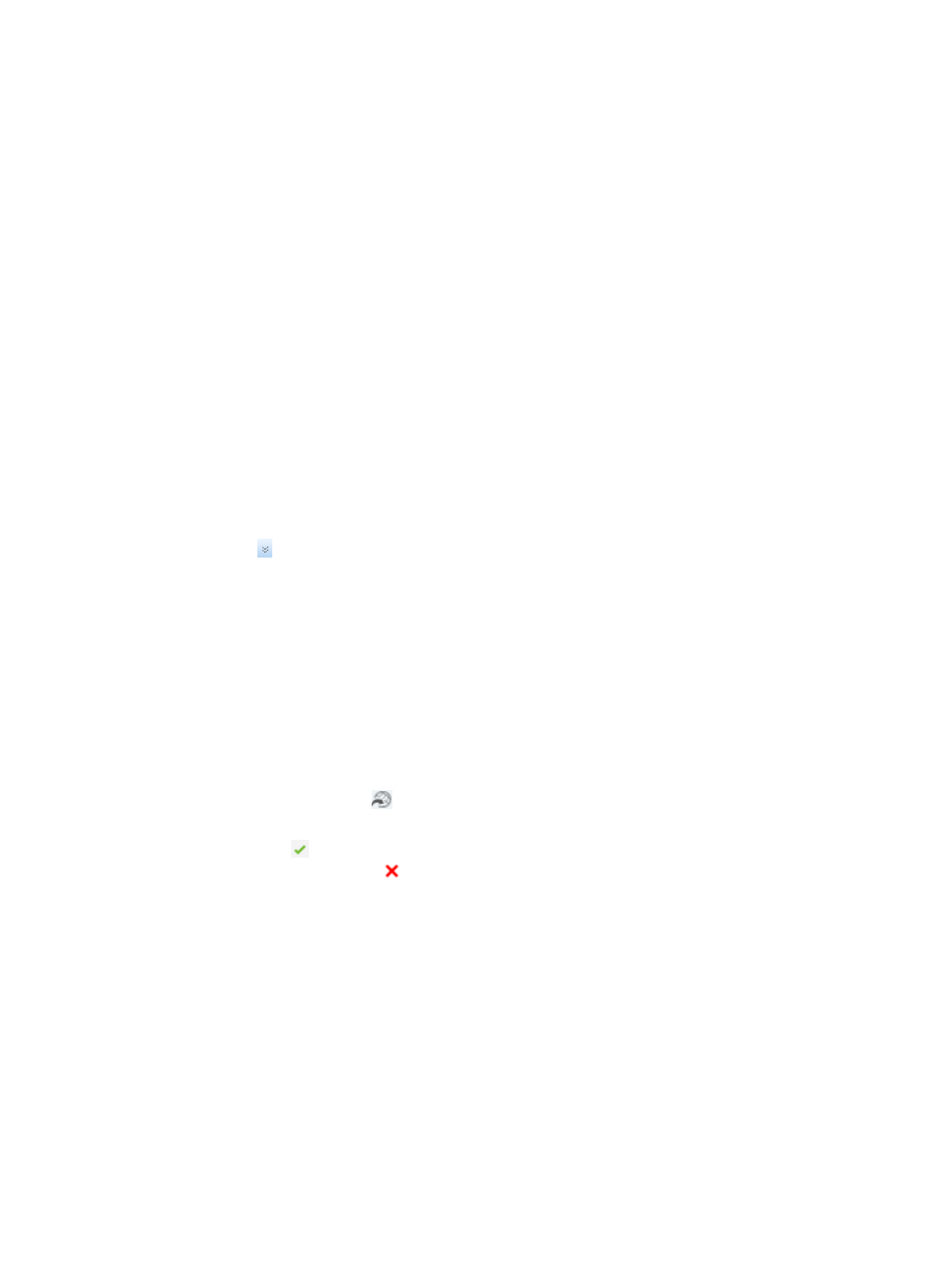
16
{
Operation—Provides the following options:
−
Set Baseline—Set the current QoS configurations on the device as the baseline.
−
Cancel Baseline—Cancel the baseline of the device. This option appears only for devices
that have been configured with a baseline.
−
View QoS Capability Set—View support of the device for QoS features.
−
Reload QoS Capability Set—Reload support of the device for QoS features.
−
QoS Configuration Info—View QoS configurations on the device and configure QoS
features for the device.
−
View Baseline—View the baseline of the device.
QoS Device list buttons
{
Deploy—Deploy a QoS policy to selected devices.
{
Synchronize—Synchronize configuration information from selected devices.
{
Refresh—Refresh the QoS device list.
The QoS Device page also provides the following functions in its upper right corner:
{
Alarm policy—Configure an alarm policy, so an alarm is sent when the audit result is
inconsistent.
{
Search box—Query devices by IP address. Fuzzy matching is supported. Click the Advanced
icon to perform advanced query by device label and IP address.
Managing the QoS capability set
Before configuring QoS on a device, QoSM allows you to learn about the device's QoS capability set.
QoSM can automatically obtain the QoS capability set of devices.
Viewing the QoS capability set of a device
1.
Access the QoS Device page.
2.
Click the Operation icon
for the device, and select View QoS Capability Set from the menu.
The QoS Capacity Information window appears and presents support details for each QoS
function. The icon next to a function or parameter indicates that the device supports that
function or parameter. The icon next to a function or parameter indicates that the device does
not support that function or parameter.
describes the functions and parameters.